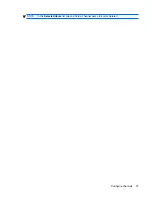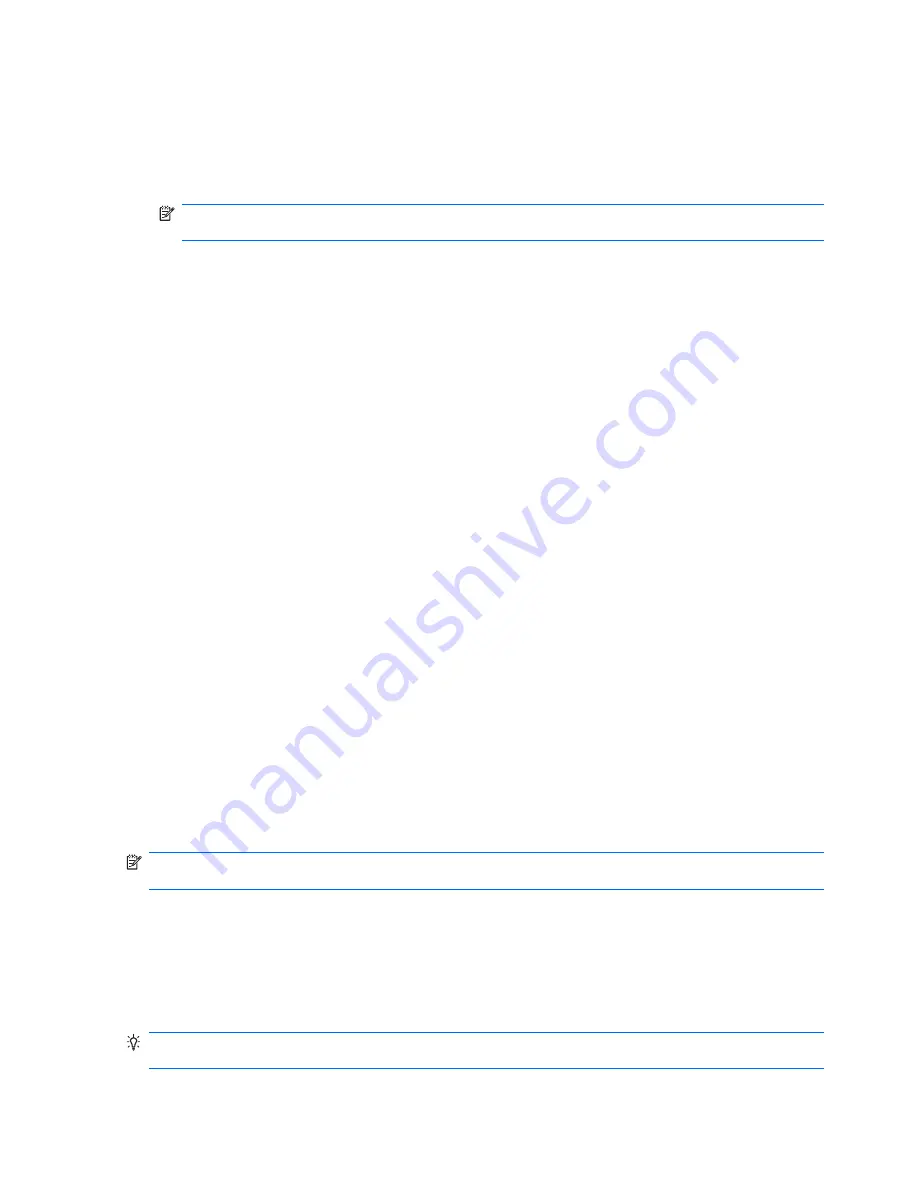
To adjust the brightness of the display:
1.
Tap
Start
>
Settings
>
System
>
Backlight
>
Brightness
.
2.
Select the brightness level from the drop-down list.
3.
Tap
ok
.
NOTE:
Setting the brightness level as
Auto
will turn on the light sensor feature. Your HP iPAQ
will automatically adjust the screen brightness depending on the surrounding light conditions.
To turn on the key light:
1.
Tap
Start
>
Settings
>
System
>
Backlight
>
Advanced
.
2.
Select the
Turn on key light for when a key is pressed
check box.
3.
Select an option from the drop-down list.
4.
Tap
ok
.
Connect to a computer
Connect your HP iPAQ to your computer and perform basic functions, such as copying files between
your HP iPAQ and your computer. Perform advanced functions, such as using your HP iPAQ as a
modem or synchronizing your HP iPAQ with your computer. Set your HP iPAQ to perform basic
functions to connect your HP iPAQ to a computer that does not have ActiveSync or WMDC installed on
it.
To perform basic functions:
1.
Tap
Start
>
Settings
>
Connections
>
USB to PC
.
2.
Clear the
Enable advanced network functionality
check box.
3.
Tap
ok
.
To perform advanced functions:
1.
Tap
Start
>
Settings
>
Connections
>
USB to PC
.
2.
Select the
Enable advanced network functionality
check box.
3.
Tap
ok
.
Install and remove programs
Install and remove programs on your HP iPAQ. When you remove unused programs from your HP iPAQ,
you might free up available memory on the HP iPAQ.
NOTE:
You need to install WMDC or ActiveSync (WMDC for Windows Vista and ActiveSync for
Windows XP) on your computer before you install programs using a Micro-USB cable.
To install programs:
1.
Use the WMDC or ActiveSync to connect your HP iPAQ to your computer.
2.
Follow the instructions in the installation wizard provided for the program you want to install.
3.
Check the screen of your HP iPAQ to see if any additional actions are necessary to complete the
program installation.
TIP:
You can also copy an installer on a microSD card and run it on your HP iPAQ. Alternatively, you
can download and install programs directly from the Internet using GPRS.
24
Chapter 5 Get started with your HP iPAQ
Содержание FB142AA
Страница 1: ...iPAQ Data Messenger Product Guide ...
Страница 11: ...Thailand Wireless Notice 129 22 Quick reference Acronyms 130 Icons used 131 Index 134 xi ...
Страница 12: ...xii ...
Страница 49: ...NOTE In the Selected items list tap and hold a channel name to edit or delete it Configure channels 37 ...
Страница 145: ...Icon Description Icon Description Shift lock Function Function lock Icons used 133 ...