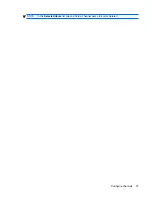3.
Tap the
Ring type
or
Ring tone
list.
4.
Select the sound you want to use.
5.
Tap
ok
.
Use the ringer/sound switch
You can use the ringer/sound switch to put your HP iPAQ in the vibrate mode. You will continue to
receive notifications and calls on your HP iPAQ. However, all sounds including the built-in speaker will
be switched off.
To enable the vibrate mode:
▲
Slide the ringer/sound switch towards the right for the vibrate mode.
To disable the vibrate mode:
▲
Slide the ringer/sound switch towards the left for the normal mode.
Customize screen settings
You can customize your HP iPAQ screen settings. Change the screen orientation, correct screen tap
and alignment problems, soften the fonts, and adjust the text size to suit your requirements.
NOTE:
Your screen orientation automatically switches to the landscape view when you slide out the
keyboard. It also automatically switches to the portrait view when you close the keyboard.
To change screen orientation:
1.
Tap
Start
>
Settings
>
System
>
Screen
>
General
.
2.
Select an orientation.
3.
Tap
ok
.
To correct screen alignment:
1.
Tap
Start
>
Settings
>
System
>
Screen
>
General
.
2.
Tap
Align Screen
.
3.
Follow instructions on the screen.
4.
Tap
ok
.
22
Chapter 5 Get started with your HP iPAQ
Содержание FB142AA
Страница 1: ...iPAQ Data Messenger Product Guide ...
Страница 11: ...Thailand Wireless Notice 129 22 Quick reference Acronyms 130 Icons used 131 Index 134 xi ...
Страница 12: ...xii ...
Страница 49: ...NOTE In the Selected items list tap and hold a channel name to edit or delete it Configure channels 37 ...
Страница 145: ...Icon Description Icon Description Shift lock Function Function lock Icons used 133 ...