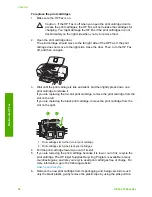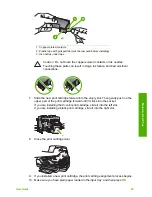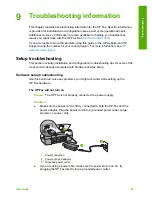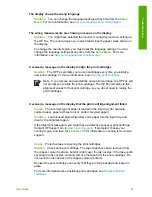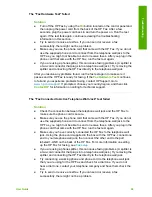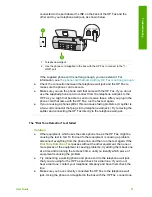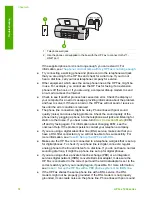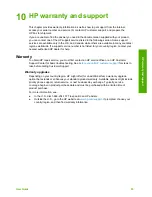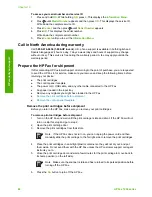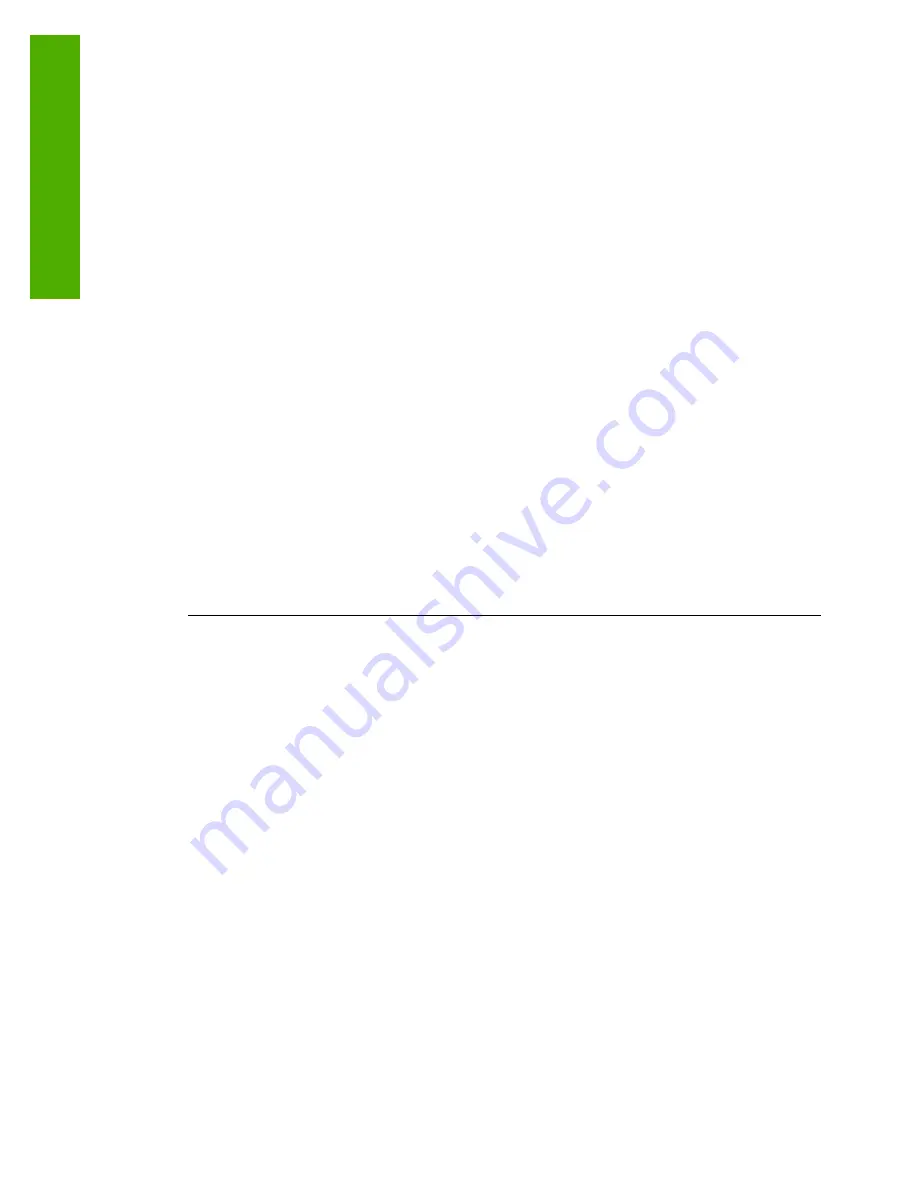
end to your telephone wall jack, then connect the other end to the port
labeled 1-LINE on the back of the HP Fax.
●
If you are using a phone splitter, this can cause faxing problems. (A splitter is
a two-cord connector that plugs into a telephone wall jack.) Try removing the
splitter and connecting the HP Fax directly to the telephone wall jack.
●
If your telephone system is not using a standard dial tone, such as some
PBX systems, this might cause the test to fail. This will not cause a problem
sending or receiving faxes. Try sending or receiving a test fax.
●
Check to make sure the country/region setting is set appropriately for your
country/region. If the country/region setting is not set or is set incorrectly, the
test might fail and you might have problems sending and receiving faxes.
●
Make sure you connect the HP Fax to an analog phone line or you will not be
able to send or receive faxes. To check if your phone line is digital, connect a
regular analog phone to the line and listen for a dial tone. If you do not hear a
normal sounding dial tone, it might be a phone line set up for digital phones.
Connect the HP Fax to an analog phone line and try sending or receiving a
fax.
●
Make sure you use the phone cord that came with the HP Fax. If you do not
use the supplied phone cord to connect from the telephone wall jack to the
HP Fax, you might not be able to send or receive faxes. After you plug in the
phone cord that came with the HP Fax, run the fax test again.
After you resolve any problems found, run the fax test again to make sure it
passes and the HP Fax is ready for faxing. If the
Dial Tone Detection
test
continues to fail, contact your telephone company and have them check the
phone line.
The "Fax Line Condition" test failed
Solution
●
Make sure you connect your HP Fax to an analog phone line or you will not
be able to send or receive faxes. To check if your phone line is digital,
connect a regular analog phone to the line and listen for a dial tone. If you do
not hear a normal sounding dial tone, it might be a phone line set up for
digital phones. Connect the HP Fax to an analog phone line and try sending
or receiving a fax.
●
Check the connection between the telephone wall jack and the HP Fax to
make sure the phone cord is secure.
●
Make sure you have correctly connected the HP Fax to the telephone wall
jack. Using the phone cord supplied in the box with the HP Fax, connect one
end to your telephone wall jack, then connect the other end to the port
labeled 1-LINE on the back of the HP Fax.
●
Other equipment, which uses the same phone line as the HP Fax, might be
causing the test to fail. To find out if other equipment is causing a problem,
disconnect everything from the phone line, and then run the test again.
–
If the
Fax Line Condition Test
passes without the other equipment,
then one or more pieces of the equipment is causing problems; try
Chapter 9
72
HP Fax 1250 series
Troubleshooting
Содержание FAX 1250 Series
Страница 1: ...HP 1250 Fax series User Guide ...
Страница 2: ...HP Fax 1250 series User Guide ...
Страница 13: ...Chapter 2 10 HP Fax 1250 series Find more information ...
Страница 37: ...Chapter 3 34 HP Fax 1250 series Finish setup ...
Страница 43: ...Chapter 4 40 HP Fax 1250 series Load originals and load paper ...
Страница 67: ...Chapter 8 64 HP Fax 1250 series Order supplies ...
Страница 100: ...HP Fax 1250 series declaration of conformity User Guide 97 Technical information ...
Страница 101: ...Chapter 11 98 HP Fax 1250 series Technical information ...
Страница 105: ...102 HP Fax 1250 series ...