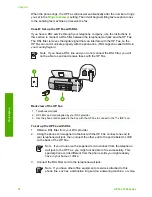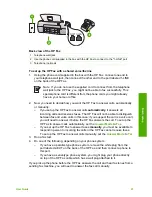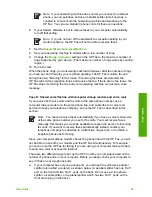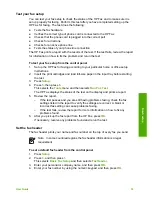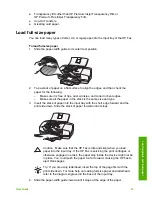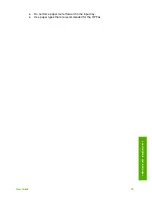To set up the HP Fax on the same phone line as a computer with two phone ports
1.
Remove the white plug from the port labeled 2-EXT on the back of the HP Fax.
2.
Find the phone cord that connects from the back of your computer (your
computer dial-up modem) to a telephone wall jack. Disconnect the cord from the
telephone wall jack and plug it into the port labeled 2-EXT on the back of the
HP Fax.
3.
Connect a phone to the "OUT" port on the back of your computer dial-up modem.
4.
Using the phone cord supplied in the box with the HP Fax, connect one end to
your telephone wall jack, then connect the other end to the port labeled 1-LINE
on the back of the HP Fax.
Note
If you do not use the supplied cord to connect from the telephone
wall jack to the HP Fax, you might not be able to fax successfully. This
special phone cord is different from the phone cords you might already
have in your home or office.
5.
If your modem software is set to receive faxes to your computer automatically,
turn off that setting.
Note
If you do not turn off the automatic fax reception setting in your
modem software, the HP Fax will not be able to receive faxes.
6.
Now you need to decide how you want the HP Fax to answer calls, automatically
or manually:
–
If you set up the HP Fax to answer calls
automatically
, it answers all
incoming calls and receives faxes. The HP Fax will not be able to distinguish
between fax and voice calls in this case; if you suspect the call is a voice call,
you will need to answer it before the HP Fax answers the call. To set up the
HP Fax to answer calls automatically, set the
Answer Mode
to
Fax
.
–
If you set up the HP Fax to answer faxes
manually
, you must be available to
respond in person to incoming fax calls or the HP Fax cannot receive faxes.
To set up the HP Fax to answer calls manually, set the
Answer Mode
to
Tel
.
7.
Run a fax test.
If you pick up the phone before the HP Fax answers the call and hear fax tones from a
sending fax machine, you will need to answer the fax call manually.
Case I: Shared voice/fax line with answering machine
If you receive both voice calls and fax calls at the same phone number, and you also
have an answering machine that answers voice calls at this phone number, set up the
HP Fax as described in this section.
User Guide
25
Finish
setup
Содержание FAX 1250 Series
Страница 1: ...HP 1250 Fax series User Guide ...
Страница 2: ...HP Fax 1250 series User Guide ...
Страница 13: ...Chapter 2 10 HP Fax 1250 series Find more information ...
Страница 37: ...Chapter 3 34 HP Fax 1250 series Finish setup ...
Страница 43: ...Chapter 4 40 HP Fax 1250 series Load originals and load paper ...
Страница 67: ...Chapter 8 64 HP Fax 1250 series Order supplies ...
Страница 100: ...HP Fax 1250 series declaration of conformity User Guide 97 Technical information ...
Страница 101: ...Chapter 11 98 HP Fax 1250 series Technical information ...
Страница 105: ...102 HP Fax 1250 series ...