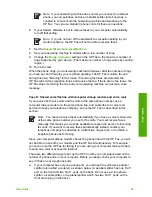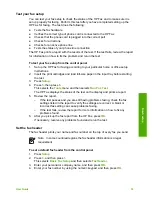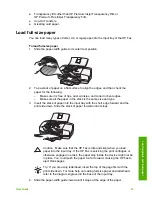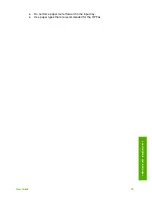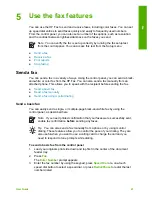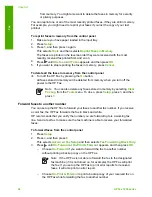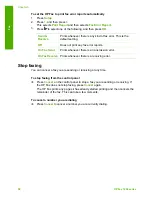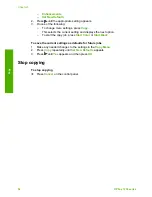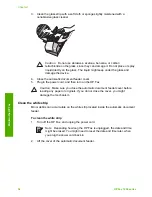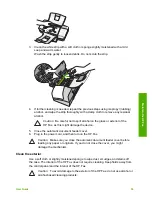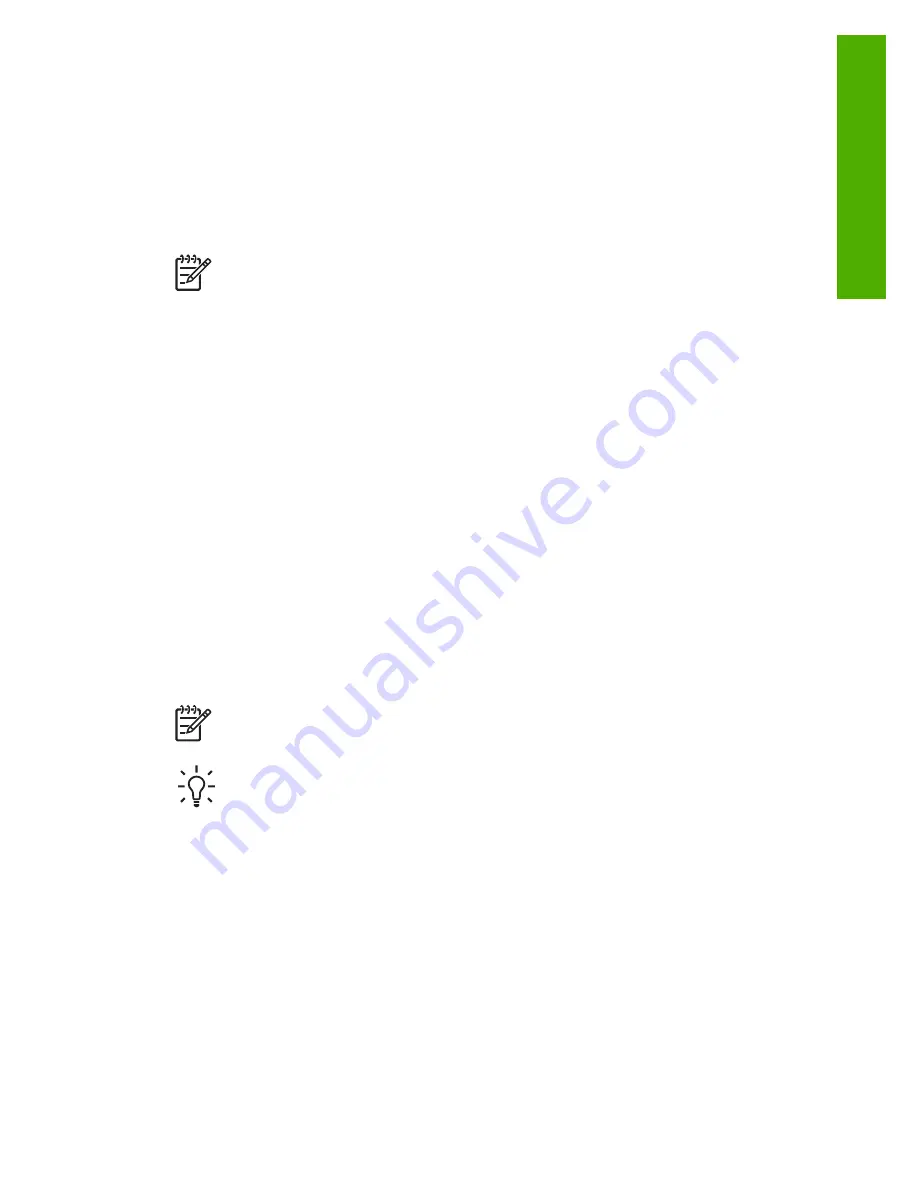
5
Use the fax features
You can use the HP Fax to send and receive faxes, including color faxes. You can set
up speed dial entries to send faxes quickly and easily to frequently used numbers.
From the control panel, you can also set a number of fax options, such as resolution
and the contrast between lightness/darkness on the faxes you send.
Note
You can verify the fax is set up correctly by running the fax setup test
from the control panel. You can access this test from the Setup menu.
●
Send a fax
●
Receive a fax
●
Print reports
●
Stop faxing
Send a fax
You can send a fax in a variety of ways. Using the control panel, you can send a black-
and-white or color fax from the HP Fax. You can also send a fax manually from an
attached phone. This allows you to speak with the recipient before sending the fax.
●
Send a basic fax
●
Send a fax manually
●
Send a fax using monitor dialing
Send a basic fax
You can easily send a single- or multiple-page black-and-white fax by using the
control panel, as described here.
Note
If you need printed confirmation that your faxes were successfully sent,
enable fax confirmation
before
sending any faxes.
Tip
You can also send a fax manually from a phone or by using monitor
dialing. These features allow you to control the pace of your dialing. They are
also useful when you want to use a calling card to charge the call and you
need to respond to tone prompts while dialing.
To send a basic fax from the control panel
1.
Load your originals print side down and top first in the center of the document
feeder tray.
2.
Press
Fax
.
The
Enter Number
prompt appears.
3.
Enter the fax number by using the keypad, press
Speed Dial
or a one-touch
speed dial button to select a speed dial, or press
Redial/Pause
to redial the last
number dialed.
User Guide
41
Fax
Содержание FAX 1250 Series
Страница 1: ...HP 1250 Fax series User Guide ...
Страница 2: ...HP Fax 1250 series User Guide ...
Страница 13: ...Chapter 2 10 HP Fax 1250 series Find more information ...
Страница 37: ...Chapter 3 34 HP Fax 1250 series Finish setup ...
Страница 43: ...Chapter 4 40 HP Fax 1250 series Load originals and load paper ...
Страница 67: ...Chapter 8 64 HP Fax 1250 series Order supplies ...
Страница 100: ...HP Fax 1250 series declaration of conformity User Guide 97 Technical information ...
Страница 101: ...Chapter 11 98 HP Fax 1250 series Technical information ...
Страница 105: ...102 HP Fax 1250 series ...