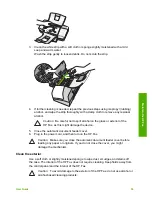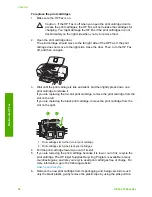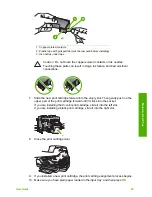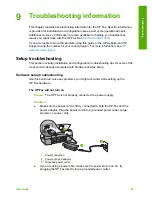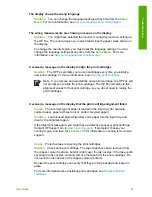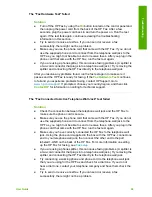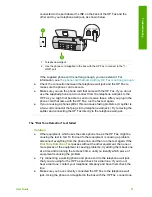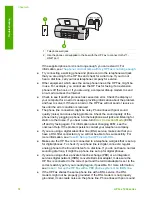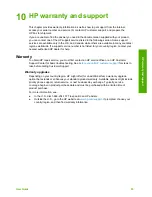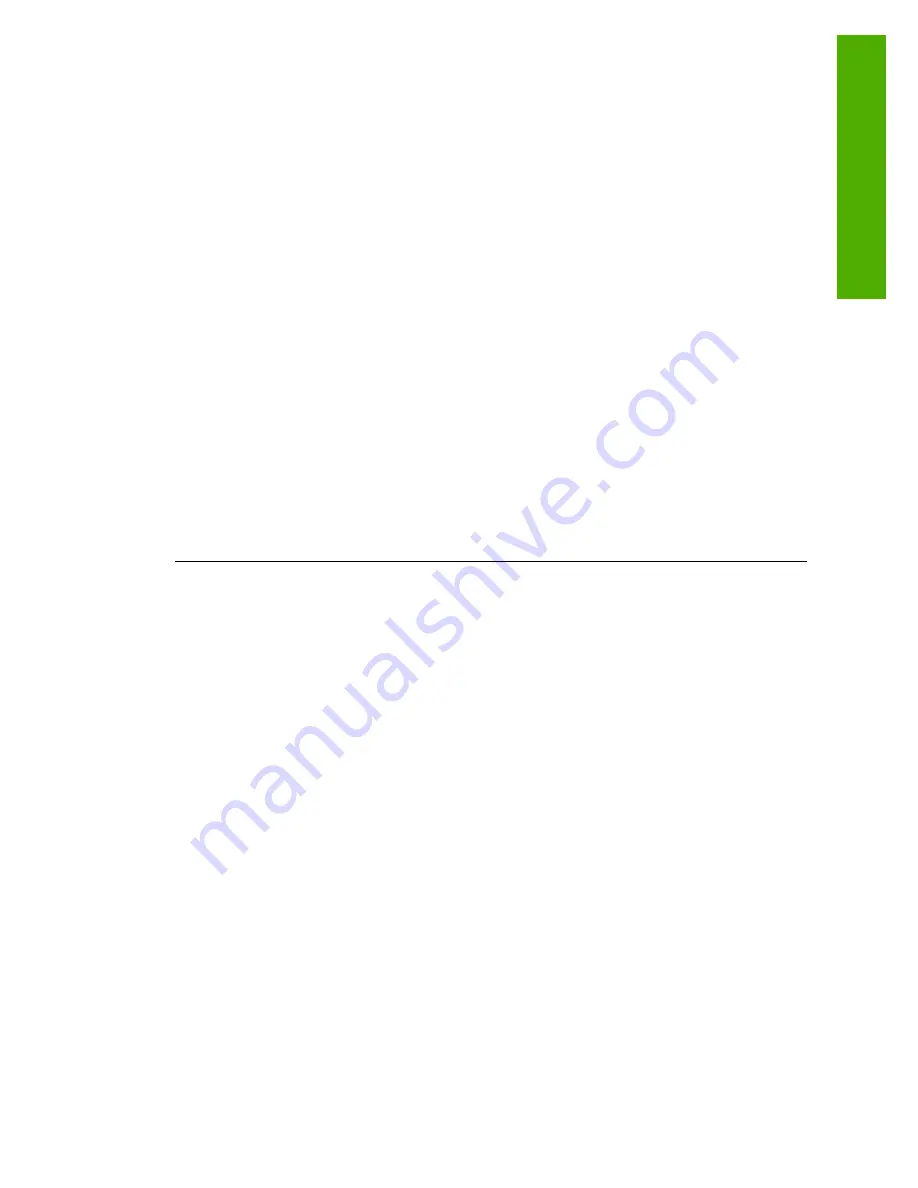
The "Fax Hardware Test" failed
Solution
●
Turn off the HP Fax by using the
On
button located on the control panel and
then unplug the power cord from the back of the HP Fax. After a few
seconds, plug the power cord back in and turn the power on. Run the test
again. If the test fails again, continue reviewing the troubleshooting
information in this section.
●
Try to send or receive a test fax. If you can send or receive a fax
successfully, there might not be a problem.
●
Make sure you use the phone cord that came with the HP Fax. If you do not
use the supplied phone cord to connect from the telephone wall jack to the
HP Fax, you might not be able to send or receive faxes. After you plug in the
phone cord that came with the HP Fax, run the fax test again.
●
If you are using a phone splitter, this can cause faxing problems. (A splitter is
a two-cord connector that plugs into a telephone wall jack.) Try removing the
splitter and connecting the HP Fax directly to the telephone wall jack.
After you resolve any problems found, run the fax test again to make sure it
passes and the HP Fax is ready for faxing. If the
Fax Hardware Test
continues
to fail and you experience problems faxing, contact HP Support. Go to
www.hp.com/support
. If prompted, choose your country/region, and then click
Contact HP
for information on calling for technical support.
The "Fax Connected to Active Telephone Wall Jack" test failed
Solution
●
Check the connection between the telephone wall jack and the HP Fax to
make sure the phone cord is secure.
●
Make sure you use the phone cord that came with the HP Fax. If you do not
use the supplied phone cord to connect from the telephone wall jack to the
HP Fax, you might not be able to send or receive faxes. After you plug in the
phone cord that came with the HP Fax, run the fax test again.
●
Make sure you have correctly connected the HP Fax to the telephone wall
jack. Using the phone cord supplied in the box with the HP Fax, connect one
end to your telephone wall jack, then connect the other end to the port
labeled 1-LINE on the back of the HP Fax. For more information on setting
up the HP Fax for faxing, see
Fax setup
.
●
If you are using a phone splitter, this can cause faxing problems. (A splitter is
a two-cord connector that plugs into a telephone wall jack.) Try removing the
splitter and connecting the HP Fax directly to the telephone wall jack.
●
Try connecting a working phone and phone cord to the telephone wall jack
that you are using for the HP Fax and check for a dial tone. If you do not
hear a dial tone, contact your telephone company and have them check the
line.
●
Try to send or receive a test fax. If you can send or receive a fax
successfully, there might not be a problem.
User Guide
69
Troubleshooting
Содержание FAX 1250 Series
Страница 1: ...HP 1250 Fax series User Guide ...
Страница 2: ...HP Fax 1250 series User Guide ...
Страница 13: ...Chapter 2 10 HP Fax 1250 series Find more information ...
Страница 37: ...Chapter 3 34 HP Fax 1250 series Finish setup ...
Страница 43: ...Chapter 4 40 HP Fax 1250 series Load originals and load paper ...
Страница 67: ...Chapter 8 64 HP Fax 1250 series Order supplies ...
Страница 100: ...HP Fax 1250 series declaration of conformity User Guide 97 Technical information ...
Страница 101: ...Chapter 11 98 HP Fax 1250 series Technical information ...
Страница 105: ...102 HP Fax 1250 series ...