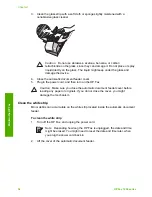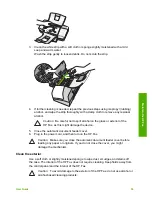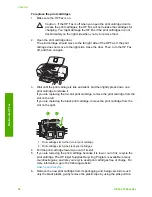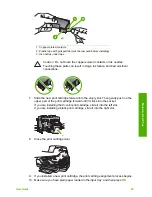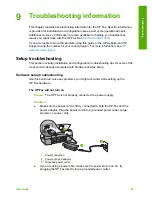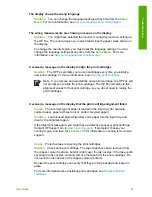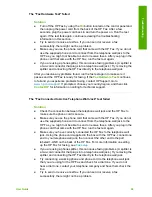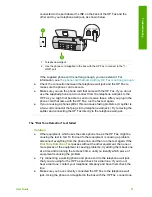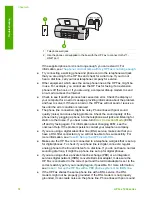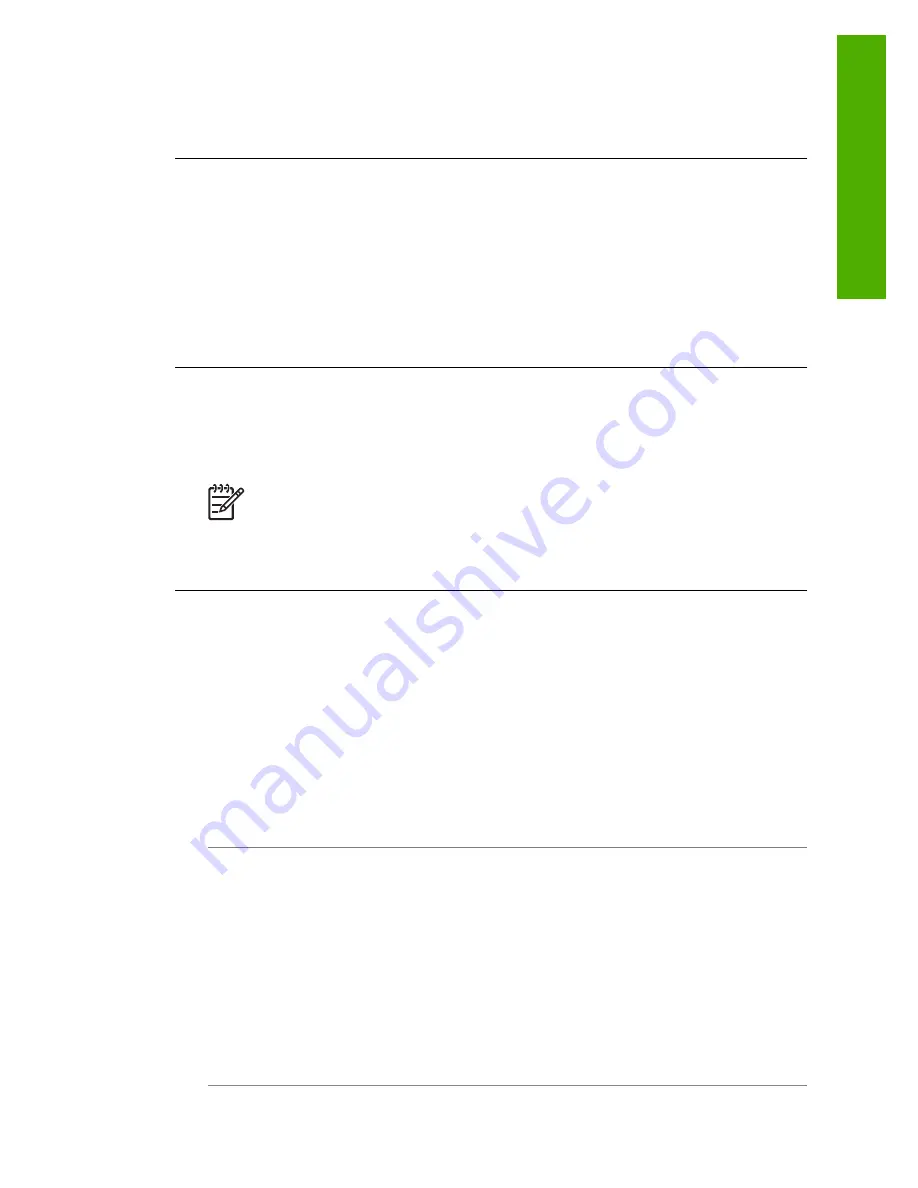
The display shows the wrong language
Solution
You can change the language settings at any time from the
Setup
Menu
. For more information, see
Set your language and country/region
.
The wrong measurements are showing in menus on the display
Solution
You might have selected the incorrect country/region when setting up
the HP Fax. The country/region you select determines the paper sizes shown on
the display.
To change the country/region, you must reset the language settings. You can
change the language settings at any time from the
Setup Menu
. For more
information, see
Set your language and country/region
.
I received a message on the display to align the print cartridges
Solution
The HP Fax prompts you to align cartridges every time you install a
new print cartridge. For more information, see
Align the print cartridges
.
Note
If you remove and reinstall the same print cartridge, the HP Fax will
not prompt you to align the print cartridges. The HP Fax remembers the
alignment values for that print cartridge, so you do not need to realign the
print cartridges.
I received a message on the display that the print cartridge alignment failed
Cause
The incorrect type of paper is loaded in the input tray (for example,
colored paper, paper with text on it or, certain recycled paper).
Solution
Load unused plain white letter or A4 paper into the input tray, and
then try the alignment again.
If the alignment fails again, you might have a defective sensor or print cartridge.
Contact HP Support. Go to
www.hp.com/support
. If prompted, choose your
country/region, and then click
Contact HP
for information on calling for technical
support.
Cause
Protective tape is covering the print cartridges.
Solution
Check each print cartridge. The tape might have been removed from
the copper-colored contacts, but still might cover the ink nozzles. If the tape is still
covering the ink nozzles, carefully remove the tape from the print cartridges. Do
not touch the ink nozzles or the copper-colored contacts.
Reinsert the print cartridges and verify that they are fully inserted and locked in
place.
For more information about installing print cartridges, see
Replace the print
cartridges
.
User Guide
67
Troubleshooting
Содержание FAX 1250 Series
Страница 1: ...HP 1250 Fax series User Guide ...
Страница 2: ...HP Fax 1250 series User Guide ...
Страница 13: ...Chapter 2 10 HP Fax 1250 series Find more information ...
Страница 37: ...Chapter 3 34 HP Fax 1250 series Finish setup ...
Страница 43: ...Chapter 4 40 HP Fax 1250 series Load originals and load paper ...
Страница 67: ...Chapter 8 64 HP Fax 1250 series Order supplies ...
Страница 100: ...HP Fax 1250 series declaration of conformity User Guide 97 Technical information ...
Страница 101: ...Chapter 11 98 HP Fax 1250 series Technical information ...
Страница 105: ...102 HP Fax 1250 series ...