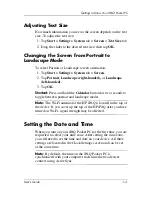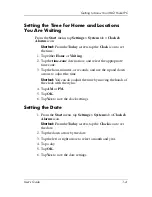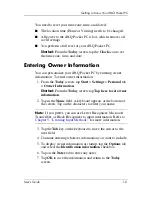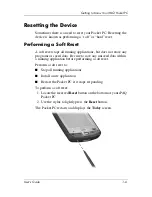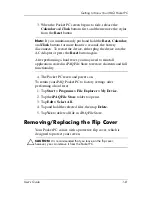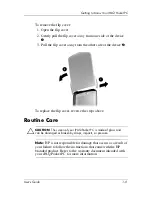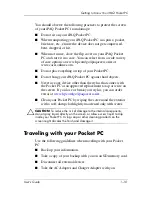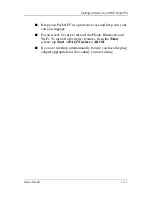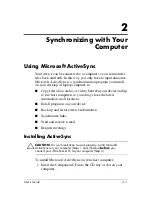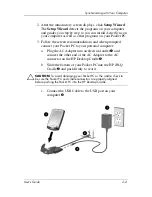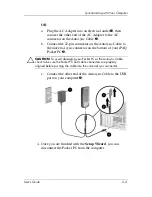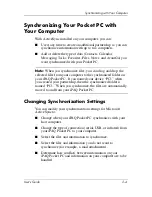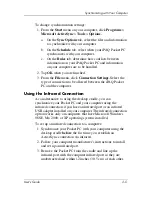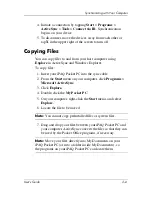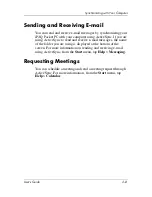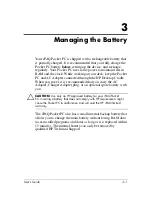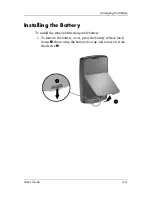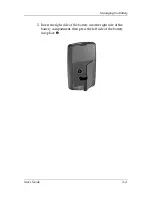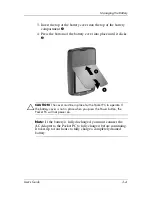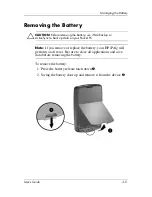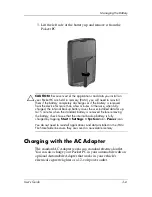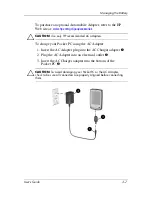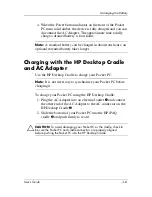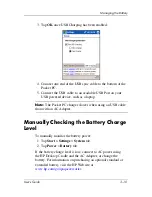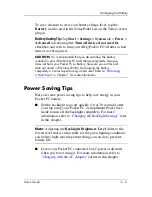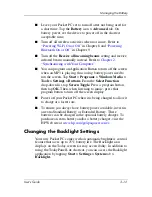User’s Guide
2–5
Synchronizing with Your Computer
To change synchronization settings:
1. From the
Start
menu on your computer, click
Programs
>
Microsoft ActiveSync
>
Tools
>
Options.
a.
On the
Sync Options
tab, select the files and information
to synchronize with your computer.
b.
On the
Schedule
tab, select when your iPAQ Pocket PC
synchronizes with your computer.
c.
On the
Rules
tab, determine how conflicts between
information on your iPAQ Pocket PC and information
on your computer are to be handled.
2. Tap
OK
when you are finished.
3. From the
File
menu, click
Connection Settings.
Select the
type of connection to be allowed between the iPAQ Pocket
PC and the computer.
Using the Infrared Connection
As an alternative to using the desktop cradle, you can
synchronize your Pocket PC and your computer using the
infrared connection if you have an infrared port or an infrared
USB adapter installed on your computer. The infrared connection
option works only on computers that have Microsoft Windows
98SE, Me, 2000, or XP operating systems installed.
To set up an infrared connection to a computer:
1. Synchronize your Pocket PC with your computer using the
desktop cradle
before
the first time you establish an
ActiveSync connection via infrared.
2. Follow your computer manufacturer’s instructions to install
and set up an infrared port.
3. Remove the Pocket PC from the cradle and line up the
infrared port with the computer infrared port so they are
unobstructed and within 12 inches (30.5 cm) of each other.