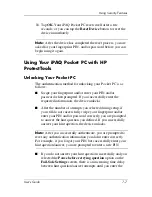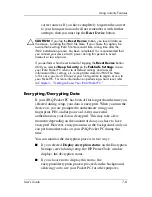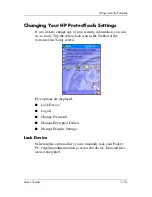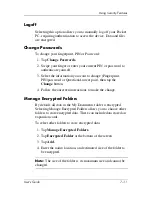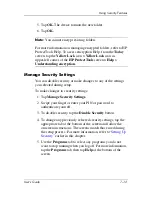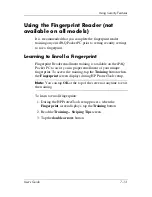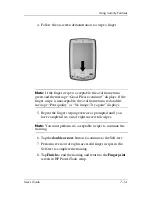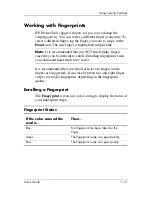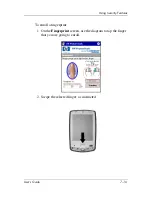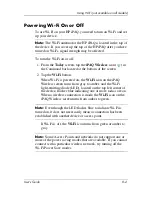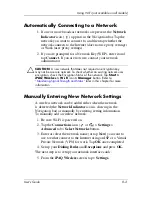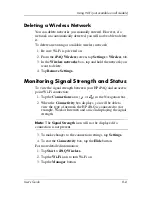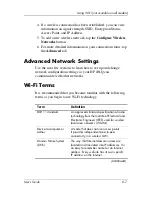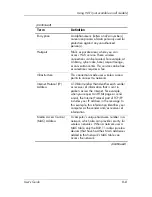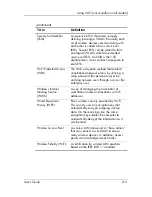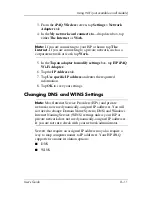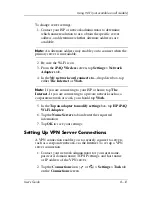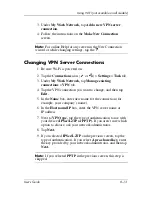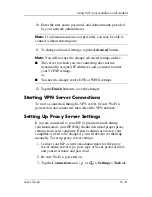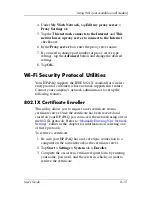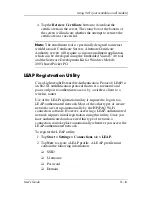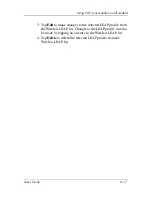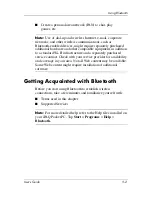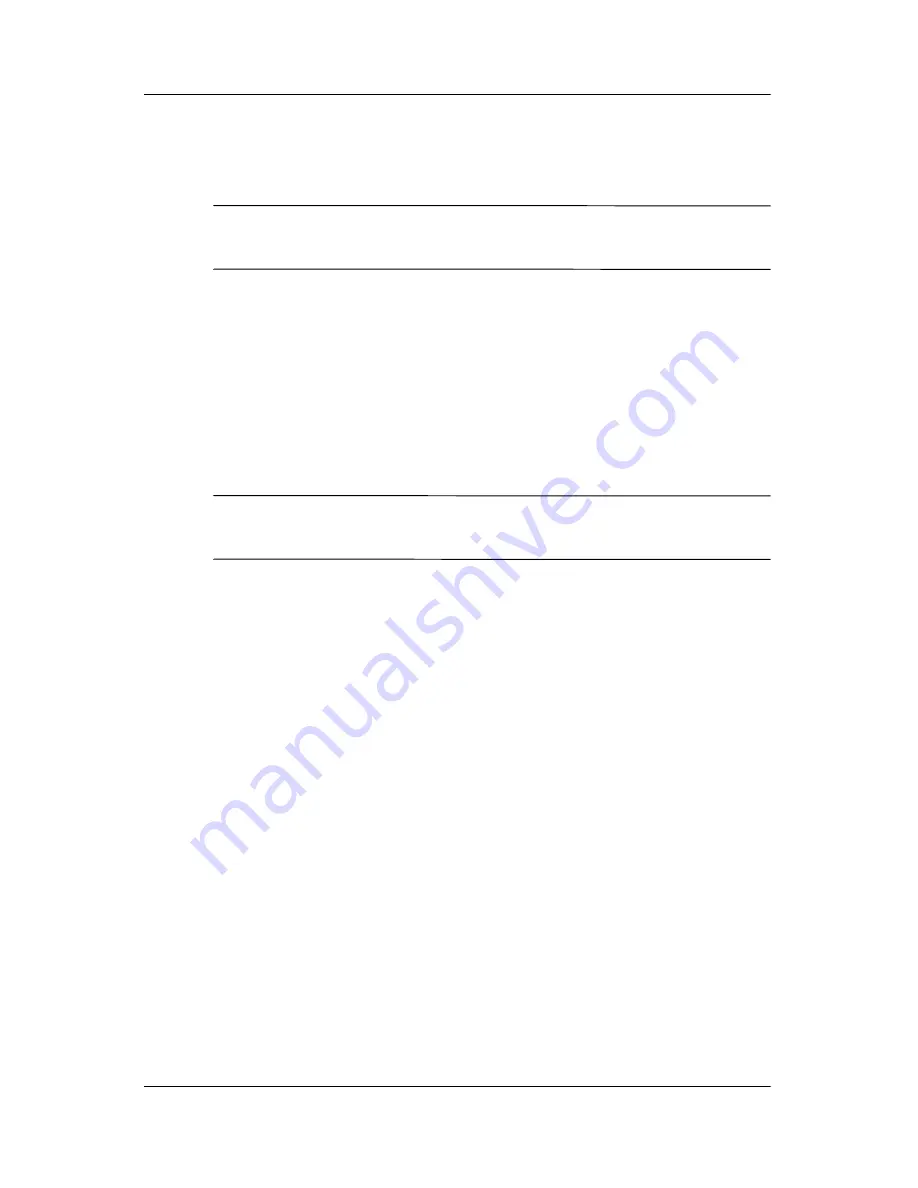
Using Wi-Fi (not available on all models)
User’s Guide
8–4
6. Select
Add New...
in the list box on the
General
tab to start
configuring wireless networks.
Note:
If a network was detected in step 3, the SSID is
automatically entered and cannot be changed.
7. Enter a SSID into the
Network Name
box.
8. In the
Connects to:
box, select where your network connects
to
(The Internet
or
Work).
9. If you want to connect to an ad-hoc connection, tap the
This
is a device-to-device (ad-hoc) connection
checkbox.
10. If authentication information is needed, from the
Configure
Wireless Network
screen, tap the
Network Key
tab.
Note:
To determine whether authentication information is
needed, see your network administrator.
11. To configure the type of network authentication to use, select:
a.
To use Shared Key authentication, tap the
Authentication (Shared mode)
listbox. Type the
network key in the
Network Key:
box.
b.
To use data encryption, tap the
Data encryption
(WEP enabled)
listbox.
c.
If a network key is provided by your network
automatically, tap the
The Key is provided for
me automatically
checkbox.
12. For increased security, tap the
802.1x
tab and select the
Use
IEEE802.1x network access control
checkbox. You should
only check this option if it is supported by your network
environment. Ask your network administrator if you are
unsure.
13. Select EAP type (PEAP or Smart Card/Certificate) from the
listbox.
14. Once you have completed entering the network settings, tap
OK
twice to save your settings and exit this menu.