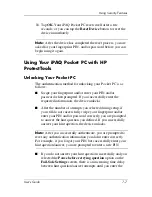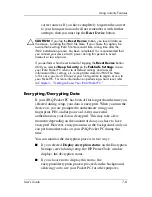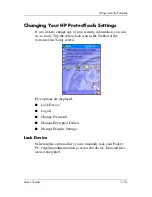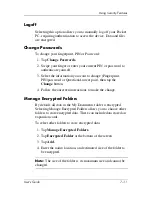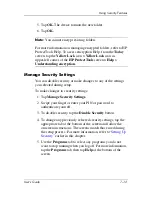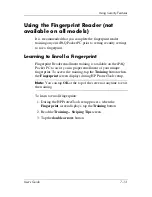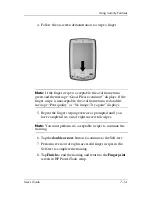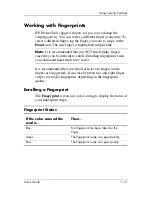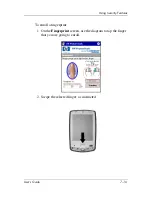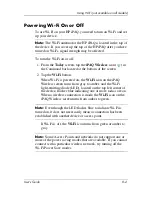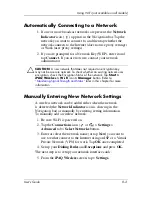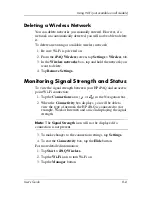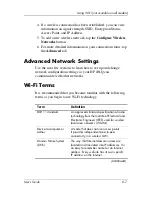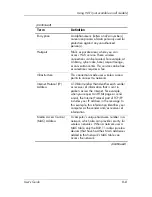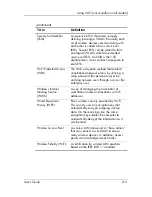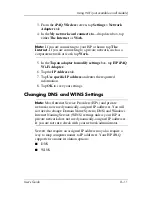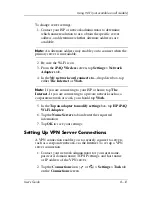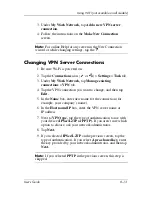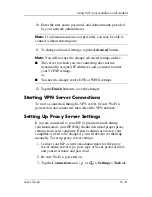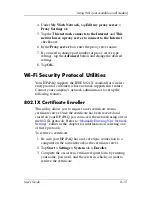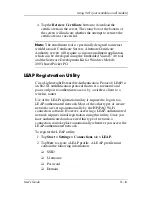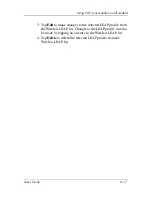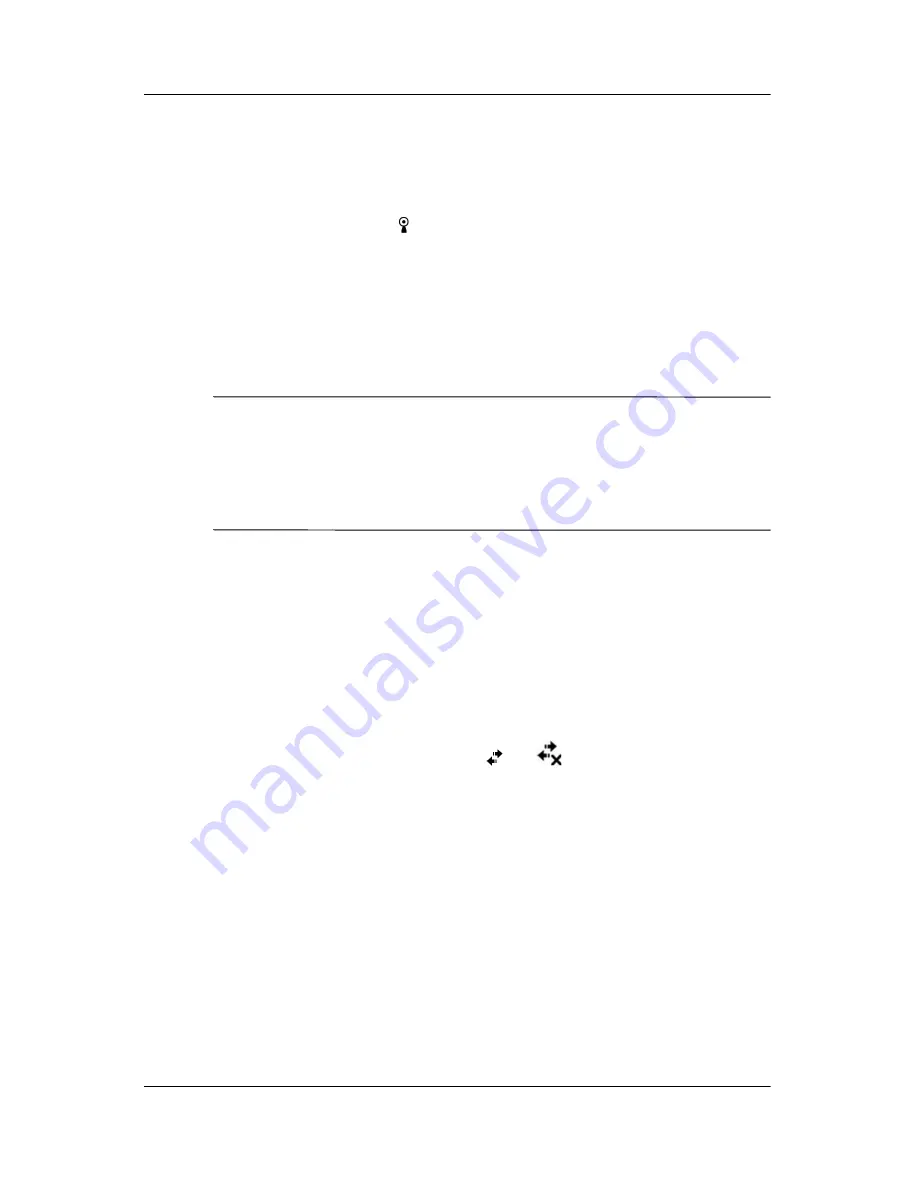
User’s Guide
8–3
Using Wi-Fi (not available on all models)
Automatically Connecting to a Network
1. If one or more broadcast networks are present, the
Network
Indicator
icon (
) appears in the Navigation bar. Tap the
network you want to connect to, and then tap whether the
network connects to the Internet (does not use proxy settings)
or Work (uses proxy settings).
2. If you are prompted for a Network Key (WEP), enter it and
tap
Connect.
If you are not sure, contact your network
administrator.
Ä
CAUTION:
A new network that does not request an encryption key
may not be a secure network. To check whether an existing network uses
encryption, check the Encryption Status of the network. Tap
Start >
iPAQ Wireless > Wi-Fi
icon
> Manager
button. Refer to
“Monitoring Signal Strength and Status”
later in this chapter for more
information.
Manually Entering New Network Settings
A wireless network can be added either when the network
is detected (the
Network Indicator
icon is showing in the
Navigation bar) or manually by entering setting information.
To manually add a wireless network:
1. Be sure Wi-Fi is powered on.
2. Tap the
Connections
icon (
or
)
>
Settings
>
Advanced
tab >
Select Networks
button.
3. Enter or select the network name (or tap
New
) you want to
use to either connect to the Internet using an ISP or a Virtual
Private Network (VPN) for work. Tap
OK
once completed.
4. Set up your
Dialing Rules
and
Exceptions
and press
OK.
The next step is to setup your network interface cards.
5. From the
iPAQ Wireless
screen, tap >
Settings.