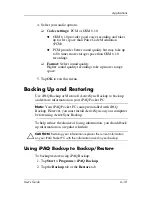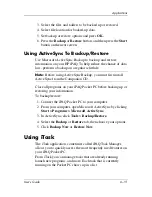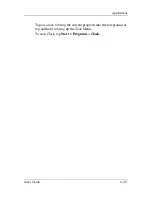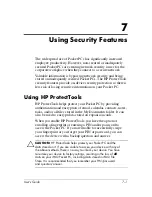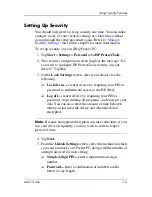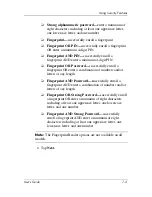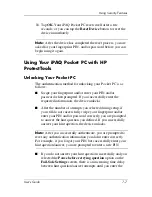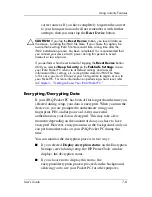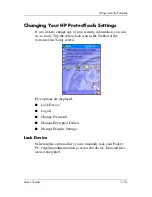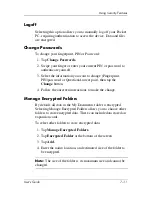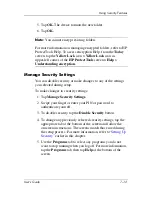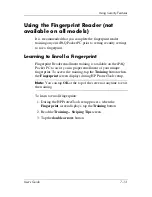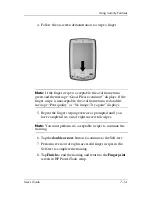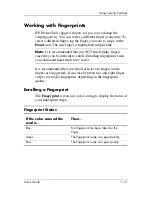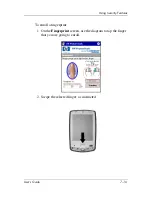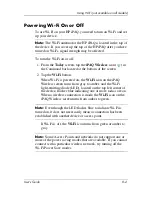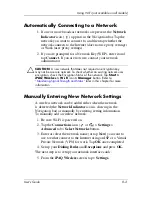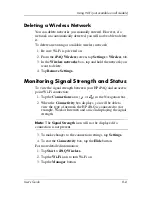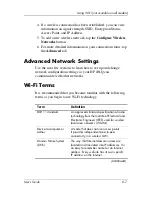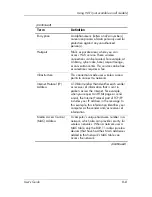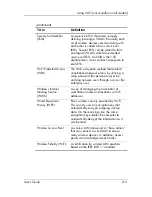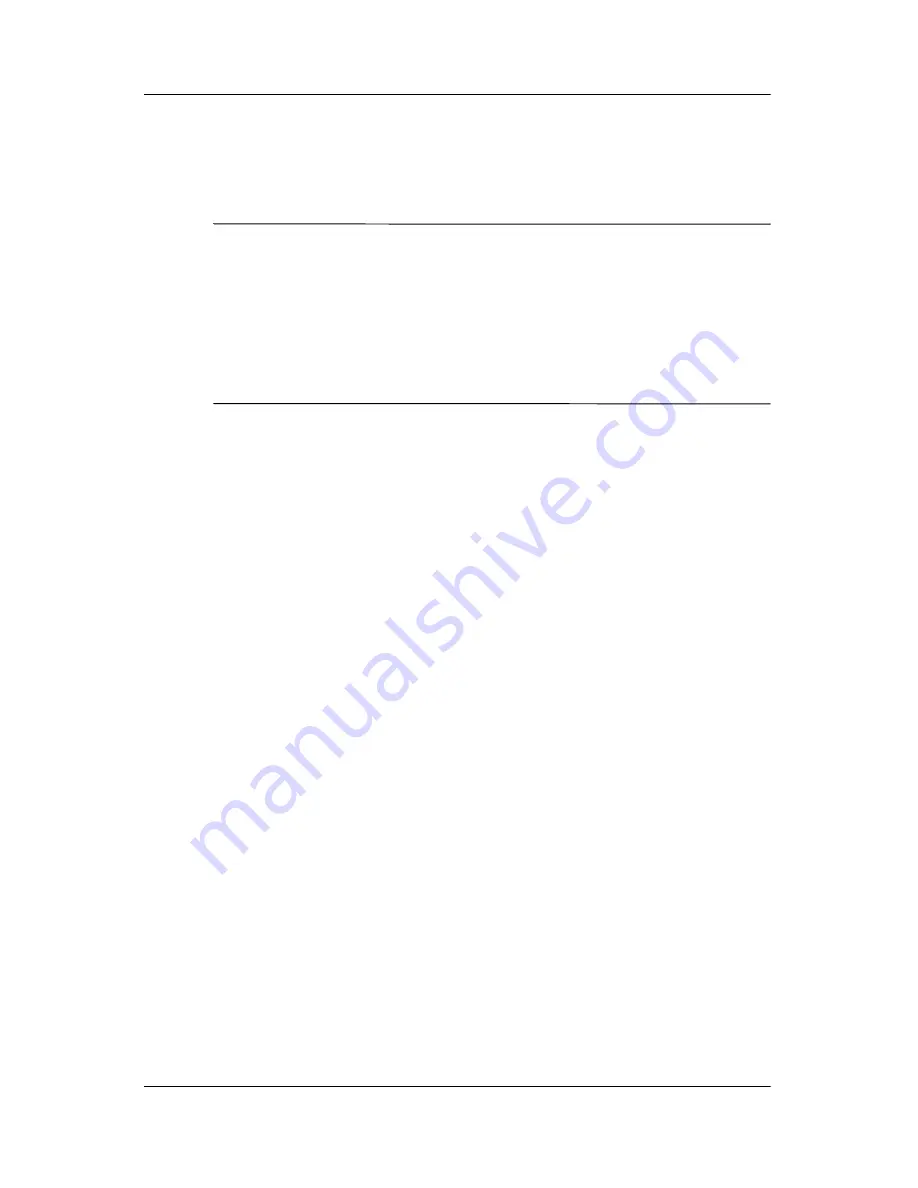
User’s Guide
7–12
Using Security Features
5. Tap
OK.
The device formats the new folder.
6. Tap
OK.
Note:
You cannot encrypt existing folders.
For more information on managing encrypted folders, refer to HP
ProtectTools Help. To access encryption Help, from the
Today
screen, tap the
Yellow Lock
icon
> Yellow Lock
icon in
upper-left corner of the
HP ProtectTools
screen
> Help >
Understanding encryption.
Manage Security Settings
You can disable security or make changes to any of the settings
you selected during setup.
To make changes to security settings:
1. Tap
Manage Security Settings.
2. Swipe your finger or enter your PIN or password to
authenticate yourself.
3. To disable security, tap the
Disable Security
button.
4. To change any previously selected security settings, tap the
appropriate tab at the bottom of the screen and follow the
onscreen instructions. The screens match those used during
the setup process. For more information, refer to
“Setting Up
Security”
earlier in this chapter.
5. Use the
Programs
tab to select any programs you do not
want to stop running when you log off. For more information,
tap the
Programs
tab, then tap
Help
at the bottom of the
screen.