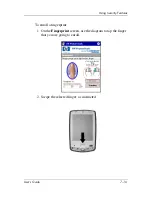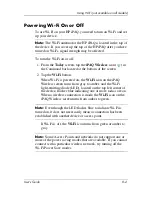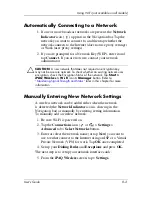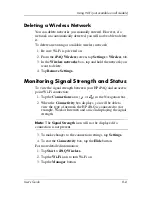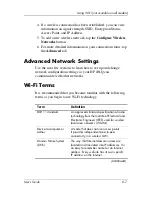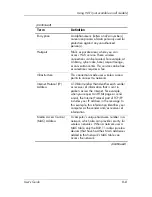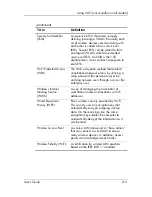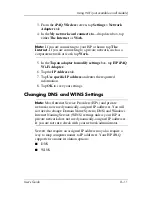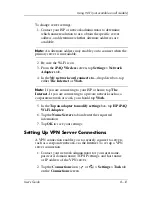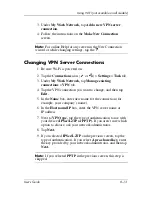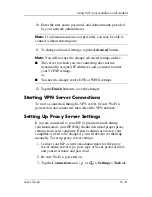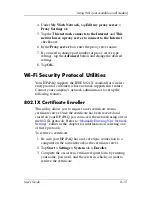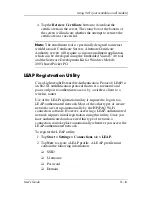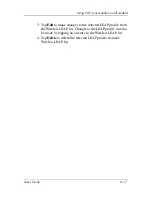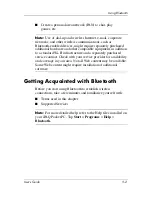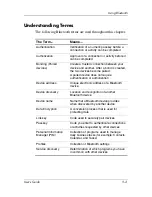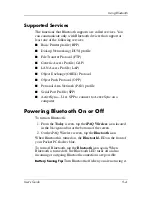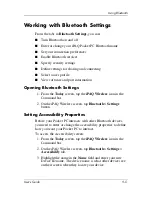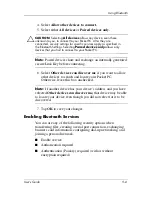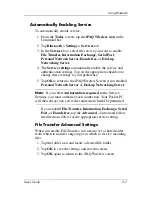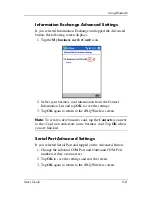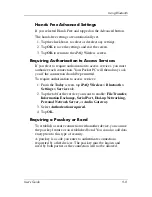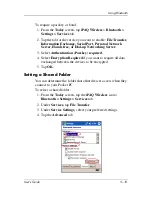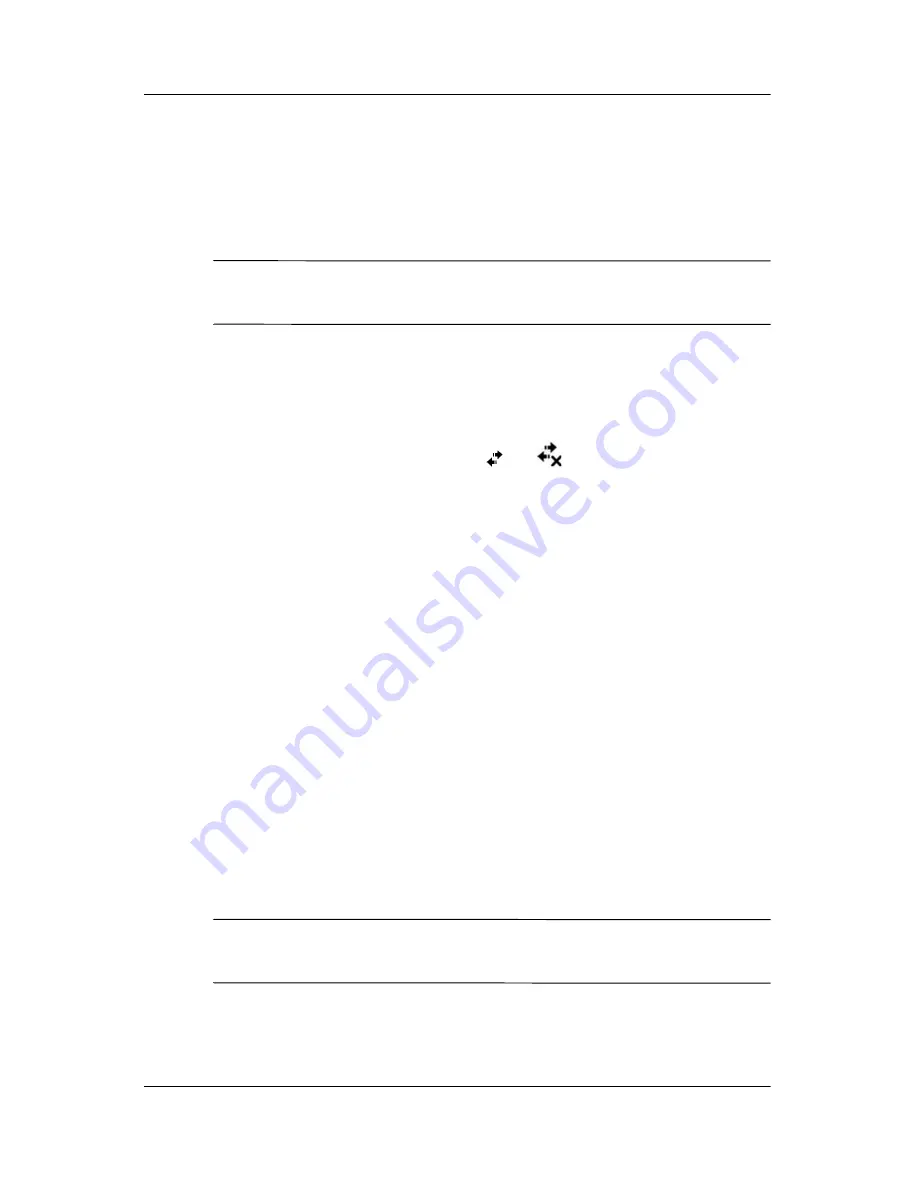
User’s Guide
8–13
Using Wi-Fi (not available on all models)
3. Under
My Work Network,
tap
Add a new VPN server
connection.
4. Follow the instructions on the
Make New Connection
screen.
Note:
For online Help for any screen in the New Connection
wizard or while changing settings, tap the
?
.
Changing VPN Server Connections
1. Be sure Wi-Fi is powered on.
2. Tap the
Connections
icon (
or
)
>
Settings
>
Task
tab.
3. Under
My Work Network,
tap
Manage existing
connections
>
VPN
tab.
4. Tap the VPN connection you want to change, and then tap
Edit.
5. In the
Name
box, enter new name for the connection (for
example, your company’s name).
6. In the
Host name/IP
box, enter the VPN server name or
IP address.
7. Next to
VPN type,
tap the type of authentication to use with
your device
(IPSec/L2TP or PPTP).
If you aren’t sure which
option to choose, ask your network administrator.
8. Tap
Next.
9. If you selected
IPSec/L2TP
on the previous screen, tap the
type of authentication. If you select
A pre-shared key,
enter
the key provided by your network administrator, and then tap
Next.
Note:
If you selected
PPTP
in the previous screen, this step is
skipped.