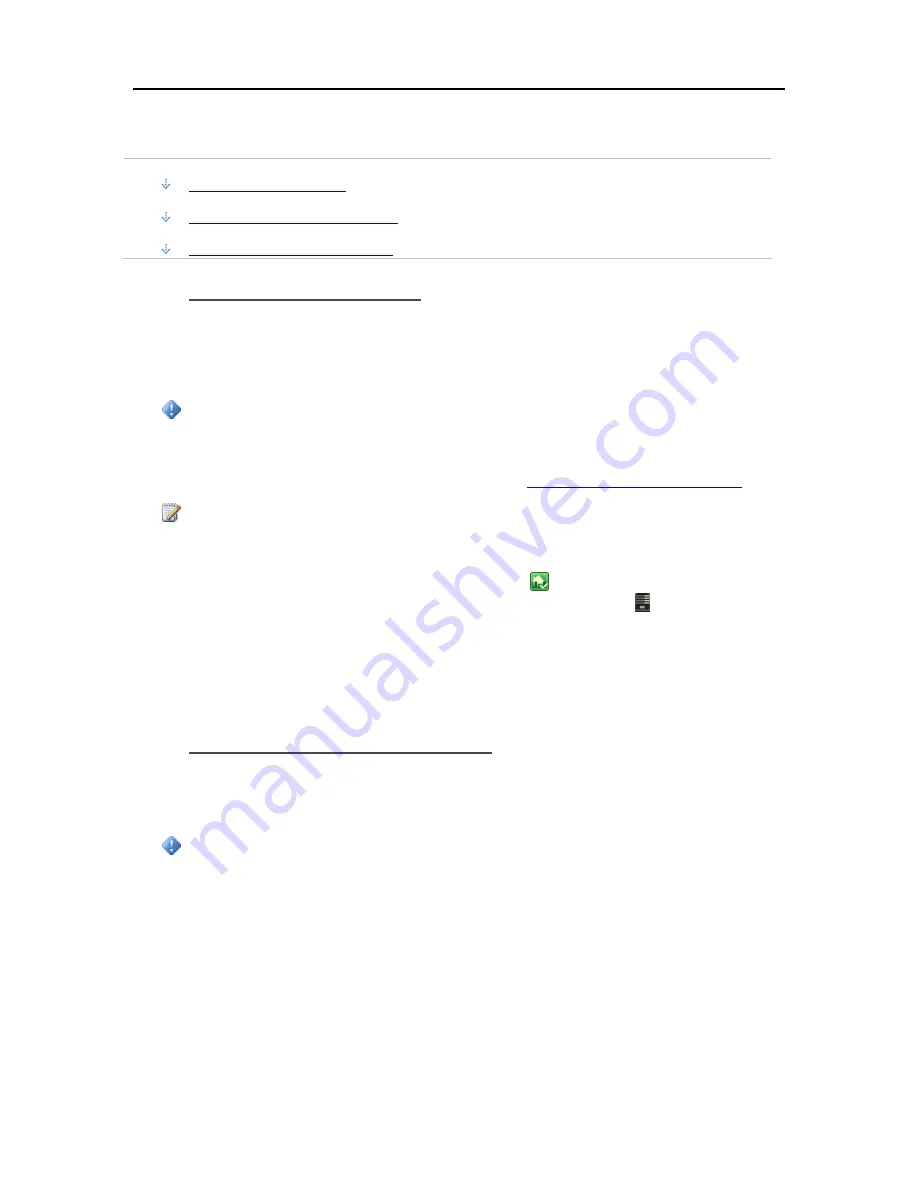
Start Using Your Server
Enable Guest Account or Set up User Accounts
In this article...
Enable the Guest Account
Create PC and Mac User Accounts
Create Matching Server Accounts
Enable the Guest Account
If you want everyone to use the same logon account to access the HP MediaSmart Server, enable
the guest account. If the Guest account is enabled with no password, network users are not
required to logon to the server when they use networked computers. Additionally, all network
users can be set up to have Full access to all
shared folders
through the Guest account.
Important
If you enable the Guest account, everyone that connects to the network has the same privileges.
That may mean that they all have full access to shared folders and other resources on your server.
To protect your network from unwanted connections, see
Securing your server from intruders
.
Notes
The Guest account cannot be used to access the server using remote access.
1.
At the PC, double-click the Windows Home Server icon
in the system tray and log on.
At the Mac, select
Launch Home Server Console
from the
Server
menu .
2.
Click the
User Accounts
tab.
3.
Click
Enable Guest
on the
User Accounts Setup
dialog or on the
Properties for Guest
dialog.
Create PC and Mac User Accounts
If network users want to access information on your network from an Internet café, coffee shop, or
other location outside of your network, they need individual user accounts with strong passwords
on their computer or laptop and on the server.
Important
When you create user accounts on the server, use logon names and passwords that match the logon
names and passwords of existing user accounts on your networked computers. Creating matching
user accounts enables network members to automatically log on to the server when they log on to
their computer.
If the user accounts and passwords do not match, you will be prompted to type a user name and
password when you open the server’s shared folders.
If your computer does not have a password or if the computer uses a factory default user name, you
can change these parameters to eliminate the need to enter your user name and password when you
access a shared folder.
67
Содержание EX490 - MediaSmart Server - 2 GB RAM
Страница 1: ...HP MediaSmart Server User s Guide ...
Страница 2: ......
Страница 24: ...HP MediaSmart Server User s Guide 2 On the Personal Firewall page click Add 18 ...
Страница 60: ......
Страница 108: ......
Страница 143: ...Media Streaming Media Player From the top down the Player shows these features 137 ...
Страница 156: ...HP MediaSmart Server User s Guide 150 ...
Страница 180: ...HP MediaSmart Server User s Guide 174 ...
Страница 185: ...HP Photo Publisher and HP Photo Viewer 6 Choose the album to add photos to 179 ...
Страница 186: ...HP MediaSmart Server User s Guide 7 Select photos and click Finish 180 ...
Страница 187: ...HP Photo Publisher and HP Photo Viewer 8 Select the photo album to view 181 ...
Страница 189: ...HP Photo Publisher and HP Photo Viewer 3 Choose the album to add photos to 183 ...
Страница 190: ...HP MediaSmart Server User s Guide 4 Select photos and click Finish 184 ...
Страница 204: ...HP MediaSmart Server User s Guide 198 ...
Страница 207: ...HP Photo Publisher and HP Photo Viewer 201 ...
Страница 208: ......
Страница 224: ......
Страница 240: ......
Страница 259: ...Network and Firewall 2 On the Personal Firewall page click Add 253 ...
Страница 262: ......
Страница 272: ......
Страница 287: ...Product Information 281 ...
Страница 288: ......
Страница 318: ......






























