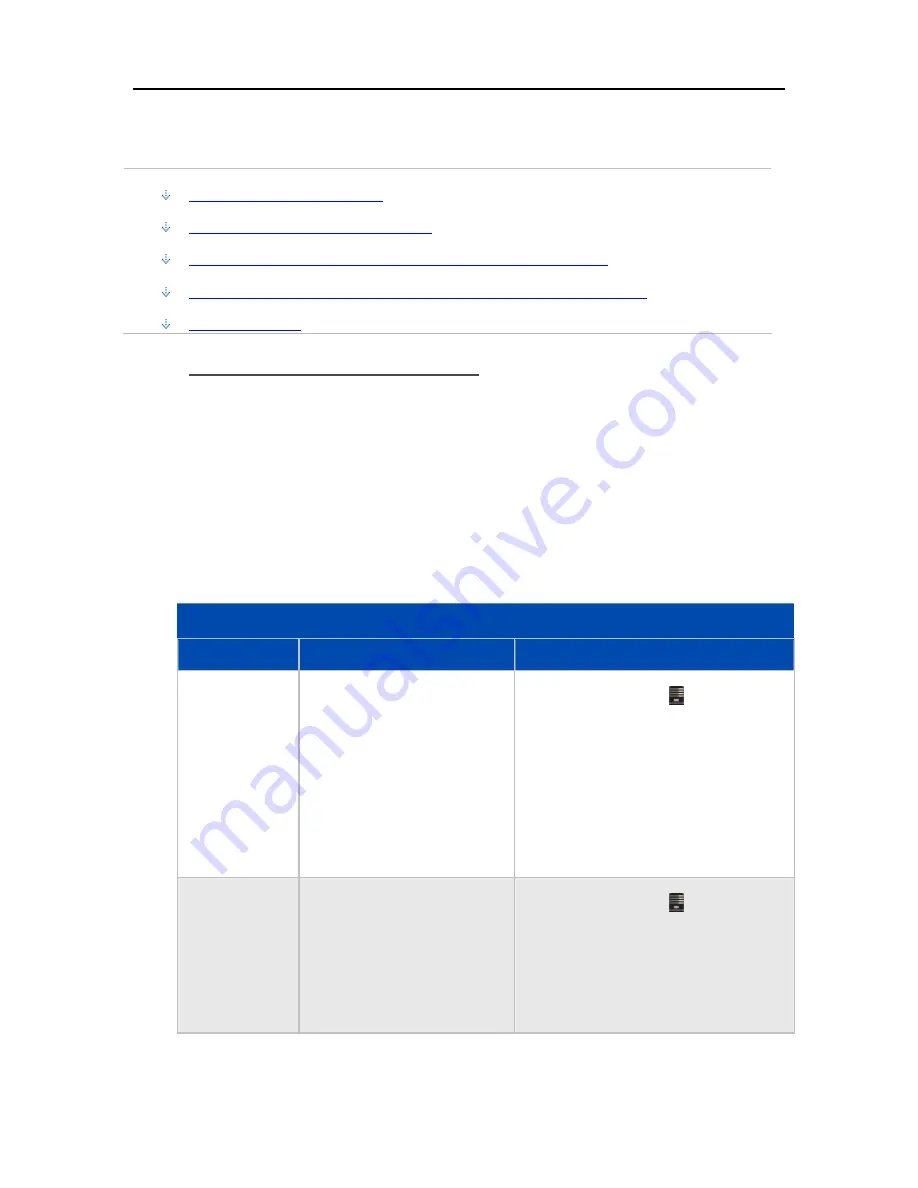
Set up and Installation
PCs on your network. This document explains how to connect your Mac to the server so you can
access shared folder contents.
In this article...
Before Connecting to the Server
Connection Method A: Using the Finder
Connection Method B: Using Connect to Server and the Server Name
Connection Method C: Using Connect to Server and the Server's IP Address
Pinging the Server
Before Connecting to the Server
Some set up and decisions are required before connecting your Mac computer to the server and
accessing
shared folders
.
•
The client software is installed on one PC.
•
The client software is installed on the Mac you are trying to connect to the server.
•
Decide how you will connect the Mac to the server—administrator account, user account, or guest
account.
Types of Accounts
Type of Account
Description
Server Account Creation
Guest Account
The guest account is useful when
people are visiting your and need
temporary access to your server. In
these cases, it probably does not make
sense to create a user account for each
person. Instead, you can create a single
guest account that all visitors use. The
guest account may or may not have a
password.
1.
From the
Server
menu
, select
Launch
Home Server Console
.
2.
Select the
User Accounts
tab.
3.
Double-click the
Guest
account and click
Enable Account…
on the Properties dialog.
You have the option to create a password for
the guest account or leave it blank.
4.
Click the
Shared Folder
tab to define folder
access.
User Account
The server pairs user accounts on the
server with those on a computer to
identify who is connecting to the server
and to maintain security. Each server
user account has a unique user name
and password that should match their
computer log on name and password.
Each user account on the server can
have their own shared folder access
levels.
1.
From the
Server
menu
, select
Launch
Home Server Console
.
2.
Select the
User Accounts
tab.
3.
Click
Add
from the Windows Home Server
Console
User Accounts
tab. Complete the
information in the Add User Account wizard.
33
Содержание EX490 - MediaSmart Server - 2 GB RAM
Страница 1: ...HP MediaSmart Server User s Guide ...
Страница 2: ......
Страница 24: ...HP MediaSmart Server User s Guide 2 On the Personal Firewall page click Add 18 ...
Страница 60: ......
Страница 108: ......
Страница 143: ...Media Streaming Media Player From the top down the Player shows these features 137 ...
Страница 156: ...HP MediaSmart Server User s Guide 150 ...
Страница 180: ...HP MediaSmart Server User s Guide 174 ...
Страница 185: ...HP Photo Publisher and HP Photo Viewer 6 Choose the album to add photos to 179 ...
Страница 186: ...HP MediaSmart Server User s Guide 7 Select photos and click Finish 180 ...
Страница 187: ...HP Photo Publisher and HP Photo Viewer 8 Select the photo album to view 181 ...
Страница 189: ...HP Photo Publisher and HP Photo Viewer 3 Choose the album to add photos to 183 ...
Страница 190: ...HP MediaSmart Server User s Guide 4 Select photos and click Finish 184 ...
Страница 204: ...HP MediaSmart Server User s Guide 198 ...
Страница 207: ...HP Photo Publisher and HP Photo Viewer 201 ...
Страница 208: ......
Страница 224: ......
Страница 240: ......
Страница 259: ...Network and Firewall 2 On the Personal Firewall page click Add 253 ...
Страница 262: ......
Страница 272: ......
Страница 287: ...Product Information 281 ...
Страница 288: ......
Страница 318: ......






























