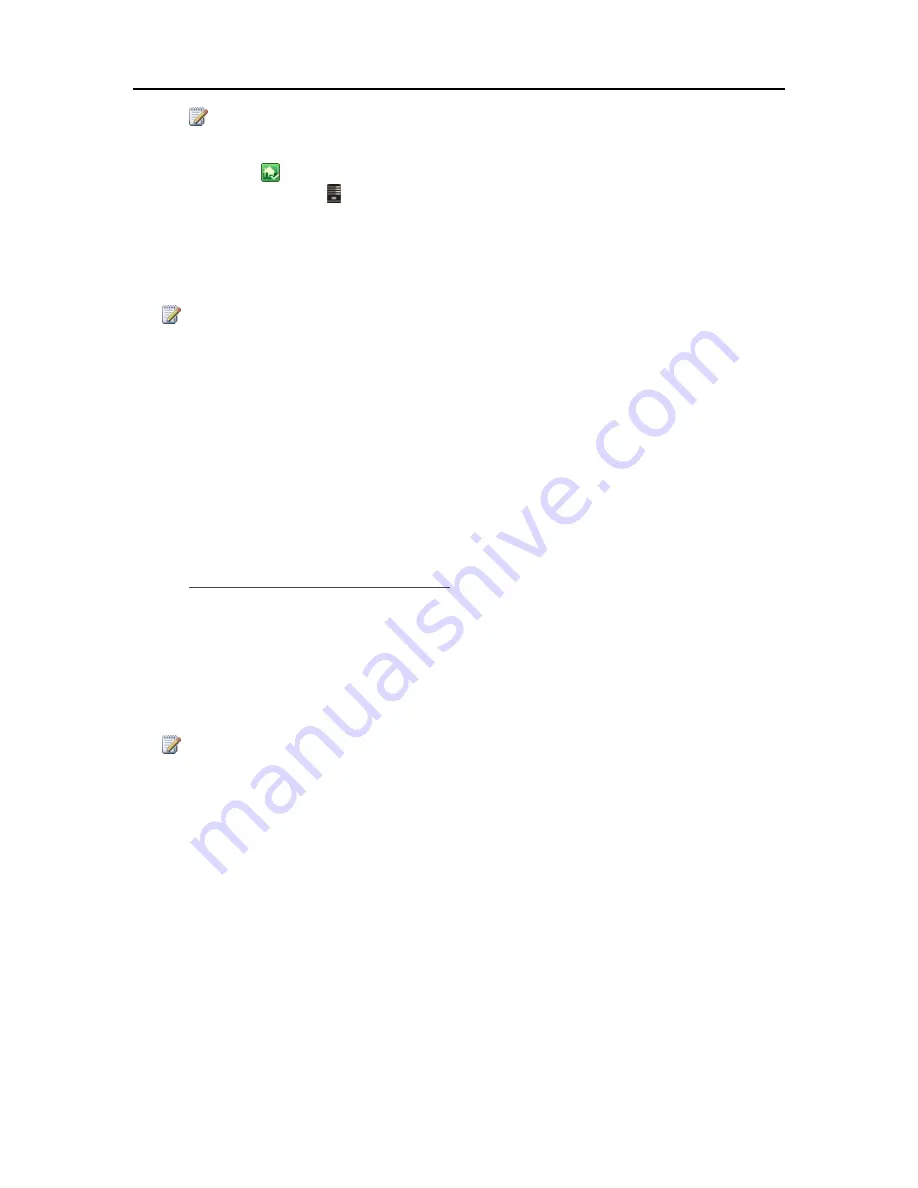
Start Using Your Server
Note
The location for the backup is on the server at \\hpstorage\Mac\Backup. If the Mac shared folder
has been deleted from the server , you must create it. At a PC, double-click the Windows Home
Server icon
in the system tray and log on. Or at a Mac, select
Launch Home Server Console
from the
Server
menu
. Click the
Shared Folders
tab and
Add
a shared folder named
Mac
.
4.
Click
Apply
.
This process can take quite some time based on the size of the backup disk and server activity.
Once the formatting process is complete, the Backup Disk Status changes to
Started
.
Note
The backup file will be located at \\<server name>\Mac\Backup. The file name is based on the
serial number of the Mac system, and cannot be changed. Do not manually delete or rename this
file.
5.
Click
Open Time Machine Preferences
, click
Choose Backup Disk
and select
Backup to HP
MediaSmart Server
as the backup disk.
Backup to HP MediaSmart Server
may already be selected. You may have to change the
backup location to the HP MediaSmart Server if you had a previous Time Machine backup that
pointed to a different location.
Change the Backup Disk Size
1.
From the HP MediaSmart Server menu, select
Open Preferences
.
2.
Click the
Backup
tab.
3.
In the
Backup Disk Status
, click
Stop
.
The
Backup Disk Status
changes to
Stopped
and the virtual disk icon on the desktop goes away
after the backup disk stops.
Note
You may have to wait several minutes for the backup disk to stop. Please be patient. If the
backup disk does not stop and it appears to hang, it could be because an application or other
process is accessing the backup disk in the background. If this is the case, attempt to eject the disk
using Finder.
4.
Enter a new value in the
Backup Disk Size
and select
Resize
from the action menu.
You cannot select
Resize
until the disk is stopped and the disk size is changed.
5.
Click
Apply
.
6.
A pop up warning appears informing you the file already exists and that continuing will erase the
existing backup data and start over. To continue with the new size click
Delete and Continue
.
63
Содержание EX490 - MediaSmart Server - 2 GB RAM
Страница 1: ...HP MediaSmart Server User s Guide ...
Страница 2: ......
Страница 24: ...HP MediaSmart Server User s Guide 2 On the Personal Firewall page click Add 18 ...
Страница 60: ......
Страница 108: ......
Страница 143: ...Media Streaming Media Player From the top down the Player shows these features 137 ...
Страница 156: ...HP MediaSmart Server User s Guide 150 ...
Страница 180: ...HP MediaSmart Server User s Guide 174 ...
Страница 185: ...HP Photo Publisher and HP Photo Viewer 6 Choose the album to add photos to 179 ...
Страница 186: ...HP MediaSmart Server User s Guide 7 Select photos and click Finish 180 ...
Страница 187: ...HP Photo Publisher and HP Photo Viewer 8 Select the photo album to view 181 ...
Страница 189: ...HP Photo Publisher and HP Photo Viewer 3 Choose the album to add photos to 183 ...
Страница 190: ...HP MediaSmart Server User s Guide 4 Select photos and click Finish 184 ...
Страница 204: ...HP MediaSmart Server User s Guide 198 ...
Страница 207: ...HP Photo Publisher and HP Photo Viewer 201 ...
Страница 208: ......
Страница 224: ......
Страница 240: ......
Страница 259: ...Network and Firewall 2 On the Personal Firewall page click Add 253 ...
Страница 262: ......
Страница 272: ......
Страница 287: ...Product Information 281 ...
Страница 288: ......
Страница 318: ......






























