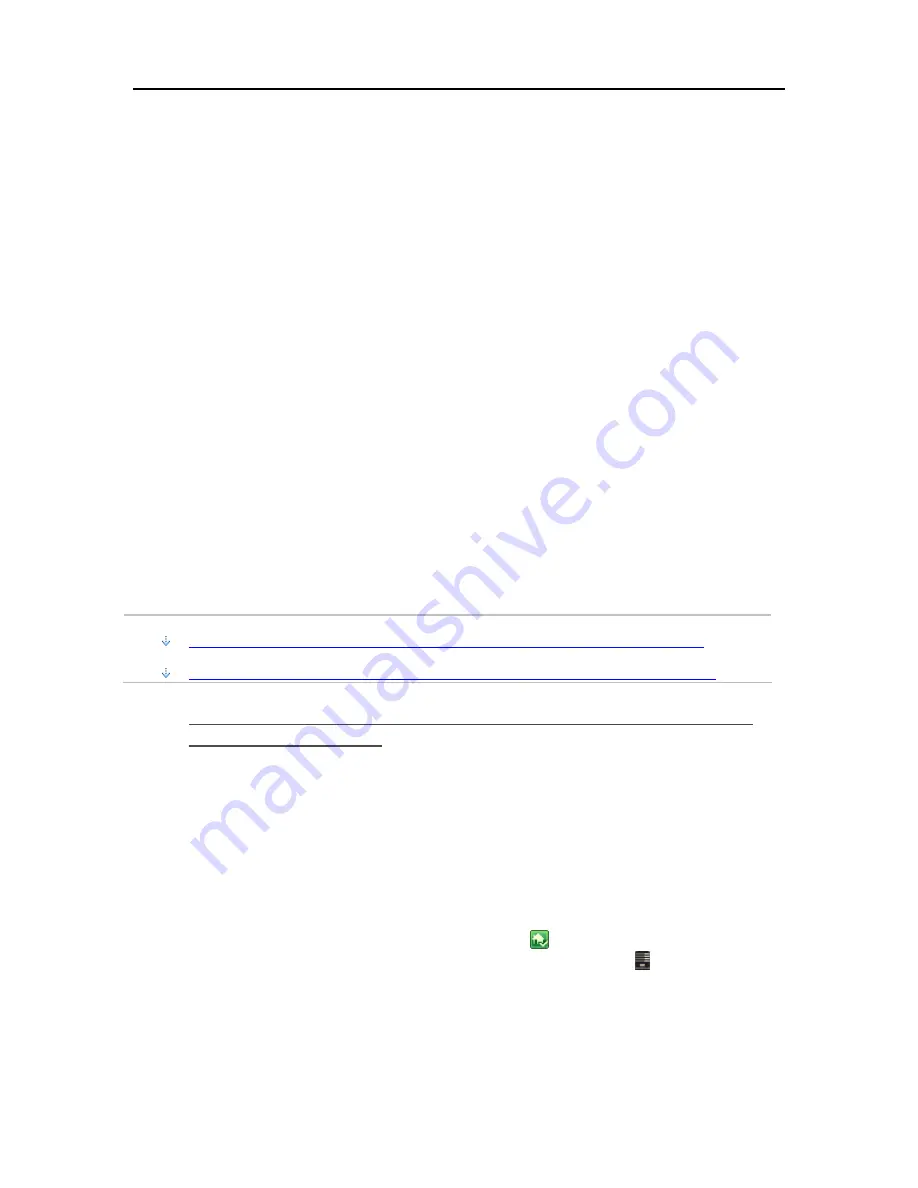
HP MediaSmart Server User's Guide
The buttons at the bottom of the page only apply to selected videos on the status page. To select
multiple continuous videos, click the top video and
Shift+Click
the bottom one. To select random
videos, hold down the
Ctrl
key and click each video individually. Buttons are active when they can
be applied to the entire selection.
Re-convert
—If the video conversion fails or is interrupted, select the video in the status
list and click
Re-convert
to attempt the conversion again.
Cancel
—Click
Cancel
to remove a video from the queue to be converted. If you later
decide to convert a canceled video, you can see it by checking
Show All Converted
Videos
. Then, select the canceled video and click
Re-convert
.
Resume
—Once the Video Converter is paused, you can restart it by clicking
Resume
.
The Video Converter will continue converting the video that it was last working on.
Pause
—You can pause the Video Converter when you select a video that is
in progress
and click Pause. Use this option when you want to temporarily stop Video Converter but
plan to resume it later.
T
ROUBLESHOOTING AND
FAQ
S
Examples of Video Converter Profiles
This page gives a couple of examples of Video Converter profiles and their particular uses.
In this article...
Create a Profile to Use When You Want to Stream Videos to an iPhone using iStream
Create a Profile to Use When You Want to Copy Converted Videod to a Mobile Device
Create a Profile to Use When You Want to Stream Videos to an
iPhone using iStream
The HP MediaSmart Server iStream is an application that allows you to stream photos, music, and
videos stored on your HP MediaSmart Server to your iPhone or iPod touch from anywhere that
you have an Internet connection. iStream can be downloaded for free from the Apple App Store.
When using iStream, the video is on your server and it is streamed to your iPhone over an Internet
connection. The quality of the Internet connection can effect playback of the video. iStream
works best on high speed connections like 3G and WiFi. So, you want to create a profile that
creates a converted video with a high enough resolution that the video is enjoyable to watch and a
small enough file size so that the streams smoothly to your iPhone.
1.
At the PC, double-click the Windows Home Server icon
in the system tray and log on.
At the Mac, select
Launch Home Server Console
from the
Server
menu .
2.
Select the
HP MediaSmart Server
tab.
3.
Click
Media
and then
Video Converter
in the left menu.
4.
Click
Configure
.
110
Содержание EX490 - MediaSmart Server - 2 GB RAM
Страница 1: ...HP MediaSmart Server User s Guide ...
Страница 2: ......
Страница 24: ...HP MediaSmart Server User s Guide 2 On the Personal Firewall page click Add 18 ...
Страница 60: ......
Страница 108: ......
Страница 143: ...Media Streaming Media Player From the top down the Player shows these features 137 ...
Страница 156: ...HP MediaSmart Server User s Guide 150 ...
Страница 180: ...HP MediaSmart Server User s Guide 174 ...
Страница 185: ...HP Photo Publisher and HP Photo Viewer 6 Choose the album to add photos to 179 ...
Страница 186: ...HP MediaSmart Server User s Guide 7 Select photos and click Finish 180 ...
Страница 187: ...HP Photo Publisher and HP Photo Viewer 8 Select the photo album to view 181 ...
Страница 189: ...HP Photo Publisher and HP Photo Viewer 3 Choose the album to add photos to 183 ...
Страница 190: ...HP MediaSmart Server User s Guide 4 Select photos and click Finish 184 ...
Страница 204: ...HP MediaSmart Server User s Guide 198 ...
Страница 207: ...HP Photo Publisher and HP Photo Viewer 201 ...
Страница 208: ......
Страница 224: ......
Страница 240: ......
Страница 259: ...Network and Firewall 2 On the Personal Firewall page click Add 253 ...
Страница 262: ......
Страница 272: ......
Страница 287: ...Product Information 281 ...
Страница 288: ......
Страница 318: ......






























