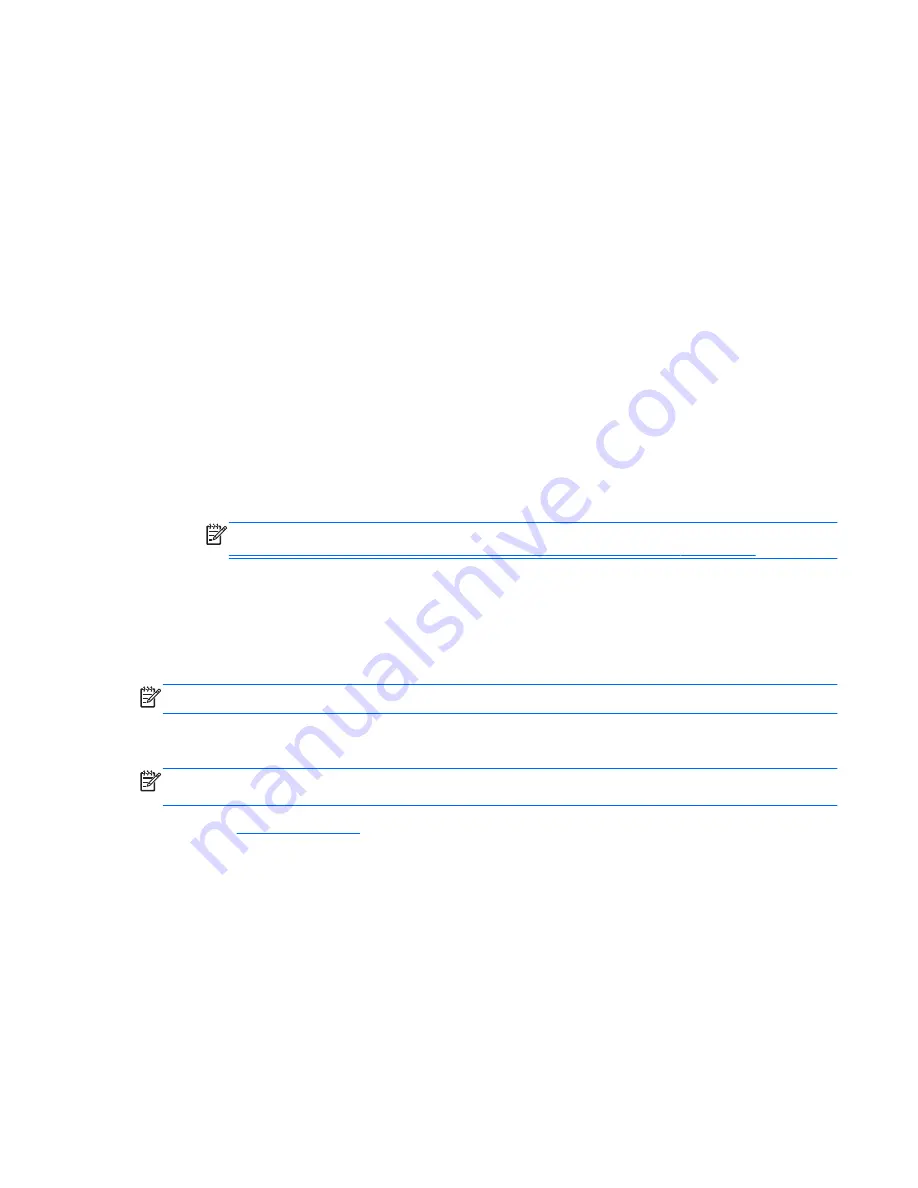
●
To specify a boot device from the Express Boot menu, select your preference within the allotted
time, and then press
enter
.
●
To prevent the computer from defaulting to the current MultiBoot setting, press any key before
the allotted time expires. The computer will not start until you select a boot device and press
enter
.
●
To allow the computer to start according to the current MultiBoot settings, wait for the allotted
time to expire.
Using HP PC Hardware Diagnostics (UEFI)
HP PC Hardware Diagnostics is a Unified Extensible Firmware Interface (UEFI) that allows you to run
diagnostic tests to determine whether the computer hardware is functioning properly. The tool runs
outside the operating system so that it can isolate hardware failures from issues that are caused by
the operating system or other software components.
To start HP PC Hardware Diagnostics UEFI:
1.
Turn on or restart the computer, quickly press
esc
, and then press
f2
.
The BIOS searches three places for the diagnostic tools, in the following order:
a.
Connected USB drive
NOTE:
To download the HP PC Hardware Diagnostics (UEFI) tool to a USB drive, see
Downloading HP PC Hardware Diagnostics (UEFI) to a USB device on page 85
.
b.
Hard drive
c.
BIOS
2.
When the diagnostic tool opens, click the type of diagnostic test you want to run, and then follow
the on-screen instructions.
NOTE:
If you need to stop a diagnostic test, press
esc
.
Downloading HP PC Hardware Diagnostics (UEFI) to a USB device
NOTE:
Instructions for downloading HP PC Hardware Diagnostics (UEFI) are provided in English
only.
1.
Go to
http://www.hp.com
.
2.
Click Support & Drivers, and then click the Drivers & Downloads tab.
3.
Enter the product name in the text box, and then click Go.
4.
Select your computer model, and then select your operating system.
5.
In the Diagnostic section, click HP UEFI Support Environment.
– or –
Click Download, and then select Run.
ENWW
Using HP PC Hardware Diagnostics (UEFI) 85
Содержание EliteBook Revolve 810 G2 Tablet
Страница 1: ...User Guide ...
Страница 4: ...iv Safety warning notice ENWW ...
Страница 14: ...4 Chapter 1 Welcome ENWW ...
Страница 32: ...22 Chapter 3 Connecting to a network ENWW ...
Страница 44: ...34 Chapter 4 Navigating using the keyboard touch gestures and pointing devices ENWW ...
Страница 58: ...48 Chapter 6 Power management ENWW ...
Страница 68: ...58 Chapter 8 Drives ENWW ...
Страница 84: ...74 Chapter 10 Maintenance ENWW ...
Страница 96: ...86 Chapter 12 Computer Setup BIOS MultiBoot and HP PC Hardware Diagnostics UEFI ENWW ...
Страница 100: ...90 Chapter 13 Support ENWW ...
Страница 101: ...14 Specifications Input power Operating environment ENWW 91 ...
Страница 104: ...94 Chapter 14 Specifications ENWW ...
Страница 112: ...102 Appendix C Electrostatic discharge ENWW ...
Страница 116: ...106 Index ENWW ...
















































