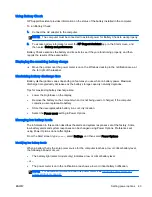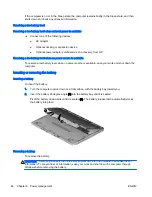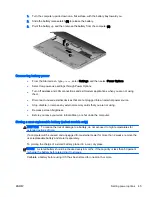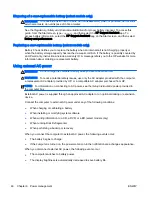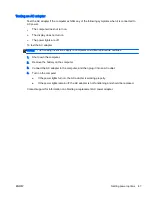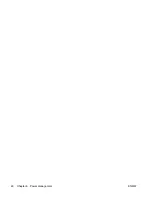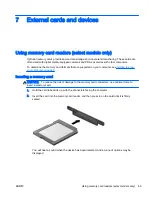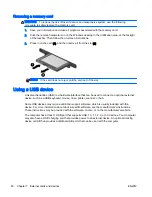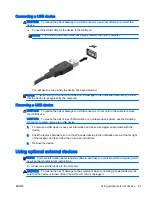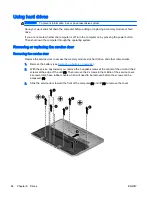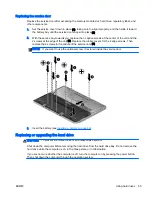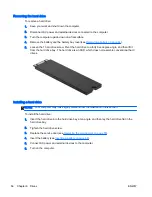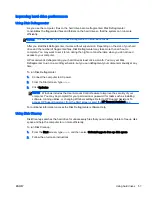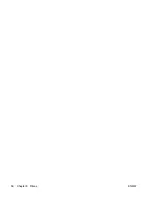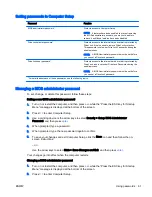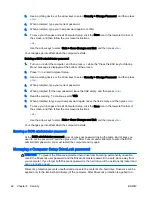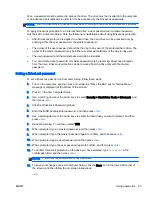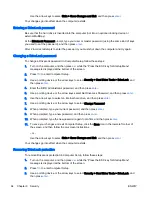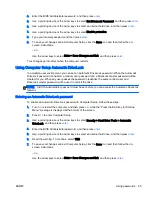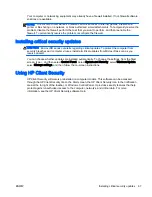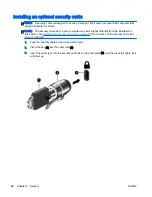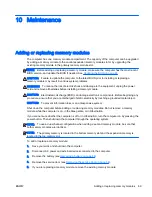Improving hard drive performance
Using Disk Defragmenter
As you use the computer, files on the hard drive become fragmented. Disk Defragmenter
consolidates the fragmented files and folders on the hard drive so that the system can run more
efficiently.
NOTE:
It is not necessary to run Disk Defragmenter on solid-state drives.
After you start Disk Defragmenter, it works without supervision. Depending on the size of your hard
drive and the number of fragmented files, Disk Defragmenter may take more than an hour to
complete. You may want to set it to run during the night or at another time when you do not need
access to your computer.
HP recommends defragmenting your hard drive at least once a month. You may set Disk
Defragmenter to run on a monthly schedule, but you can defragment your computer manually at any
time.
To run Disk Defragmenter:
1.
Connect the computer to AC power.
2.
From the Start screen, type
disk
.
3.
Click Optimize.
NOTE:
Windows includes the User Account Control feature to improve the security of your
computer. You may be prompted for your permission or password for tasks such as installing
software, running utilities, or changing Windows settings. Refer to HP Support Assistant. To
access HP Support Assistant, from the Start screen, select the HP Support Assistant app.
For additional information, access the Disk Defragmenter software Help.
Using Disk Cleanup
Disk Cleanup searches the hard drive for unnecessary files that you can safely delete to free up disk
space and help the computer to run more efficiently.
To run Disk Cleanup:
1.
From the Start screen, type
disk
, and then select Uninstall apps to free up disk space.
2.
Follow the on-screen instructions.
ENWW
Using hard drives 57
Содержание EliteBook Revolve 810 G2 Tablet
Страница 1: ...User Guide ...
Страница 4: ...iv Safety warning notice ENWW ...
Страница 14: ...4 Chapter 1 Welcome ENWW ...
Страница 32: ...22 Chapter 3 Connecting to a network ENWW ...
Страница 44: ...34 Chapter 4 Navigating using the keyboard touch gestures and pointing devices ENWW ...
Страница 58: ...48 Chapter 6 Power management ENWW ...
Страница 68: ...58 Chapter 8 Drives ENWW ...
Страница 84: ...74 Chapter 10 Maintenance ENWW ...
Страница 96: ...86 Chapter 12 Computer Setup BIOS MultiBoot and HP PC Hardware Diagnostics UEFI ENWW ...
Страница 100: ...90 Chapter 13 Support ENWW ...
Страница 101: ...14 Specifications Input power Operating environment ENWW 91 ...
Страница 104: ...94 Chapter 14 Specifications ENWW ...
Страница 112: ...102 Appendix C Electrostatic discharge ENWW ...
Страница 116: ...106 Index ENWW ...