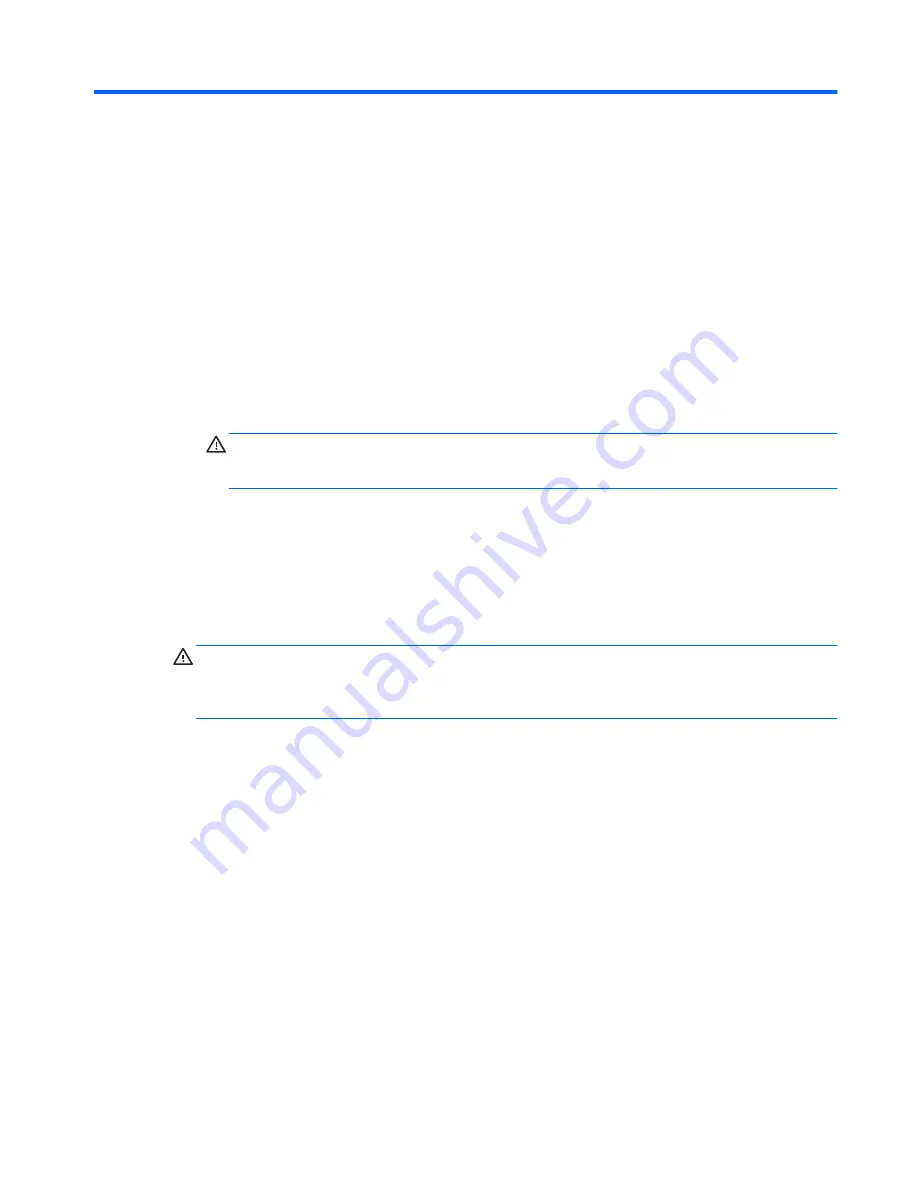
A Traveling with the computer
For best results, follow these traveling and shipping tips:
●
Prepare the computer for traveling or shipping:
◦
Back up your information.
◦
Remove all discs and all external media cards, such as memory cards.
CAUTION:
To reduce the risk of damage to the computer, damage to a drive, or loss of
information, remove the media from a drive before removing the drive from a drive bay and
before shipping, storing, or traveling with a drive.
◦
Turn off and then disconnect all external devices.
◦
Shut down the computer.
●
Take along a backup of your information. Keep the backup separate on the computer.
●
When traveling by air, carry the computer as hand luggage; do not check it in with the rest of
your bags.
CAUTION:
Avoid exposing a drive to magnetic fields. Security devices with magnetic fields
include airport walk-through devices and security wands. Airport conveyer belts and similar
security devices that check carry-on baggage use X-rays instead of magnetism and do not
damage drives.
●
In-flight computer use is at the discretion of the airline. If you plan to use the computer during a
flight, check with the airline in advance.
●
If the computer will be unused and disconnected from external power for more than 2 weeks,
remove the battery and store it separately.
●
If you are shipping the computer or a drive, use suitable protective packaging and label the
package “FRAGILE.”
●
If the computer has a wireless device or an HP Mobile Broadband Module installed, such as an
802.11b/g device, a Global System for Mobile Communications (GSM) device, or a General
Packet Radio Service (GPRS) device, the use of these devices may be restricted in some
environments. Such restrictions may apply aboard aircraft, in hospitals, near explosives, and in
hazardous locations. If you are uncertain of the policy that applies to the use of a particular
device, ask for authorization to use it before you turn it on.
●
If you are traveling internationally, follow these suggestions:
ENWW
95
Содержание EliteBook Revolve 810 G2 Tablet
Страница 1: ...User Guide ...
Страница 4: ...iv Safety warning notice ENWW ...
Страница 14: ...4 Chapter 1 Welcome ENWW ...
Страница 32: ...22 Chapter 3 Connecting to a network ENWW ...
Страница 44: ...34 Chapter 4 Navigating using the keyboard touch gestures and pointing devices ENWW ...
Страница 58: ...48 Chapter 6 Power management ENWW ...
Страница 68: ...58 Chapter 8 Drives ENWW ...
Страница 84: ...74 Chapter 10 Maintenance ENWW ...
Страница 96: ...86 Chapter 12 Computer Setup BIOS MultiBoot and HP PC Hardware Diagnostics UEFI ENWW ...
Страница 100: ...90 Chapter 13 Support ENWW ...
Страница 101: ...14 Specifications Input power Operating environment ENWW 91 ...
Страница 104: ...94 Chapter 14 Specifications ENWW ...
Страница 112: ...102 Appendix C Electrostatic discharge ENWW ...
Страница 116: ...106 Index ENWW ...












































