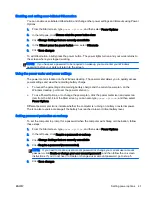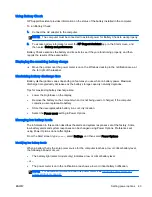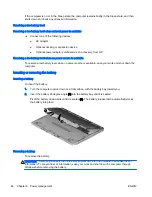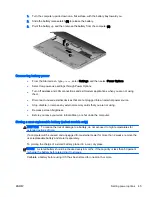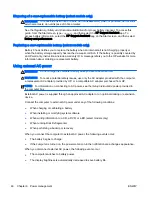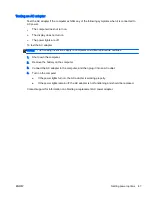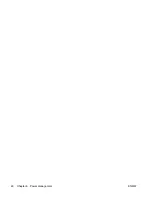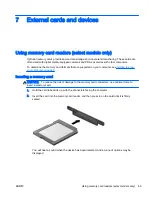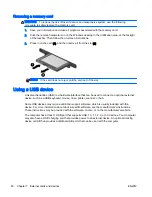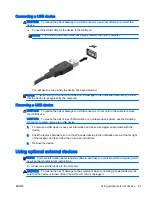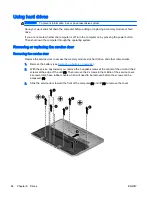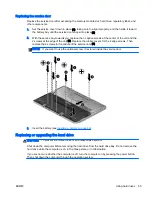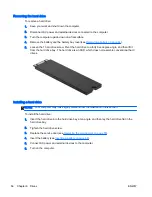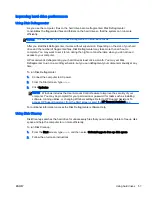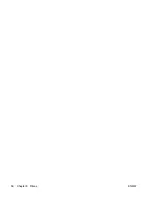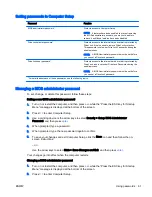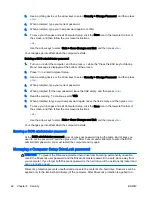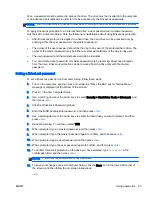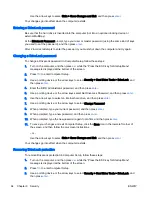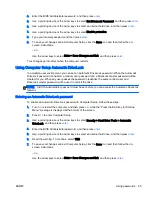Connecting a USB device
CAUTION:
To reduce the risk of damage to a USB connector, use minimal force to connect the
device.
▲
Connect the USB cable for the device to the USB port.
NOTE:
The following illustration may look slightly different than your computer.
You will hear a sound when the device has been detected.
NOTE:
The first time you connect a USB device, a message in the notification area lets you know
that the device is recognized by the computer.
Removing a USB device
CAUTION:
To reduce the risk of damage to a USB connector, do not pull on the cable to remove
the USB device.
CAUTION:
To reduce the risk of loss of information or an unresponsive system, use the following
procedure to safely remove the USB device.
1.
To remove a USB device, save your information and close all programs associated with the
device.
2.
Click the remove hardware icon on the Windows desktop in the notification area, at the far right
of the taskbar, and then follow the on-screen instructions.
3.
Remove the device.
Using optional external devices
NOTE:
For more information about required software and drivers, or to learn which computer port to
use, see the manufacturer's instructions.
To connect an external device to the computer:
CAUTION:
To reduce the risk of damage to the equipment when connecting a powered device, be
sure that the device is turned off and the AC power cord is unplugged.
ENWW
Using optional external devices 51
Содержание EliteBook Revolve 810 G2 Tablet
Страница 1: ...User Guide ...
Страница 4: ...iv Safety warning notice ENWW ...
Страница 14: ...4 Chapter 1 Welcome ENWW ...
Страница 32: ...22 Chapter 3 Connecting to a network ENWW ...
Страница 44: ...34 Chapter 4 Navigating using the keyboard touch gestures and pointing devices ENWW ...
Страница 58: ...48 Chapter 6 Power management ENWW ...
Страница 68: ...58 Chapter 8 Drives ENWW ...
Страница 84: ...74 Chapter 10 Maintenance ENWW ...
Страница 96: ...86 Chapter 12 Computer Setup BIOS MultiBoot and HP PC Hardware Diagnostics UEFI ENWW ...
Страница 100: ...90 Chapter 13 Support ENWW ...
Страница 101: ...14 Specifications Input power Operating environment ENWW 91 ...
Страница 104: ...94 Chapter 14 Specifications ENWW ...
Страница 112: ...102 Appendix C Electrostatic discharge ENWW ...
Страница 116: ...106 Index ENWW ...