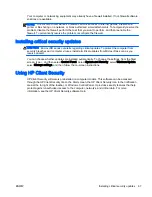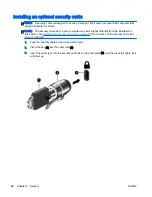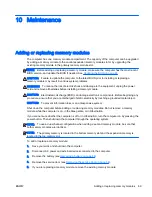To exit Computer Setup menus, choose one of the following methods:
●
To exit Computer Setup menus without saving your changes:
Click the Exit icon in the lower-right corner of the screen, and then follow the on-screen
instructions.
– or –
Use the arrow keys to select Main > Ignore Changes and Exit, and then press
enter
.
●
To save your changes and exit Computer Setup menus:
Click the Save icon in the lower-right corner of the screen, and then follow the on-screen
instructions.
– or –
Use the arrow keys to select Main > Save Changes and Exit, and then press
enter
.
Your changes go into effect when the computer restarts.
Restoring factory settings in Computer Setup
NOTE:
Restoring defaults will not change the hard drive mode.
To return all settings in Computer Setup to the values that were set at the factory, follow these steps:
1.
Turn on or restart the computer, and then press
esc
while the “Press the ESC key for Startup
Menu” message is displayed at the bottom of the screen.
2.
Press
f10
to enter Computer Setup.
3.
Use a pointing device or the arrow keys to select Main > Restore Defaults.
4.
Follow the on-screen instructions.
5.
To save your changes and exit, click the Save icon in the lower-right corner of the screen, and
then follow the on-screen instructions.
– or –
Use the arrow keys to select Main > Save Changes and Exit, and then press
enter
.
Your changes go into effect when the computer restarts.
NOTE:
Your password settings and security settings are not changed when you restore the factory
settings.
80 Chapter 12 Computer Setup (BIOS), MultiBoot, and HP PC Hardware Diagnostics (UEFI)
ENWW
Содержание EliteBook Revolve 810 G2 Tablet
Страница 1: ...User Guide ...
Страница 4: ...iv Safety warning notice ENWW ...
Страница 14: ...4 Chapter 1 Welcome ENWW ...
Страница 32: ...22 Chapter 3 Connecting to a network ENWW ...
Страница 44: ...34 Chapter 4 Navigating using the keyboard touch gestures and pointing devices ENWW ...
Страница 58: ...48 Chapter 6 Power management ENWW ...
Страница 68: ...58 Chapter 8 Drives ENWW ...
Страница 84: ...74 Chapter 10 Maintenance ENWW ...
Страница 96: ...86 Chapter 12 Computer Setup BIOS MultiBoot and HP PC Hardware Diagnostics UEFI ENWW ...
Страница 100: ...90 Chapter 13 Support ENWW ...
Страница 101: ...14 Specifications Input power Operating environment ENWW 91 ...
Страница 104: ...94 Chapter 14 Specifications ENWW ...
Страница 112: ...102 Appendix C Electrostatic discharge ENWW ...
Страница 116: ...106 Index ENWW ...