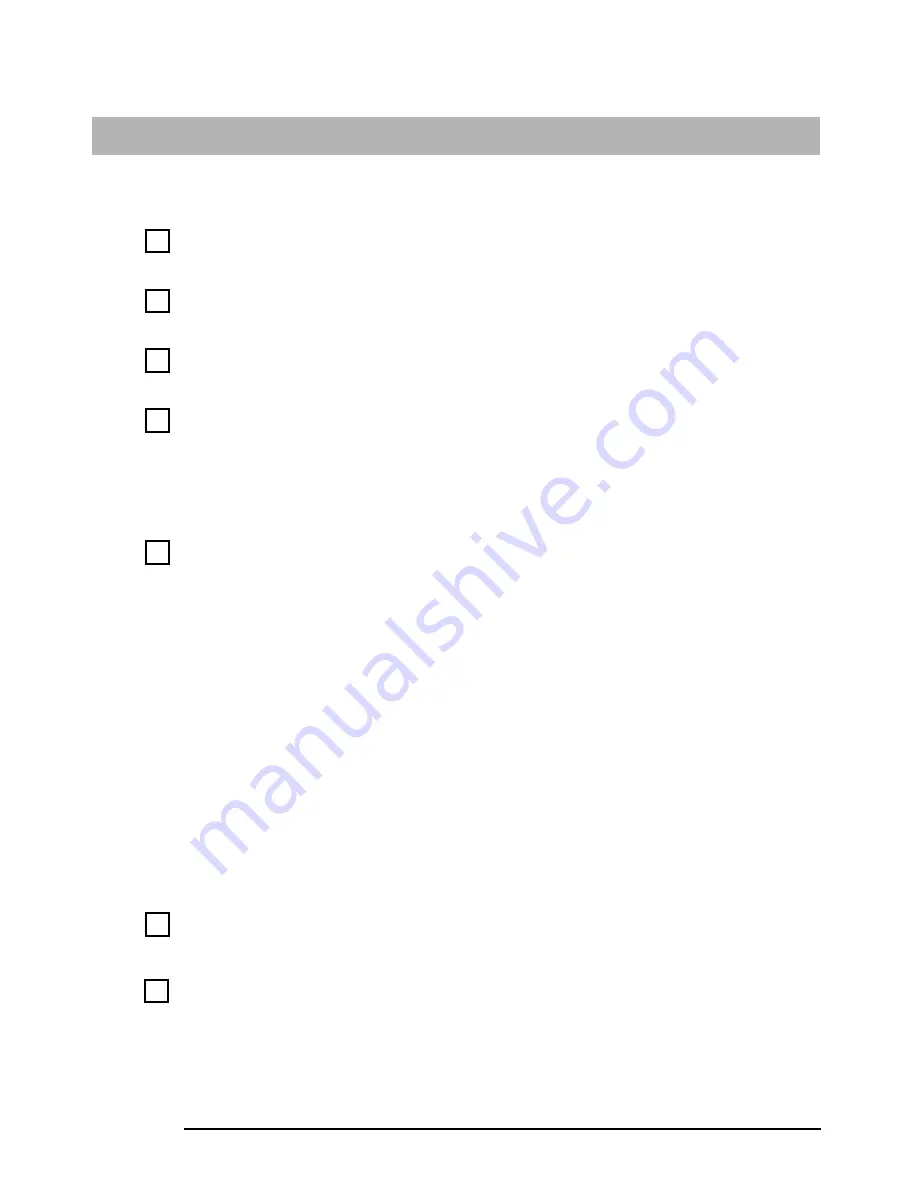
General problems
21
The monitor doesn’t work properly
The e-pc’s power indicator light works but the monitor remains blank
Have you checked that...
How
The monitor is switched ON (LED is on)
Refer to the monitor manual for an explanation of the
LED signals (green, orange, or blinking)
The monitor’s power cord is correctly
connected
Connect the power cord – ensure it is plugged into a
working grounded power outlet and into the monitor
The monitor (video) cable is correctly
connected
Connect the monitor (video) cable – ensure it is
properly connected to both the e-pc and the monitor
The monitor’s brightness and contrast
settings are correctly set
Check the settings using the monitor’s OSD (on-
screen display) or using controls on the front of the
monitor
There is an image during boot but then the screen goes blank
Have you checked that...
How
The monitor settings in your e-pc are
compatible with your monitor
•
Windows 98 & Windows 2000: Restart the e-pc.
The HP opening screen is displayed.
For Windows 98, when you hear a beep, press
F8
and then start the e-pc in safe mode.
For Windows 2000, when prompted, press
F8
and then start the e-pc in VGA mode. When the
e-pc has started, double-click on the D
D
D
Diiiissssppppllllay
ay
ay
ay icon in
your e-pc’s C
CC
Coooonnnntr
tr
tr
trooool l l l PPPPaaaannnneeeellll, then click on the SSSSeeeett
tt
tt
ttiiiinnnnggggssss
button. Use the sliding control to reset the
resolution.
•
Windows NT: Restart the e-pc and enter VGA
mode when prompted during startup.
For other operating systems, refer to your operating
system’s documentation.
The picture breaks up, rolls, shudders or blinks
Have you checked that...
How
The monitor is correctly connected or set up
•
Check the video cable connections to the e-pc
•
Check that there is not interference from a
fluorescent light or fan
All your hardware is working properly
Run HP e-DiagTools (refer to page 30
)
Содержание e-pc s10
Страница 1: ...hp e pc user s guide ...
Страница 6: ...iv ...
Страница 62: ...54 ...
Страница 63: ......
















































