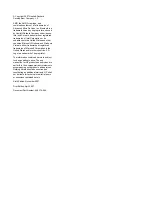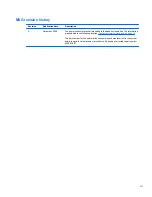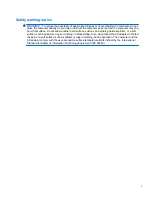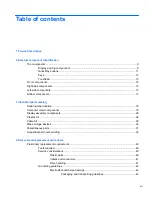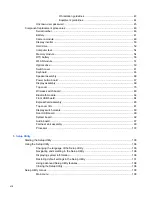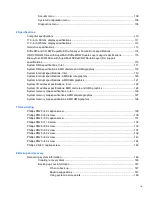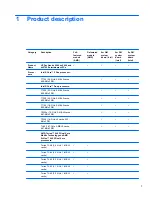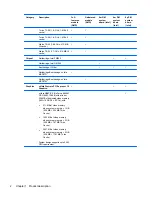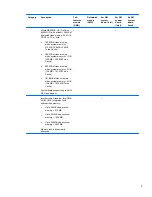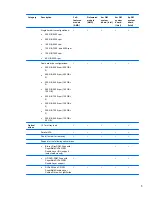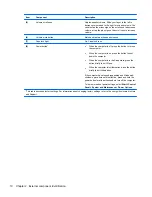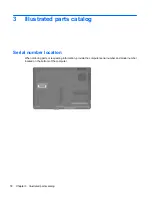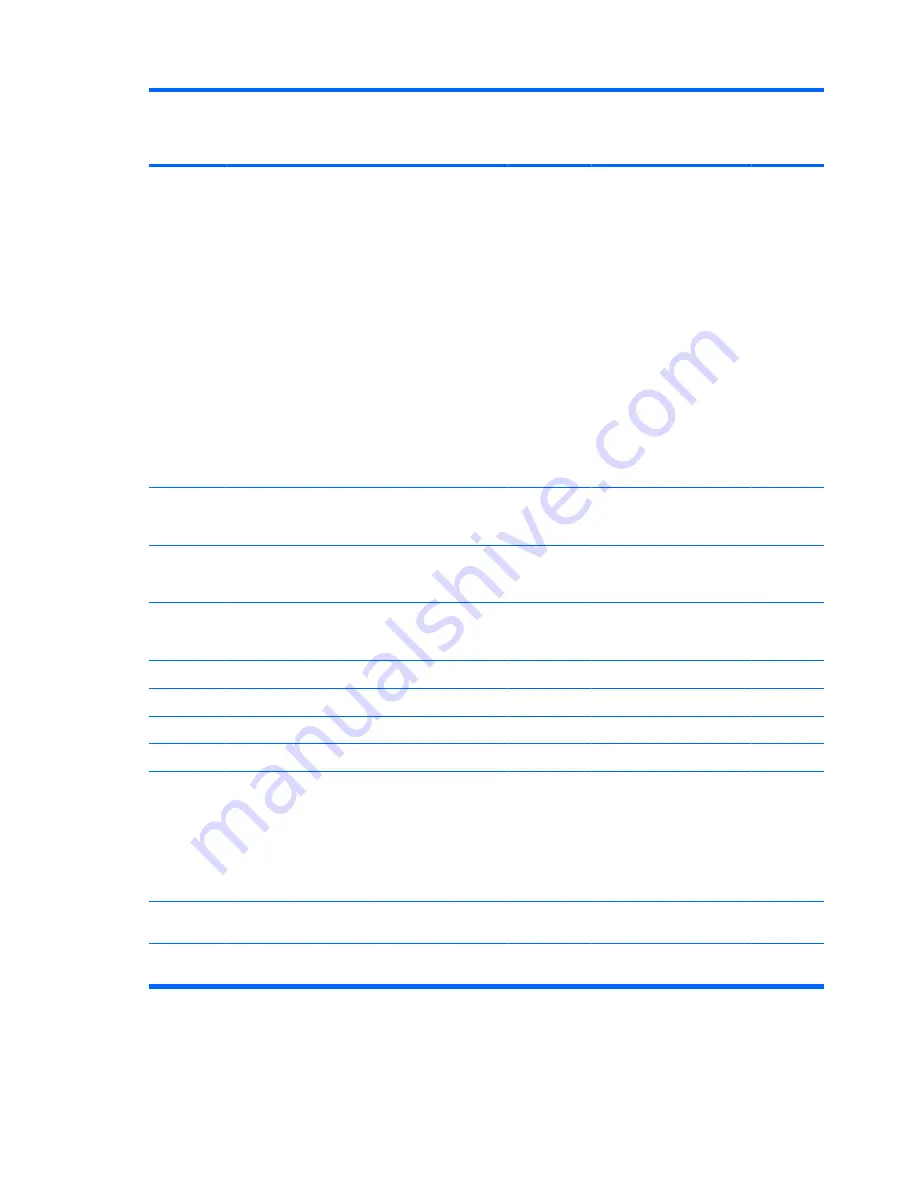
Category
Description
Full-
featured
models
(AMD)
Defeatured
models
(AMD)
8m GM
system
board (Intel)
8m PM
system
board
(Intel)
8p PM
system
board
(Intel)
UMA nVidia MCP67M
with shared
video memory, and
●
Up to 128 MB on computer
models with 512 MB of system
RAM
●
Up to 287 MB on computer
models with 1024 MB of
system RAM
●
Up to 559 MB on computer
models with 2048 MB of
system RAM
●
Up to 559 MB on computer
models with 4096 MB of
system RAM
Memory size is dynamically
allocated.
√
Panels
17.0-inch dual lamp WXGA+
BrightView (1440 × 900), 200 nits
typical brightness
√
√
√
√
17.0-inch single lamp SXGA+
BrightView 1680 × 1050), 200 nits
typical brightness
√
√
√
√
√
17.0-inch single lamp WXGA
BrightView (1440 × 900), 200 nits
typical brightness
√
√
√
√
√
Memory
2 SODIMM slots
√
√
√
√
√
Customer-accessible/upgradable
√
√
√
√
√
PC2-5300, 667-MHz, DDR2
√
√
√
√
√
Dual-channel support
√
√
√
√
√
Supports up to 4096 MB of system
memory
●
2048-MB total system
memory (1024 MB × 2)
●
1024-MB total system
memory (1024 MB × 1)
√
√
√
√
√
Hard
drives
Supports all Serial ATA (SATA) 9.5-
mm, 2.5-inch hard drives
√
√
√
√
√
RAID software support not required
for second hard drive
√
√
√
√
√
4
Chapter 1 Product description
Содержание Dv9575la - Pavilion - Core 2 Duo 1.8 GHz
Страница 1: ...HP Pavilion dv9500 dv9600 and dv9700 Entertainment PCs Maintenance and Service Guide ...
Страница 4: ...iv MSG revision history ...
Страница 6: ...vi Safety warning notice ...
Страница 148: ...Where used 2 screws that secure the Bluetooth module to the system board 138 Chapter 7 Screw listing ...
Страница 177: ......