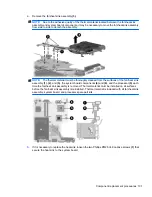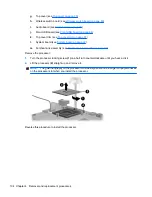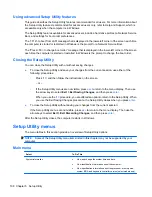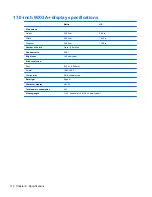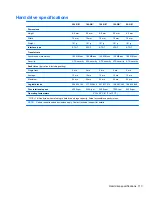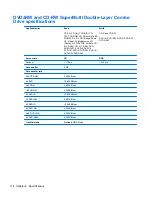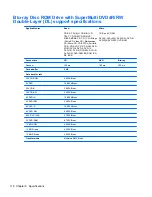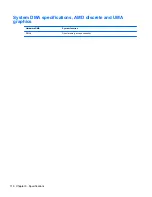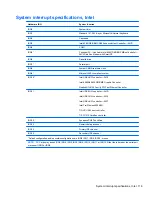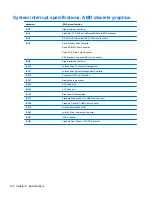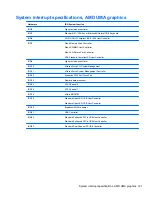Using the Setup Utility
Use this section to understand the Setup Utility.
Changing the language of the Setup Utility
The following procedure explains how to change the language of the Setup Utility. If the Setup Utility is
not already running, begin at step 1. If the Setup Utility is already running, begin at step 2.
1.
To start the Setup Utility, turn on or restart the computer, and then press
f10
while “Press <F10>
to enter setup” is displayed in the lower-left corner of the screen.
2.
Use the arrow keys to select
System Configuration > Language
, and then press
enter
.
3.
Press
f5
or
f6
(or use the arrow keys) to select a language, and then press
enter
to select a
language.
4.
When a confirmation prompt with your preference selected is displayed, press
enter
to save your
preference.
5.
To set your preferences and exit the Setup Utility, press
f10
and then follow the instructions on the
screen.
Your preferences go into effect when the computer restarts in Windows.
Navigating and selecting in the Setup Utility
Because the Setup Utility is not Windows-based, it does not support the TouchPad. Navigation and
selection are by keystroke.
●
To choose a menu or a menu item, use the arrow keys.
●
To choose an item in a drop-down list or to toggle a field, for example an Enable/Disable field, use
either the arrow keys or
f5
or
f6
.
●
To select an item, press
enter
.
●
To close a text box or return to the menu display, press
esc
.
●
To display additional navigation and selection information while the Setup Utility is open, press
f1
.
Displaying system information
The following procedure explains how to display system information in the Setup Utility. If the Setup
Utility is not open, begin at step 1. If the Setup Utility is open, begin at step 2.
1.
To start the Setup Utility, turn on or restart the computer, and then press
f10
while “Press <F10>
to enter setup” is displayed in the lower-left corner of the screen.
2.
Access the system information by using the
Main
menu.
3.
To exit the Setup Utility without changing any settings, use the arrow keys to select
Exit > Exit
Discarding Changes
, and then press
enter
. (The computer restarts in Windows.)
106 Chapter 5 Setup Utility
Содержание Dv9575la - Pavilion - Core 2 Duo 1.8 GHz
Страница 1: ...HP Pavilion dv9500 dv9600 and dv9700 Entertainment PCs Maintenance and Service Guide ...
Страница 4: ...iv MSG revision history ...
Страница 6: ...vi Safety warning notice ...
Страница 148: ...Where used 2 screws that secure the Bluetooth module to the system board 138 Chapter 7 Screw listing ...
Страница 177: ......