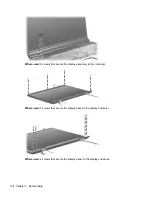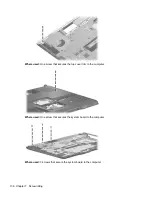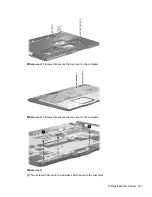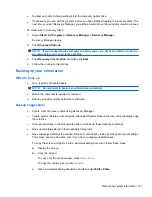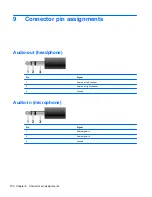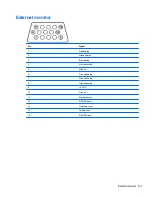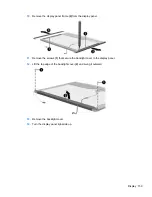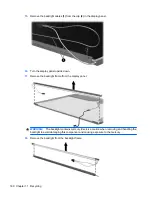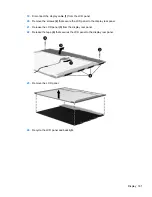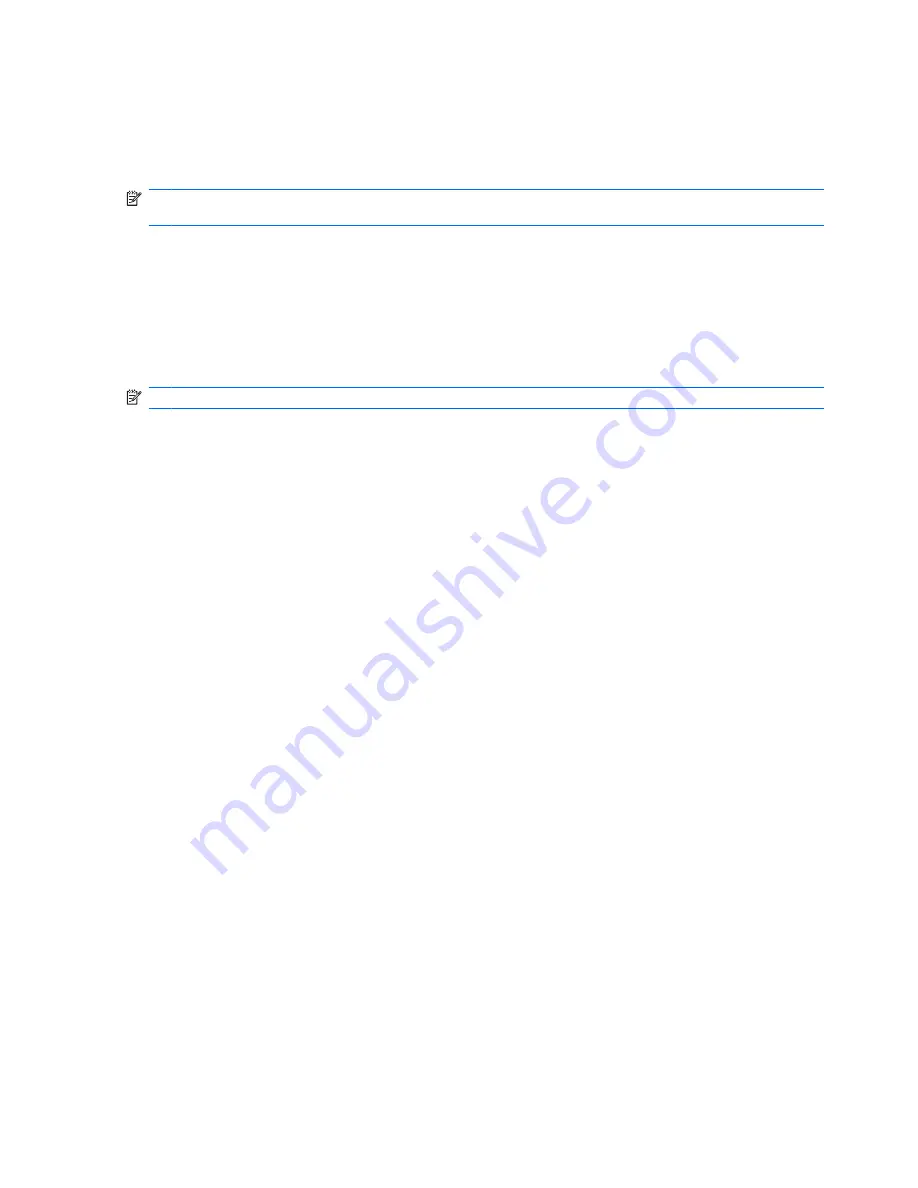
Using system restore points
When you back up your system, you are creating a system restore point. A system restore point allows
you to save and name a snapshot of your hard drive at a specific point in time. You can then recover
back to that point if you want to reverse subsequent changes made to your system.
NOTE:
Recovering to an earlier restore point does not affect data files saved or e-mails created since
the last restore point.
You also can create additional restore points to provide increased protection for your system files and
settings.
When to create restore points
●
Before you add or extensively modify software or hardware
●
Periodically, whenever the system is performing optimally
NOTE:
If you revert to a restore point and then change your mind, you can reverse the restoration.
Create a system restore point
1.
Select
Start > Control Panel > System and Maintenance > System
.
2.
In the left pane, click
System protection
.
3.
Click the
System Protection
tab.
4.
Under
Automatic restore points
, select the disk for which you want to create a restore point.
5.
Click
Create
.
The System Protection window opens.
6.
Follow the on-screen instructions.
Restore to a previous date and time
To revert to a restore point (created at a previous date and time), when the computer was functioning
optimally, follow these steps:
1.
Select
Start > Control Panel > System and Maintenance > System
.
2.
In the left pane, click
System protection
.
3.
Click the
System Protection
tab.
4.
Click the
System Restore
button, and then click
Next
.
The System Restore window opens.
5.
Follow the on-screen instructions.
148 Chapter 8 Backup and recovery
Содержание Dv9575la - Pavilion - Core 2 Duo 1.8 GHz
Страница 1: ...HP Pavilion dv9500 dv9600 and dv9700 Entertainment PCs Maintenance and Service Guide ...
Страница 4: ...iv MSG revision history ...
Страница 6: ...vi Safety warning notice ...
Страница 148: ...Where used 2 screws that secure the Bluetooth module to the system board 138 Chapter 7 Screw listing ...
Страница 177: ......