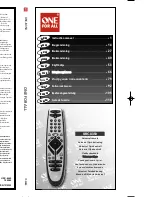When to create restore points
●
Before you add or extensively modify software or hardware
●
Periodically, whenever the system is performing optimally
NOTE:
If you revert to a restore point and then change your mind, you can reverse the restoration.
Create a system restore point
1.
Select
Start > Control Panel > System and Maintenance > System
.
2.
In the left pane, click
System Protection
.
3.
Click the
System Protection
tab.
4.
Under
Automatic restore points
, select the disk for which you want to create a restore point.
5.
Click
Create
.
The System Protection window opens.
6.
Follow the on-screen instructions.
Restore to a previous date and time
To revert to a restore point (created at a previous date and time), when the computer was functioning
optimally, follow these steps:
1.
Select
Start > Control Panel > System and Maintenance > System
.
2.
In the left pane, click
System protection
.
3.
Click the
System Protection
tab.
4.
Click the
System Restore
button, and then click
Next
.
The System Restore window opens.
5.
Follow the on-screen instructions.
Backing up your information 145
Содержание Dv5-1010us - Pavilion - Core 2 Duo GHz
Страница 1: ...HP Pavilion dv5 Entertainment PC Maintenance and Service Guide ...
Страница 4: ...iv Safety warning notice ...
Страница 159: ...Universal Serial Bus Pin Signal 1 5 VDC 2 Data 3 Data 4 Ground Universal Serial Bus 151 ...
Страница 173: ......