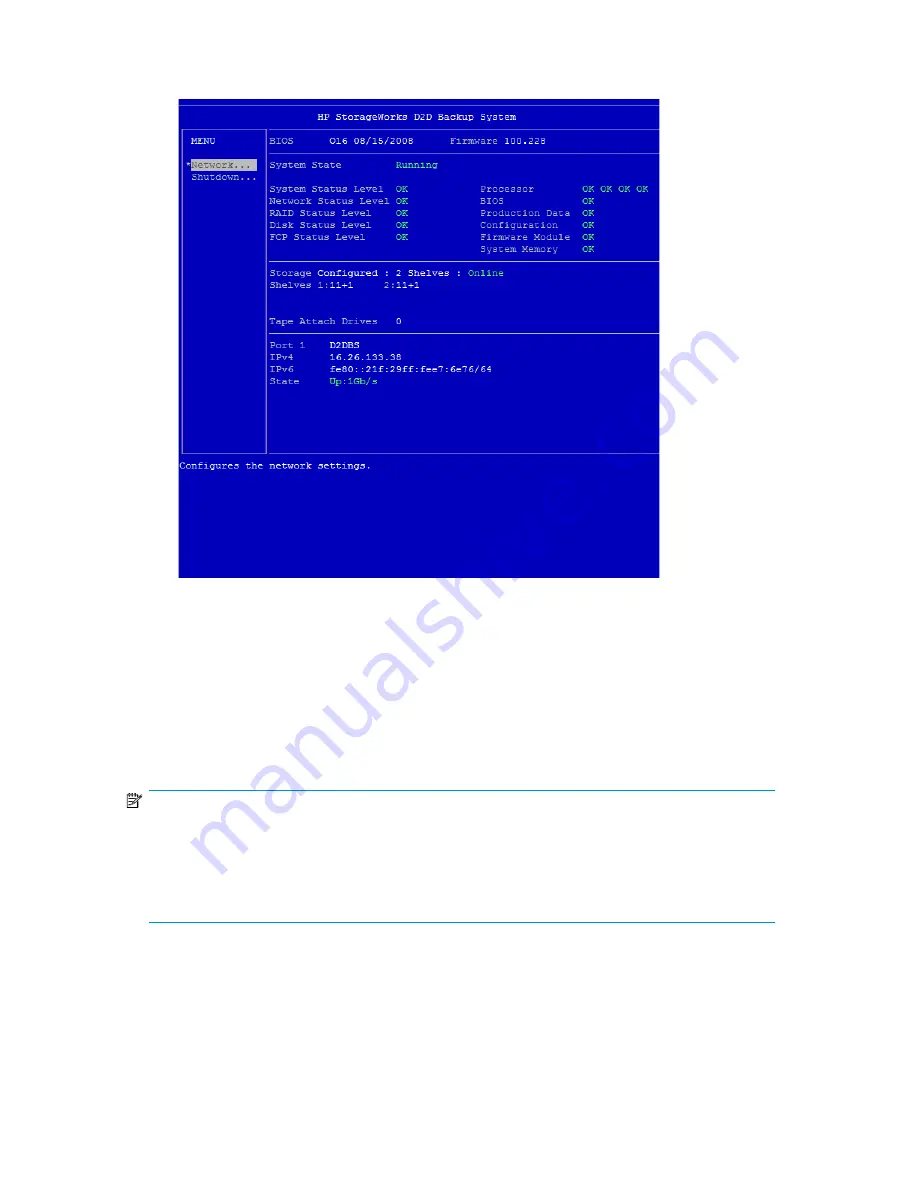
3.
Power on the HP D2D and allow it to boot up until the console screen is displayed (see example
below). Select the
Network...
option from the left-hand Menu.
Figure 23 System console screen
4.
Locate the IP address for the port(s) and make a note of it.
5.
Use an iSCSI Initiator to enable the host to connect to devices on the HP D2D, see also
“
iSCSI Initiator
” on page 57. In the web browser on the host machine, type in the IP address of
the HP D2D to connect to it.
iSCSI Initiator
NOTE:
FC products may be configured with a mixture of FC and iSCSI attached devices. If you are configuring
your HP D2D to have iSCSI devices (for hosts attached via the LAN ports), this section is relevant.
However, if you are configuring it to have only FC network devices (attached via the FC ports), it is
not necessary; you must use the Web Management interface to create FC devices, see
“
To create a new device
” on page 113.
iSCSI is a protocol for sending SCSI commands via Ethernet. It defines how SCSI packets are translated
to Ethernet packets and connects to the required devices. An iSCSI initiator may be hardware or
software and should be running on each host. If the host does not have an iSCSI initiator, it will not
be able to connect to the library configured on the HP D2D Backup System and will not be able to
perform backups.
D2D Backup System HP D2D4112
57
Содержание D2D
Страница 14: ...14 ...
Страница 18: ...About this guide 18 ...
Страница 30: ...Before you start 30 ...
Страница 52: ...Attaching a physical tape library or tape drive optional 52 ...
Страница 70: ...HP D2D Backup Systems and Fibre Channel 70 ...
Страница 106: ...Configuring and using replication 106 ...
Страница 178: ...Restore processes without replication 178 ...
Страница 196: ...you must create new cartridges Hard disk replacement 196 ...
Страница 204: ...Capacity Upgrade 204 ...
Страница 210: ...210 ...






























