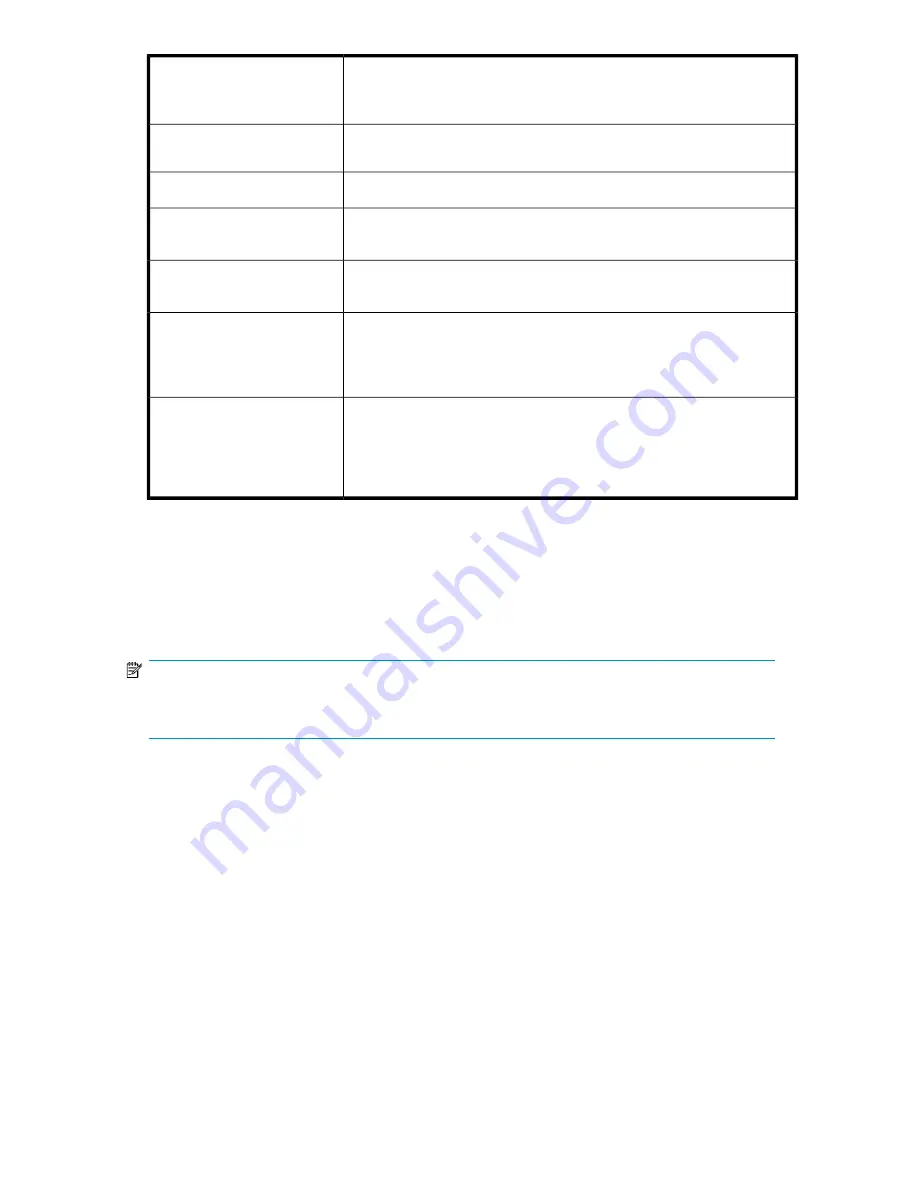
This indicates the physical location of the disk and is useful if you need to
replace a disk. Always double check against the serial number after removing
a disk.
Disk:
This is the status of the physical disk. Possible states are - OK, Failed, Missing,
Too Small, Rebuilding, Predictive Failure.
Status:
This is the product number of the disk.
Description:
This is the serial number of the disk. Always make a note of this before
replacing a failed disk.
Serial No:
This is the firmware version of the disk. It may be useful for troubleshooting
and when replacing a disk.
FW Version:
This is 1 TB. This shows the size of each disk in your D2D Backup System.
The sum of the disks gives the total raw capacity available. However, the
usable capacity is always less due to the RAID configuration used across the
disks. See “
Physical storage
” on page 25 for more information.
Size:
This indicates the location of the online spare disk. It is normally Disk 12,
but the box will be unchecked if a disk fails and the online spare takes over
from the failed disk. Once you replace the disk and the RAID rebuilds, the
box against Disk 12 is checked again as it resumes its function of online
spare disk
Spare:
iSCSI (Status)
This page shows the iSCSI details for all the devices that are configured on the HP D2D Backup
System. There are three tabs: Media Changer iSCSI details, Drive iSCSI Details and Active Connections.
Click on a device to select it and display the associated iSCSI information.
NOTE:
The Active Connections tab displays information about open iSCSI sessions. If all sessions are inactive
(not connected), this tab is not displayed.
This page is mainly for information and is useful in troubleshooting. It cannot be edited.
If a device is showing as not connected, this indicates that the iSCSI Initiator on the host has not
logged on. Log on using the iSCSI Initiator and set the device as a Persistent Target for that host. This
ensures that it will automatically log on again whenever the host is rebooted. See
“
The Microsoft iSCSI Initiator
” on page 59.
D2D Backup System HP D2D4112
129
Содержание D2D
Страница 14: ...14 ...
Страница 18: ...About this guide 18 ...
Страница 30: ...Before you start 30 ...
Страница 52: ...Attaching a physical tape library or tape drive optional 52 ...
Страница 70: ...HP D2D Backup Systems and Fibre Channel 70 ...
Страница 106: ...Configuring and using replication 106 ...
Страница 178: ...Restore processes without replication 178 ...
Страница 196: ...you must create new cartridges Hard disk replacement 196 ...
Страница 204: ...Capacity Upgrade 204 ...
Страница 210: ...210 ...
















































