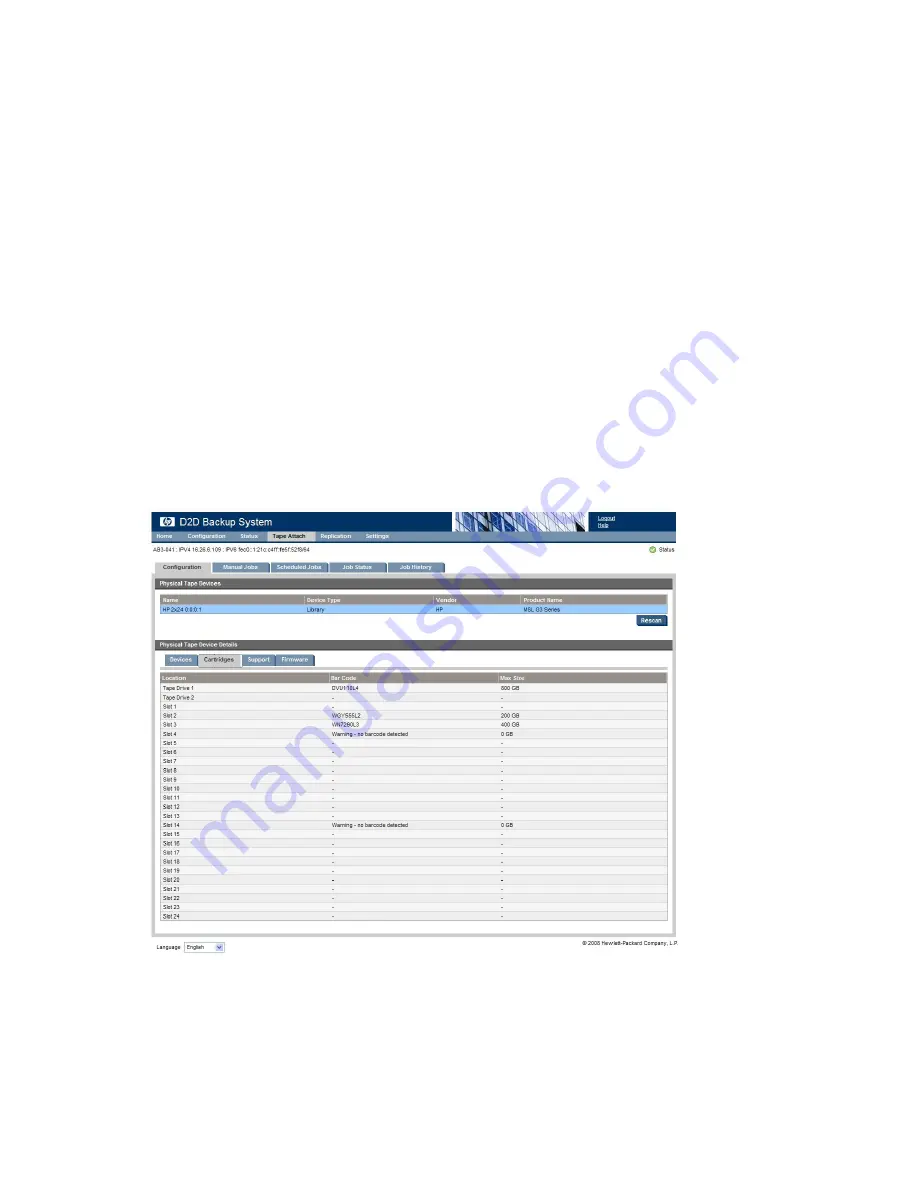
Adding tape storage devices to the list
Devices appear in the list as long as they are connected at power on. If you subsequently attach an
external or rack-mounted tape storage device after power on, click
Rescan
to add it to the list of
devices.
Viewing and editing tape device details
Select a specific tape device and click the
Devices
tab to display additional information about it and
any embedded tape drives. This information tells you the device's serial number and firmware version.
For tape libraries, it also tells you the total number of slots, mail slots and embedded tape drives.
Details for any embedded tape drives are included below the tape device details. You can use this
to find out the Ultrium generation of the embedded tape drive, its serial number and firmware version
and the barcode of any cartridge that is loaded.
Click
Edit
. You can only change the
Name
of the tape device. This is the name that is used to identify
the tape device on the HP D2D Web Management Interface. None of the other details may be edited.
Viewing cartridge details
Click the
Cartridges
tab to display a list of slots with details of bar codes and the maximum size of
any cartridges in those slots. The maximum size is the raw capacity with no data compression. You
cannot edit these details.
Obtaining support
Click on the
Support
tab.
•
The general support enquiries link takes you to HP Support web pages.
D2D Backup System HP D2D4112
155
Содержание D2D
Страница 14: ...14 ...
Страница 18: ...About this guide 18 ...
Страница 30: ...Before you start 30 ...
Страница 52: ...Attaching a physical tape library or tape drive optional 52 ...
Страница 70: ...HP D2D Backup Systems and Fibre Channel 70 ...
Страница 106: ...Configuring and using replication 106 ...
Страница 178: ...Restore processes without replication 178 ...
Страница 196: ...you must create new cartridges Hard disk replacement 196 ...
Страница 204: ...Capacity Upgrade 204 ...
Страница 210: ...210 ...






























