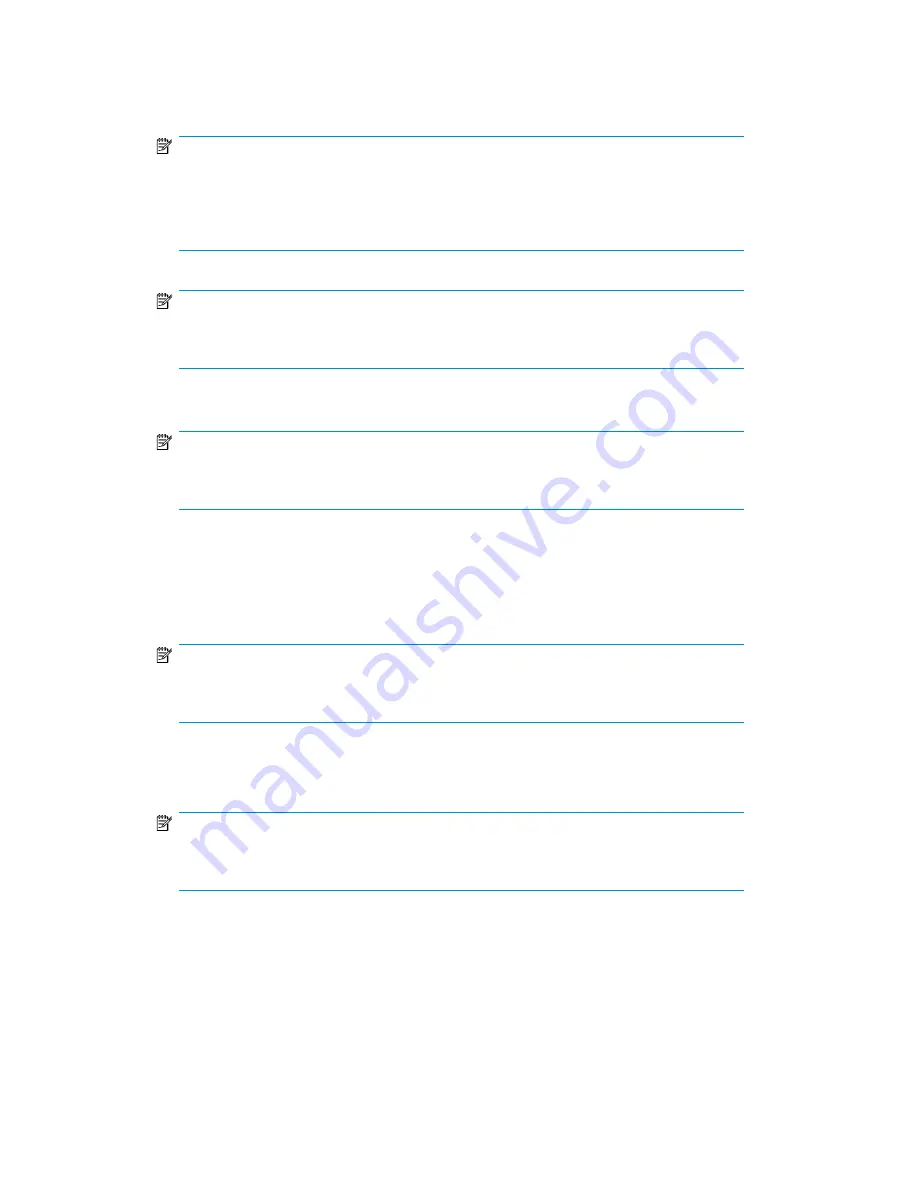
3.
Select the
attached tape drive
from the pull-down list, the required
physical slot
if it is a tape
library, the required
verify/compare option
and whether the physical cartridge should be
unloaded
after the operation completes.
NOTE:
A
Full Verify
reads the data back after copy and compares it byte-by-byte with the original.
A
Quick Verify
also reads back the data, but only ensures that it can be read. It may save
some time if another tape device on the HP D2D Backup System is being accessed at the
same time as the copy operation.
No Verify
is the fastest option.
NOTE:
On physical tape libraries the
unload after completion
option moves the cartridge to the
mail slot, if the mail slot is enabled and empty.
4.
Click
Create
.
NOTE:
You cannot select a cartridge from a Replicating Target Library for export. The Role column
in the Devices section tells you what sort of library you have selected.
5.
The process warns you that the cartridge data on the HP D2D Backup System will be removed
once it has been exported. You must click OK to continue. It also checks that media is loaded in
the attached tape storage device and that it is blank. If it is not blank, you are given the option
of overwriting it or canceling the job. Finally, it checks that there is cartridge data in the slot to
be exported (it may have been subsequently moved by the backup application.)
NOTE:
In the case of libraries some of these checks can only be made after loading the cartridge
in a tape drive, which takes approximately one minute.
6.
The
Job Status
page is displayed and you can view progress in the final column.
7.
Once the export completes successfully, the cartridge is removed from the mail slot.
NOTE:
If you cancel the process, remember to use the backup application (or the Web Management
Interface) to move the cartridge back from the mail slot to the cartridge slot.
To import from attached tape storage device
An
import
operation may be performed on a physical cartridge in the attached tape drive. The
cartridge is copied to the target device on the HP D2D Backup System. The operation will either
automatically create a new cartridge in the mail slot of a library device or replace the data on a
cartridge in a standalone tape drive device. The mail slot or cartridge must be empty.
D2D Backup System HP D2D4112
161
Содержание D2D
Страница 14: ...14 ...
Страница 18: ...About this guide 18 ...
Страница 30: ...Before you start 30 ...
Страница 52: ...Attaching a physical tape library or tape drive optional 52 ...
Страница 70: ...HP D2D Backup Systems and Fibre Channel 70 ...
Страница 106: ...Configuring and using replication 106 ...
Страница 178: ...Restore processes without replication 178 ...
Страница 196: ...you must create new cartridges Hard disk replacement 196 ...
Страница 204: ...Capacity Upgrade 204 ...
Страница 210: ...210 ...






























