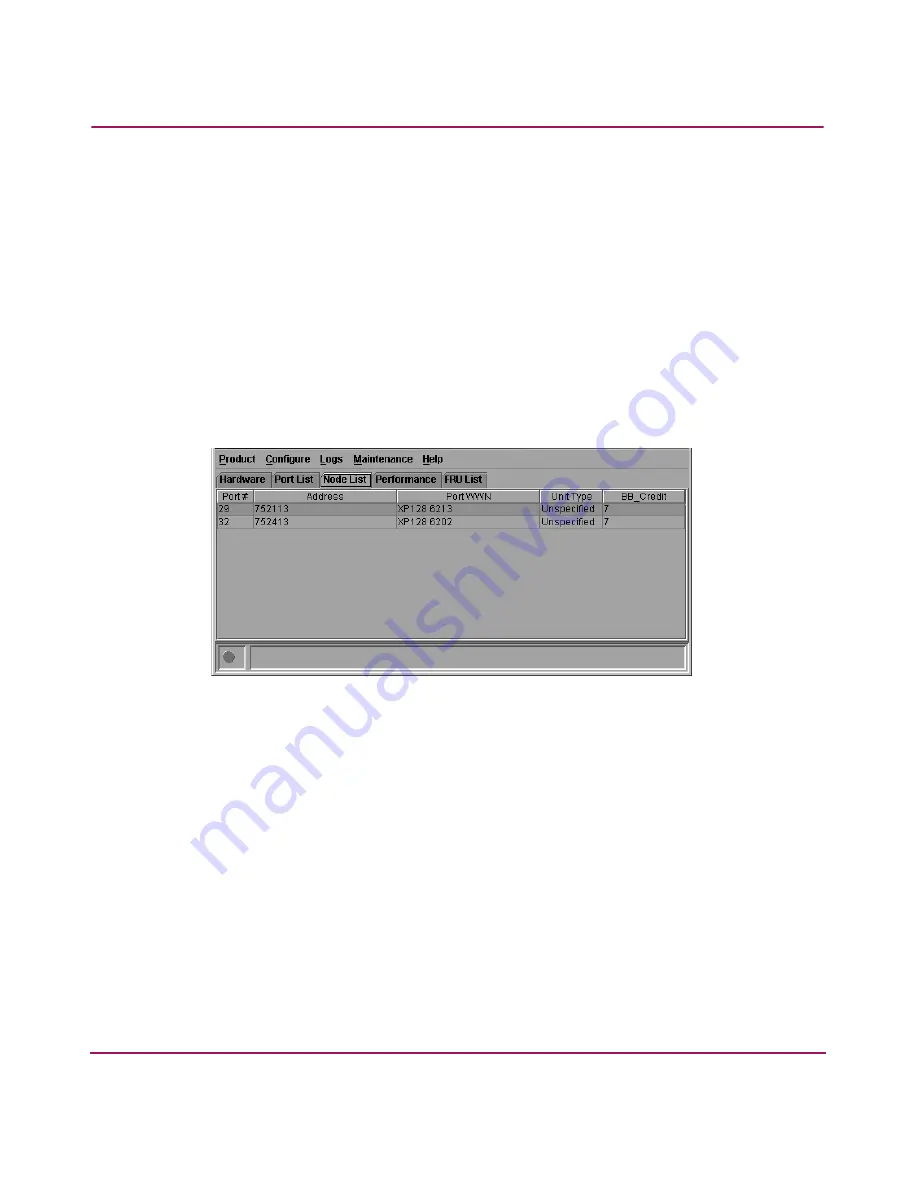
Product Manager Overview
57
Director Product Manager User Guide
Double-click a port row to highlight it and display the Node Properties dialog
box for that port.
Right-click a port row to display the following menu options:
■
Port Properties—Displays the Port Properties dialog box.
■
Node Properties—Displays the Node Properties dialog box.
■
Define Nickname—Displays the Define Nickname dialog box, where you
can define a nickname to display for the attached device instead of the
device’s 8-byte WWN.
■
Display options—Allows you to display attached devices listed under the
Port WWN column in the Node List View by the device’s nickname
configured through the Define Nickname menu option or the device’s WWN.
Figure 11: Node List View
Note that these same options also display when you click a port row and choose
the Port secondary menu from the Product menu on the menu bar.
For details on navigating and monitoring via the Node List View, refer to “
Node
List View
” on page 100.
Performance View
Choose Performance from the view tabs.
Figure 12
shows an example of the
Performance View. This view provides a graphical display of performance for all
ports. The top portion of the Performance View displays bar graphs that show the
level of transmit/receive activity for each port. This information updates every five
seconds. Each bar graph also shows the percentage link utilization for the port. A
Содержание Compaq Presario,Presario 2140
Страница 12: ...Contents 12 Director Product Manager User Guide ...
Страница 20: ...About this Guide 20 Director Product Manager User Guide ...
Страница 66: ...Product Manager Overview 66 Director Product Manager User Guide ...
Страница 158: ...Configuring the Director 158 Director Product Manager User Guide ...
Страница 204: ...Optional Features 204 Director Product Manager User Guide ...






























