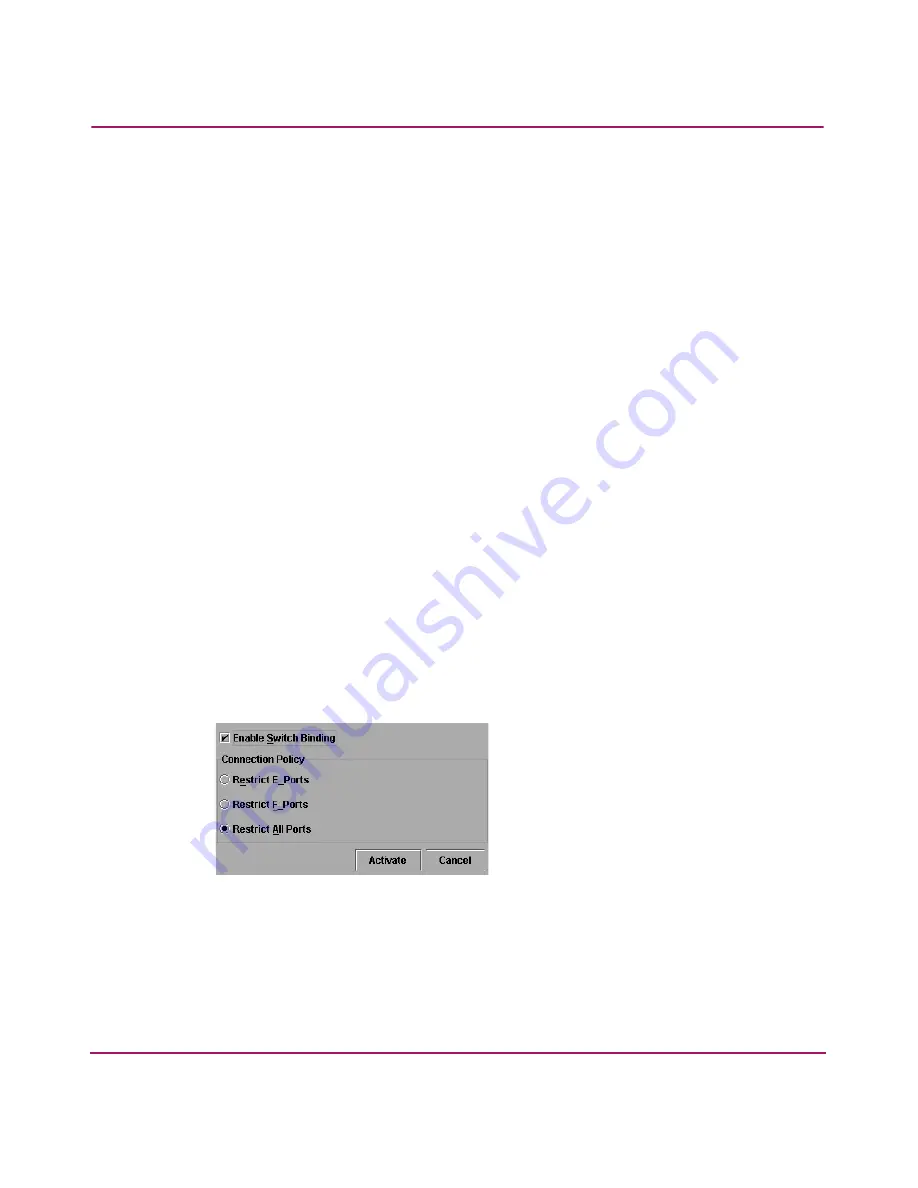
Optional Features
192
Director Product Manager User Guide
■
WWNs of switches connected to E_Ports (E_Port connection policy). The
WWN is the WWN of the attached switch.
■
WWNs of devices connected to F_Ports and switches connected to E_Ports
(all-ports connection policy).
Notes
■
When the Switch Binding feature is first installed and has not been enabled,
the Switch Membership List is empty. When you enable Switch Binding, the
Membership List is populated with WWNs of devices, switches, or both that
are currently connected to the switch.
■
If the switch is offline and you activate switch binding, the Membership List
is not automatically populated.
■
Edits to the Switch Binding Membership list will be maintained when you
enable or disable Switch Binding.
After enabling Switch Binding, you prohibit devices and/or switches from
connecting with director or switch ports by removing them from the Membership
List in the Switch Binding Membership List dialog box. You allow connections
by adding them to the Membership List. You can also add detached nodes and
switches.
Enable/Disable Switch Binding
1. Choose the Configure > Switch Binding > Change State from the Product
Manager window. The Switch Binding State Change dialog box displays,
as shown in
Figure 63
.
Figure 63: Switch Binding State Change dialog box
2. Perform one of the following steps:
■
To disable Switch Binding (a check mark displays in the Enable Switch
Binding check box), click the Enable Switch Binding check box to
remove the check mark, then click Activate.
Содержание Compaq Presario,Presario 2140
Страница 12: ...Contents 12 Director Product Manager User Guide ...
Страница 20: ...About this Guide 20 Director Product Manager User Guide ...
Страница 66: ...Product Manager Overview 66 Director Product Manager User Guide ...
Страница 158: ...Configuring the Director 158 Director Product Manager User Guide ...
Страница 204: ...Optional Features 204 Director Product Manager User Guide ...






























