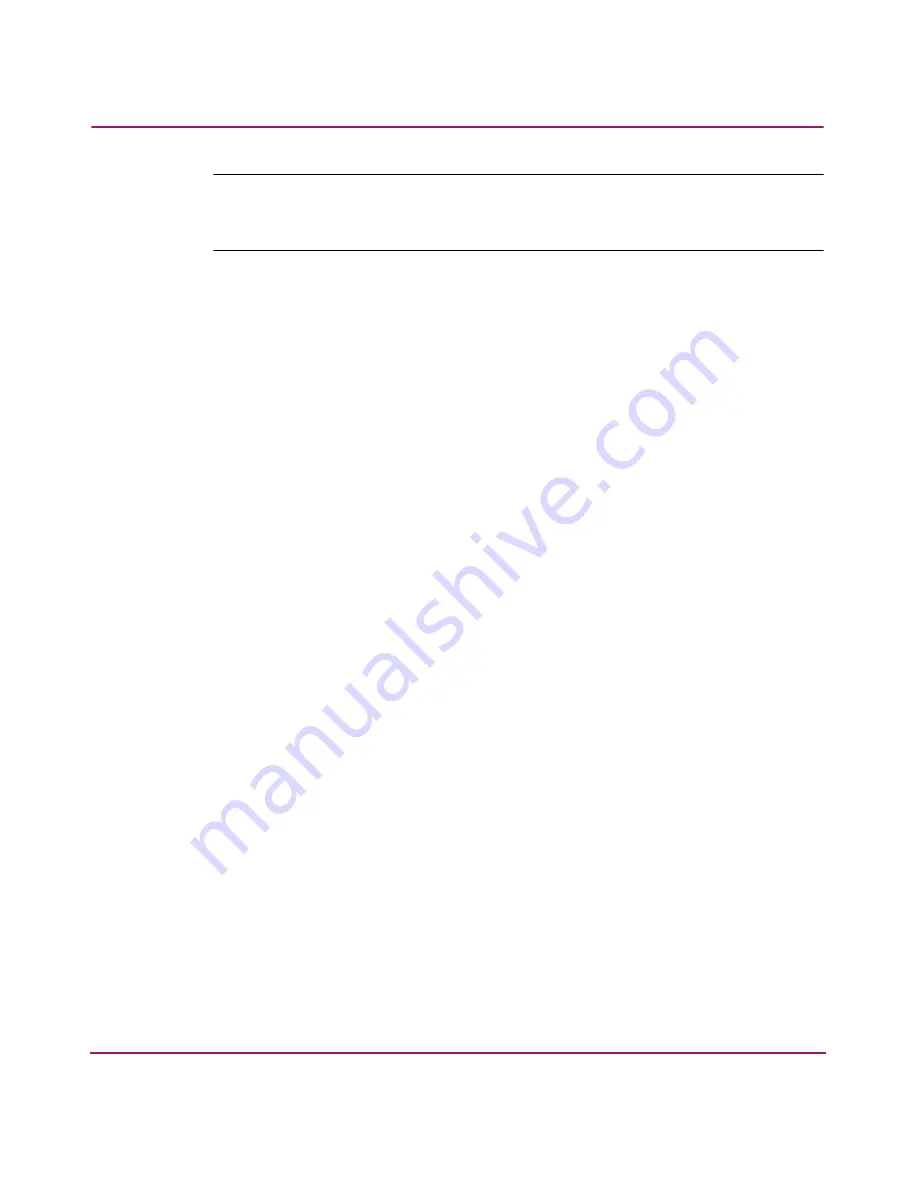
Configuring the Director
128
Director Product Manager User Guide
Note:
To identify port numbers for which you want to provide names, place the
cursor over the ports in the Hardware View. As you move over a port, a message
displays that identifies the slot number where the port is installed.
To name ports in FICON management style, use the Configure Addresses
dialog box.
■
Blocked (open systems management style only)—Placing a check mark in
the check boxes of this column blocks the operation of the port.
To block ports in FICON management style, use the Configure Addresses
dialog box.
■
10–100Km—This column is for extended distance buffering. You can enable
extended distance for a port even if it is not an extended distance port.
However, enabling extended distance buffering on a port disables the ability
for the port to send broadcast traffic. When you choose this option, the port
can support up to 60 buffer-to-buffer credits (BB_Credits) to handle link
distances up to 100 km. This enables the port to process 2K frames from
attached devices. If this option is not enabled, the port uses the BB_Credit
(1–60) configured through the Operating Parameters dialog box.
If a device is connected and logged in to the fabric when extended distance is
enabled or disabled on the corresponding port, the switch will send OLS for 5
ms to force the device to log in again and obtain the new BB_Credit value set
for the port.
■
LIN Alerts—A link incident (LIN) is a problem detected on a fiber optic link,
such as the loss of light or invalid sequences. When a problem occurs, a LIN
alert is sent to the Link Incident Log in the switch Product Manager. LIN
alerts warn you that there is a link incident being detected through a port
connection.
Place or remove check marks in the check boxes in this column to enable or
disable link incident alerts. The factory default is to enable LIN alerts.
A link incident causes a yellow attention indicator (triangle) to display for the
port in the Hardware View, Port Card View, and in the alert column of the
Port List View. Once a LIN occurs, you must acknowledge it by choosing the
Clear Link Incident Alert option from the right-click menu for the port
(Hardware View). A description of the alert displays in the Link Incident
field of the Port Properties dialog box (refer to
Figure 23
on page 85).
Содержание Compaq Presario,Presario 2140
Страница 12: ...Contents 12 Director Product Manager User Guide ...
Страница 20: ...About this Guide 20 Director Product Manager User Guide ...
Страница 66: ...Product Manager Overview 66 Director Product Manager User Guide ...
Страница 158: ...Configuring the Director 158 Director Product Manager User Guide ...
Страница 204: ...Optional Features 204 Director Product Manager User Guide ...






























