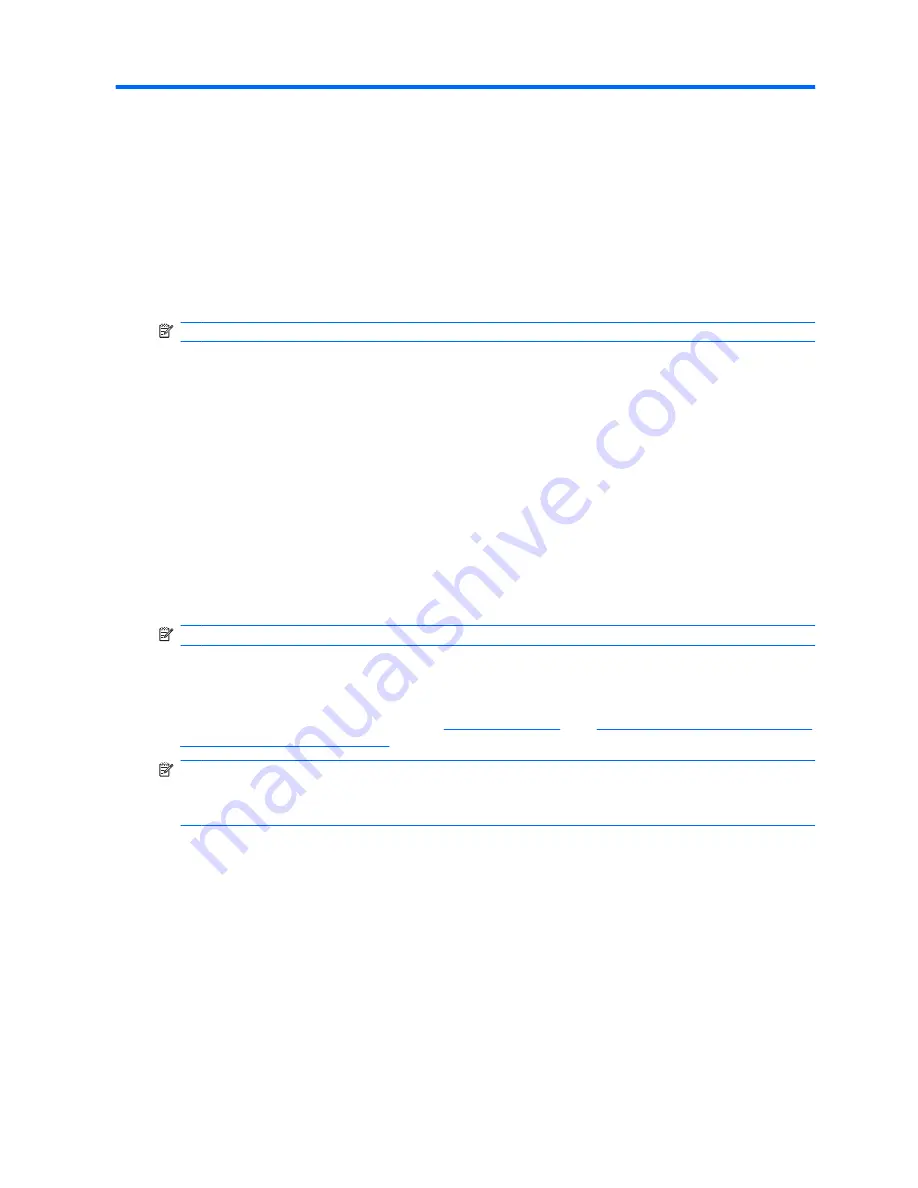
1
Computer Diagnostic Features
HP Insight Diagnostics
NOTE:
HP Insight Diagnostics is included on CD with some computer models only.
The HP Insight Diagnostics utility allows you to view information about the hardware configuration of
the computer and perform hardware diagnostic tests on the subsystems of the computer. The utility
simplifies the process of effectively identifying, diagnosing, and isolating hardware issues.
The Survey tab is displayed when you invoke HP Insight Diagnostics. This tab shows the current
configuration of the computer. From the Survey tab, there is access to several categories of information
about the computer. Other tabs provide additional information, including diagnostic test options and test
results. The information in each screen of the utility can be saved as an html file and stored on a diskette
or USB HP Drive Key.
Use HP Insight Diagnostics to determine if all the devices installed on the computer are recognized by
the system and functioning properly. Running tests is optional but recommended after installing or
connecting a new device.
You should run tests, save the test results, and print them so that you have printed reports available
before placing a call to the Customer Support Center.
NOTE:
Third party devices may not be detected by HP Insight Diagnostics.
Accessing HP Insight Diagnostics
To access HP Insight Diagnostics, you must create a Recovery Disc Set then boot to the CD containing
the utility. It can also be downloaded from
http://www.hp.com
. See
Downloading the Latest Version of
HP Insight Diagnostics on page 5
for more information.
NOTE:
HP Insight Diagnostics is included as part of the Recovery Disk Set with some computer
models only.
If you have already created a Recovery Disc Set, begin the following procedure at step 4.
1.
Click
Start
>
HP Backup and Recovery
>
HP Backup and Recovery Manager
to open the
Backup and Recovery Wizard, then click
Next
.
2.
Select
Create a set of recovery discs (Recommended)
and click
Next
.
3.
Follow the instructions in the wizard to create a Recovery Disc Set.
4.
Use Windows Explorer to search the Recovery Disc Set for the CD with the
compaq\hpdiags
directory.
5.
While the computer is on, insert the CD into an optical drive on the computer.
6.
Shut down the operating system and turn off the computer.
7.
Turn on the computer. The system will boot to the CD.
ENWW
HP Insight Diagnostics
1
Содержание Compaq dx7400 Series
Страница 1: ...Troubleshooting Guide HP Compaq dx7400 Series ...
Страница 4: ...iv About This Book ENWW ...








































