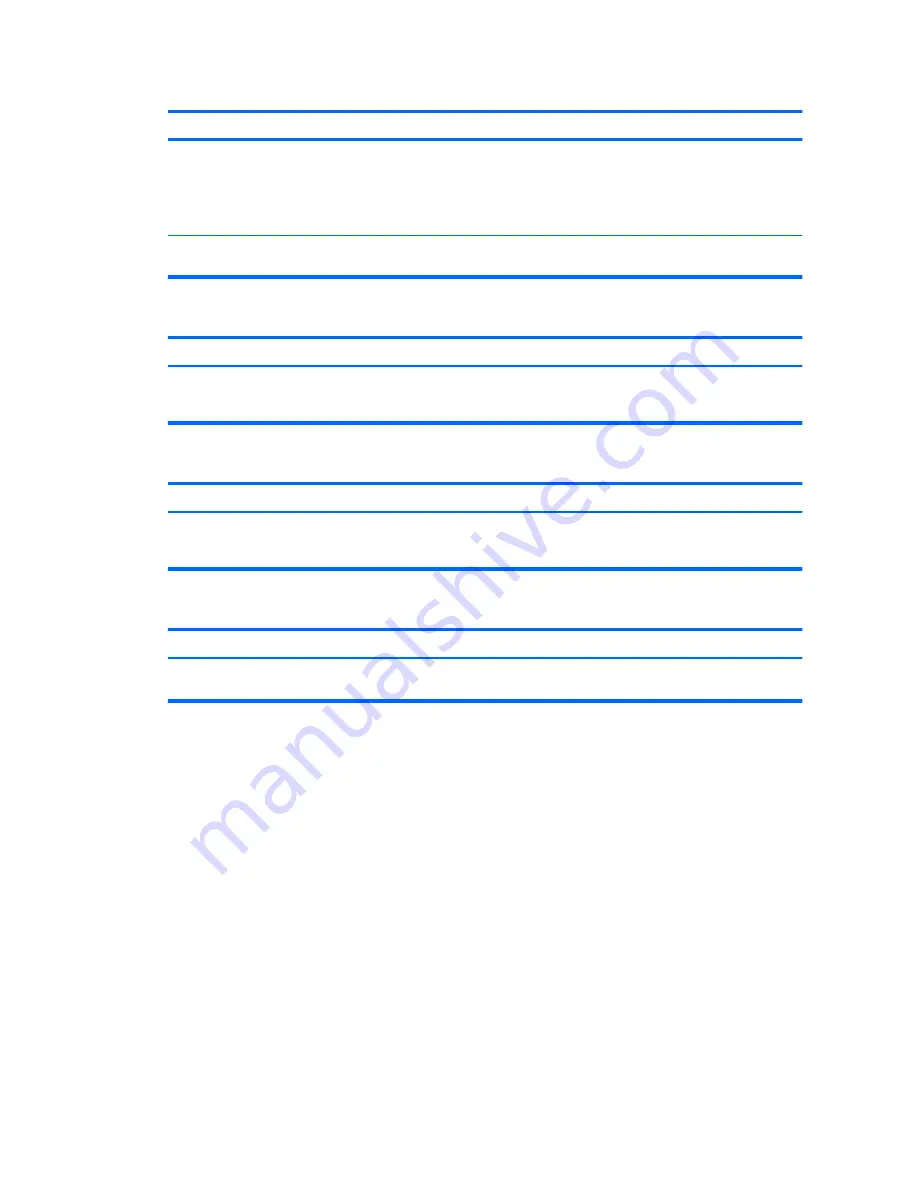
Sound does not come out of the speaker or headphones.
Cause
Solution
Computer is in
standby
mode.
Press the power button to resume from
standby
mode.
CAUTION:
When attempting to resume from
standby
mode,
do not hold down the power button for more than four seconds.
Otherwise, the computer will shut down and you will lose any
unsaved data.
Internal speaker is disabled in Computer Setup.
Enable the internal speaker in Computer Setup. Select
Advanced
>
Device Options
>
Internal Speaker
.
Sound from headphones is not clear or muffled.
Cause
Solution
Headphones are plugged into the rear audio output connector.
The rear audio output connector is for powered audio devices
and is not designed for headphone use.
Plug the headphones into the headphone connector on the
front of the computer.
Computer appears to be locked up while recording audio.
Cause
Solution
The hard disk may be full.
Before recording, make sure there is enough free space on the
hard disk. You can also try recording the audio file in a
compressed format.
Line-in jack is not functioning properly.
Cause
Solution
Jack has been reconfigured in the audio driver or application
software.
In the audio driver or application software, reconfigure the jack
or set the jack to its default value.
Table 2-7
Solving Audio Problems (continued)
28
Chapter 2 Troubleshooting Without Diagnostics
ENWW
Содержание Compaq dx7400 Series
Страница 1: ...Troubleshooting Guide HP Compaq dx7400 Series ...
Страница 4: ...iv About This Book ENWW ...
















































