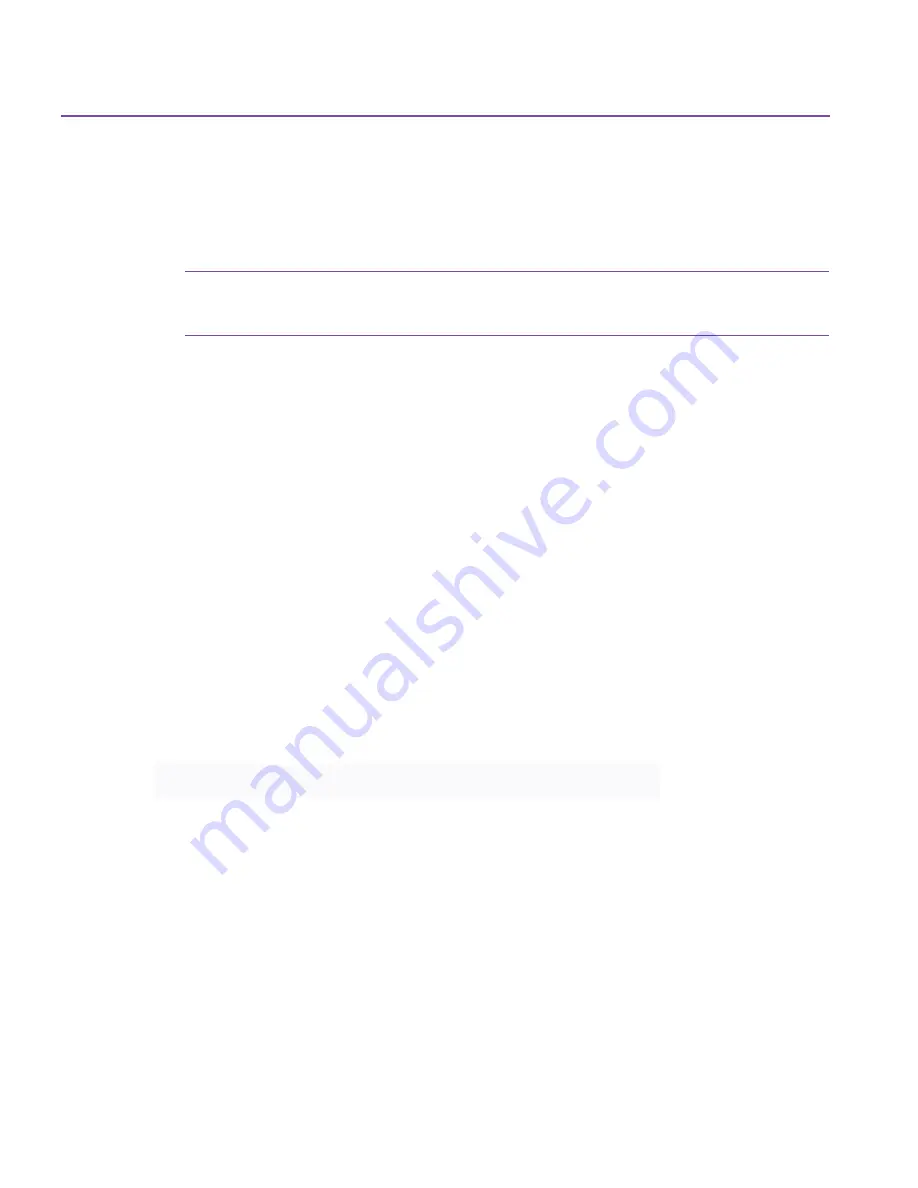
82
Troubleshooting Tips
Applications on page 82
lists the driver files, with their associated applications,
that may be causing a conflict.
As a troubleshooting step, disable any drivers on your system that might cause
conflict.
Caution:
If you are running the applications associated with these driver
files, do not remove them permanently.
To disable drivers that may be creating conflicts:
1.
Make a copy of your SYSTEM.INI file (found in your Windows folder) and
name the copy SYSTEMBKUP.INI. This provides an unmodified copy of your
original file.
2.
Click
Run
on the
Start
menu.
3.
Type
system.ini
and click
OK
. The SYSTEM.INI file opens in Notepad.
4.
In the [386Enh] section of your SYSTEM.INI file, type a semi-colon (
;
) at the
beginning of the driver file lines listed below. The semi-colon disables the
driver that may be causing a conflict.
5.
Save the modified SYSTEM.INI file and restart your computer.
If you find that any of the programs listed below with a dagger (†) are causing
the conflict, you should obtain the Windows version of the software to
eliminate the problem.
Table 1:
Driver File Lines and Associate Applications
Driver File Line
Application
device=cmswtape.386
Colorado Backup for Windows
device=cmsdtape.386
Colorado Backup for DOS
device=vfintd.386
Backup Exec, Conner Backup,
Iomega Backup, Norton Backup
device=cpbvxd.386
Central Point Backup
†device=symevnt.386
Symantec Norton Utilities
†device=adw30.386
After Dark Screen Savers
†device=awdos.386
PCanywhere for DOS
Содержание C4405A - Colorado 14GB Tape Drive
Страница 1: ...HP Colorado Backup II User s Guide ...
Страница 8: ...viii Contents ...
Страница 20: ...20 Getting Started ...
Страница 72: ...72 Using Compare ...
Страница 90: ...90 Troubleshooting Tips ...




























