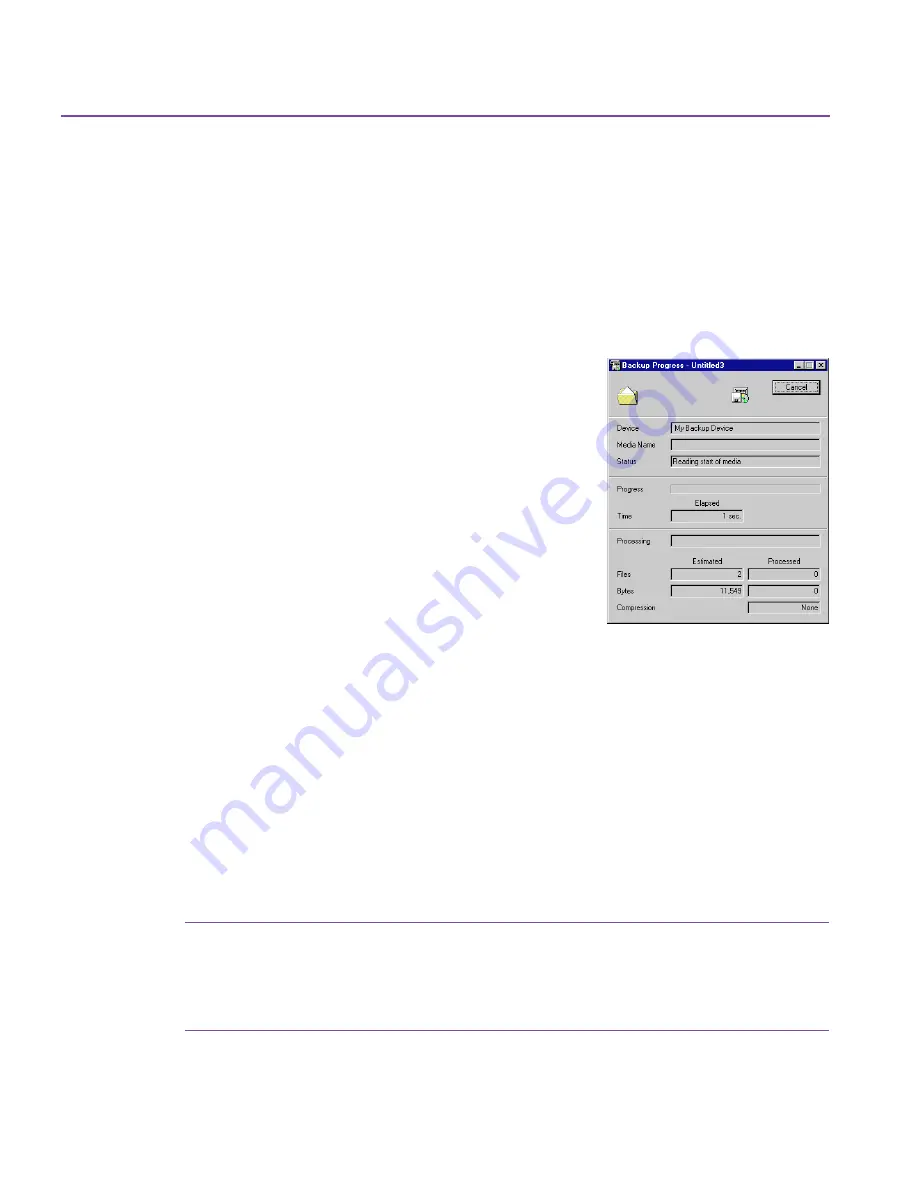
32
Using Backup
To run your backup job:
❖
Click
Start
.
If your backup job is new or modified, the program prompts you to save the
backup. The new job overwrites an older backup job, if one exists.
Backup Progress Window
The Backup Progress window appears when you
start your backup. It continually updates
information about your backup job.
The name of the backup job in progress is
displayed in the window title bar.
The top section displays the backup device,
media name, and the current status of the
backup job.
The center section displays a progress bar
showing the percentage of the backup job
completed and the estimated time remaining,
along with time elapsed since job start.
The bottom section displays the name of the file currently being processed, the
estimated number and size of files to be backed up and already processed, and
the compression ratio.
When the backup is complete, the
OK
and
Report
button replace the
Cancel
button. Click
Report
for a summary of your backup or click
OK
to continue.
Canceling Your Backup
You can cancel the backup at any time by clicking
Cancel
or pressing
Esc
.
Canceling your backup may take several minutes, depending on the size of the
backup set.
Caution:
If you cancel a backup, some backup devices will not be able to
recover the space already used by the backup on the media. To
use this space, you will have to erase or overwrite the entire
media.
Содержание C4405A - Colorado 14GB Tape Drive
Страница 1: ...HP Colorado Backup II User s Guide ...
Страница 8: ...viii Contents ...
Страница 20: ...20 Getting Started ...
Страница 72: ...72 Using Compare ...
Страница 90: ...90 Troubleshooting Tips ...






























