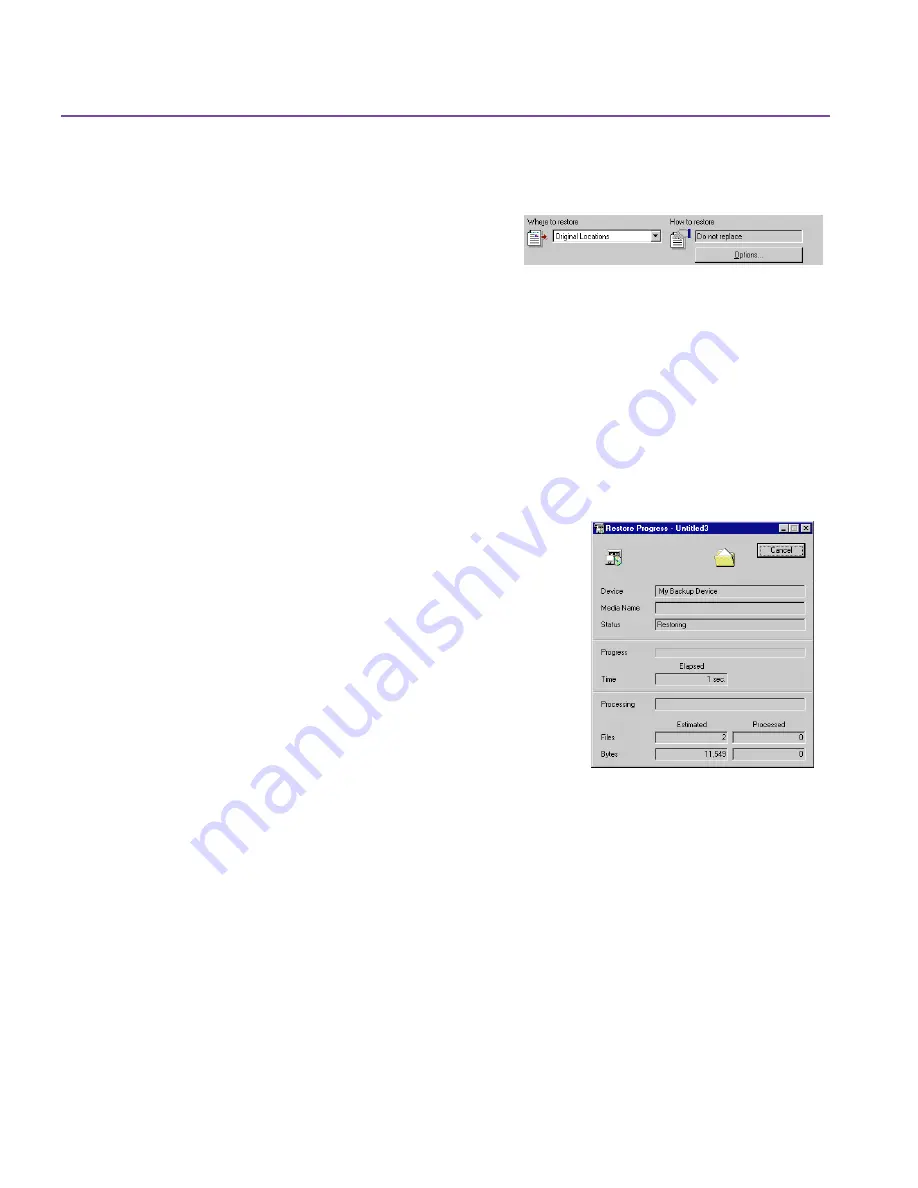
66
Using Restore
5.
To change your restore location, select another location in the
Where to
restore
box. See
Where to Restore on page 62
.
6.
To change your restore options, click
Options
. Change the settings for the
restore job under the options tabs, click
Apply
, then click
OK
. See
How to
Restore on page 62
.
7.
On the
Restore
window, click
Start
.
8.
The
Media Required
box appears, follow the instructions on your screen,
then click
OK
.
Restore Progress Window
The Restore Progress window appears when you
click
OK
, and provides information about your
restore job. It is divided into three sections.
The top section lists the selected backup device
and the name of your media. It also displays the
current status of your restore job.
The center section displays a progress bar and
the time elapsed since the start of restore.
The bottom section lists the name of the file
currently being restored, and the estimated
number and size of the files restored.
You can cancel the restore job at any time by
clicking the
Cancel
button or pressing
Esc
.
When the restore job is complete, the
Cancel
button changes to
OK
and a
Report
button is displayed below it. Click
Report
for a summary of your restore
or click
OK
to continue.
Содержание C4405A - Colorado 14GB Tape Drive
Страница 1: ...HP Colorado Backup II User s Guide ...
Страница 8: ...viii Contents ...
Страница 20: ...20 Getting Started ...
Страница 72: ...72 Using Compare ...
Страница 90: ...90 Troubleshooting Tips ...






























