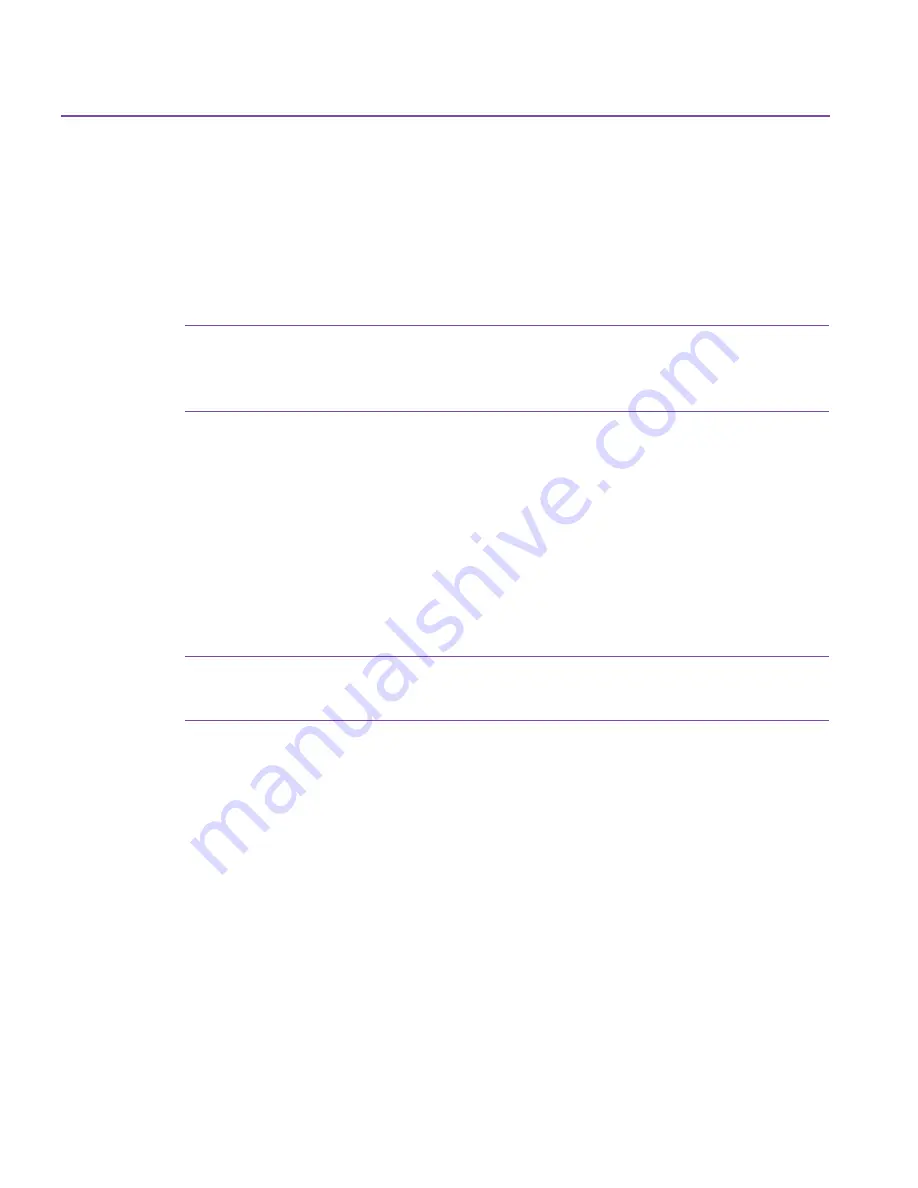
50
Using Restore
The following prompt should appear:
Please insert Disaster Recovery Media #1 into your (device
name).
7.
Insert media #1 of your DR Set into your device when prompted, then press
Enter
.
Note:
If your Disaster Recovery Set consists of more than one piece of
media, you will be prompted to insert each media in the order it
was created.
You will then be prompted to select a drive, or volume to recover. If you
have only one drive, it will be automatically selected for recovery and this
prompt will not appear.
8.
Select the volume that you wish to recover by highlighting the volume
using the
Up
and
Down
arrow keys, then pressing
Enter
.
You will then be asked to confirm your selections before recovering your
information.
9.
Press
Enter
to confirm your selections.
Note:
If media #1 of your DR Set is not in your drive, you will be
prompted to insert it at this time.
Disaster Recovery will begin recovering the Windows File System.
10.
Once the volume has been recovered, a summary of the process will be
displayed. To exit this screen, press
Enter
. If there is more than one volume
to be recovered, you may select it at this time.
After recovering the volume(s), you may wish to view the REPORT.TXT file
which contains a text summary of the files that could not be recovered. If you
wish to view this file, you must first exit the program by pressing the
ESC
key
twice, then typing
EDIT REPORT.TXT
. After reading the text, press
ALT
+
F
, then
press
X
to exit the editor.
Your recovery is complete. Remove any media from your machine and restart
your computer.
Содержание C4405A - Colorado 14GB Tape Drive
Страница 1: ...HP Colorado Backup II User s Guide ...
Страница 8: ...viii Contents ...
Страница 20: ...20 Getting Started ...
Страница 72: ...72 Using Compare ...
Страница 90: ...90 Troubleshooting Tips ...






























