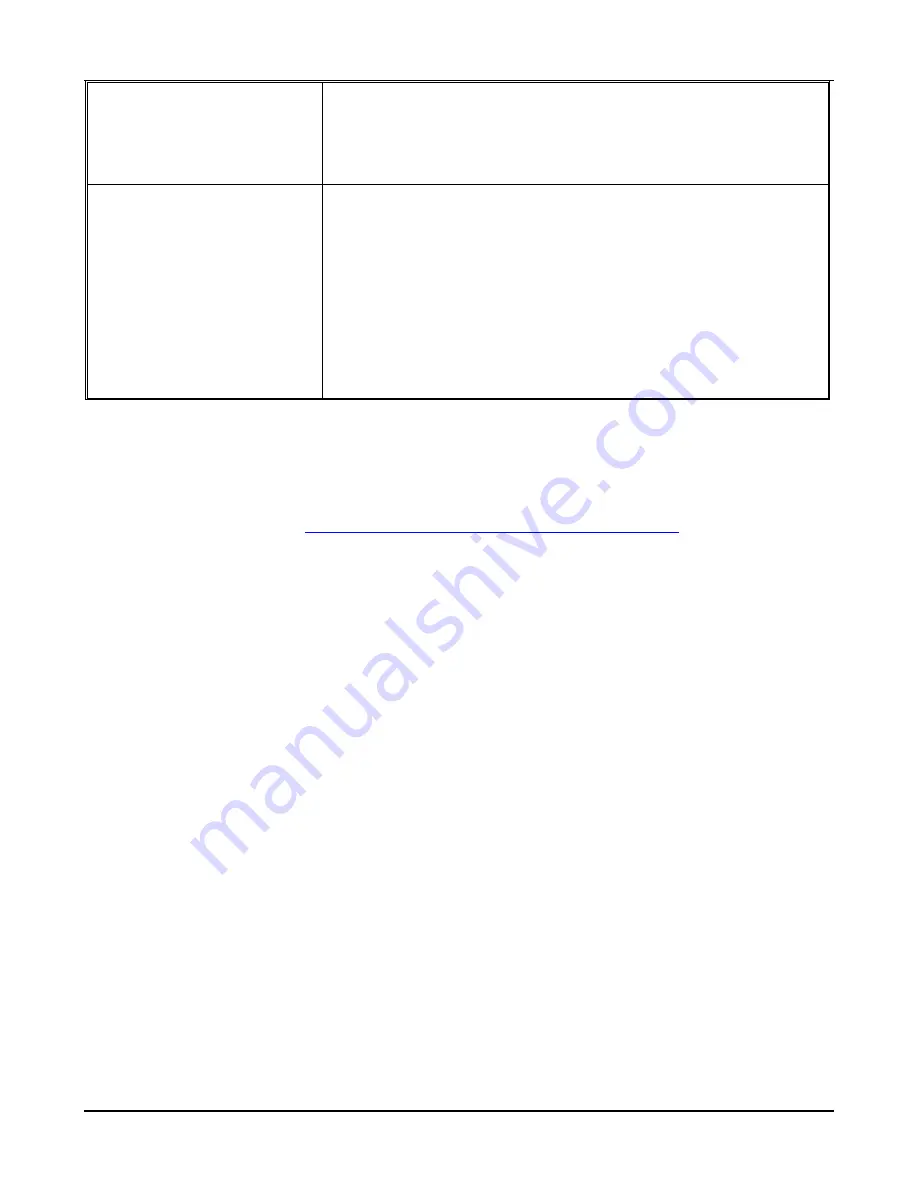
HP Printer Adapter User’s Guide
5- 5
Cannot configure the
printer adapter
By default, the bt1300 should be able to print right out of the box.
The bt1300 must be run from a Bluetooth-enabled computer
in order to configure the bt1300. The bt1300 cannot be
configured using a PDA.
Forgot my passkey
The bt1300 has a limit of 50 link keys. Older link keys will roll off
the link key list.
Use the “Clear all existing link keys on the printer” option
to erase all link keys. All link keys will be deleted. New
passkeys will have to be generated.
Your system administrator should know your passkey. If
the passkey is lost, perform a cold reset to restore the printer
adapter to factory default settings. All link keys will be lost
and new passkeys will have to be generated.
Frequently Asked Questions (FAQ)
Q:
How do I update my firmware?
A:
Go to the HP website (
http://www.hp.com/support/bluetoothprinteradapter
) and check for the
latest firmware revision. Print a self-test page by pressing the test button on the hp bt1300
printer adapter and then comparing the firmware revision date with the firmware date shown on
the web site. If the dates are the same, no update is required. If you need to update your
firmware, place the hp bt1300 in configuration mode by pressing and holding the test button for
five seconds. Use the hp bt1300 configuration utility to update your firmware.
Q:
Can I print using the USB and parallel connections simultaneously?
A:
Although you can print using either the USB or parallel connection, you cannot print while
both ports are connected.
Q:
When should I use BPP?
A:
The Basic Printing Profile (BPP) is designed for use in cell phones and other small devices that
have limited memory capacity.
Q:
What types of data can I print?
A:
You can print PIM (Personal Information Manager) information (contacts, calendar, etc.) using
the default Object Push Profile (OPP) on all Bluetooth devices. Documents printed from PCs
and laptops can use standard print drivers. Documents printed from PDAs should use the hp
Mobile Printing for Pocket PC Utility or the PrintBoy for Palm software.
Q:
What is the simplest way to print wirelessly from my laptop?
A:
If you are using an HP or Compaq laptop with embedded Bluetooth functionality, use the
HCRP (Hard Copy Replacement Profile) that is found in HP 1.4 or Widcomm 1.4 software. If
your laptop does not have embedded Bluetooth functionality, use the Serial Port Profile (SPP);
however, you will have to complete a COM port selection process in order to print wirelessly.
Содержание bt1300
Страница 1: ...User s Guide hp bt1300 Bluetooth wireless printer adapter Photo of hp bt1300 ...
Страница 14: ...3 4 Printing to your Bluetooth Enabled Printer 6 Click on OK to add the printer ...
Страница 45: ...HP Printer Adapter User s Guide 5 7 Self Test Page Example ...
Страница 65: ...D 2 Safety and Regulatory Notices Declaration of Conformity according to ISO IEC Guide 22 and EN45014 ...
















































