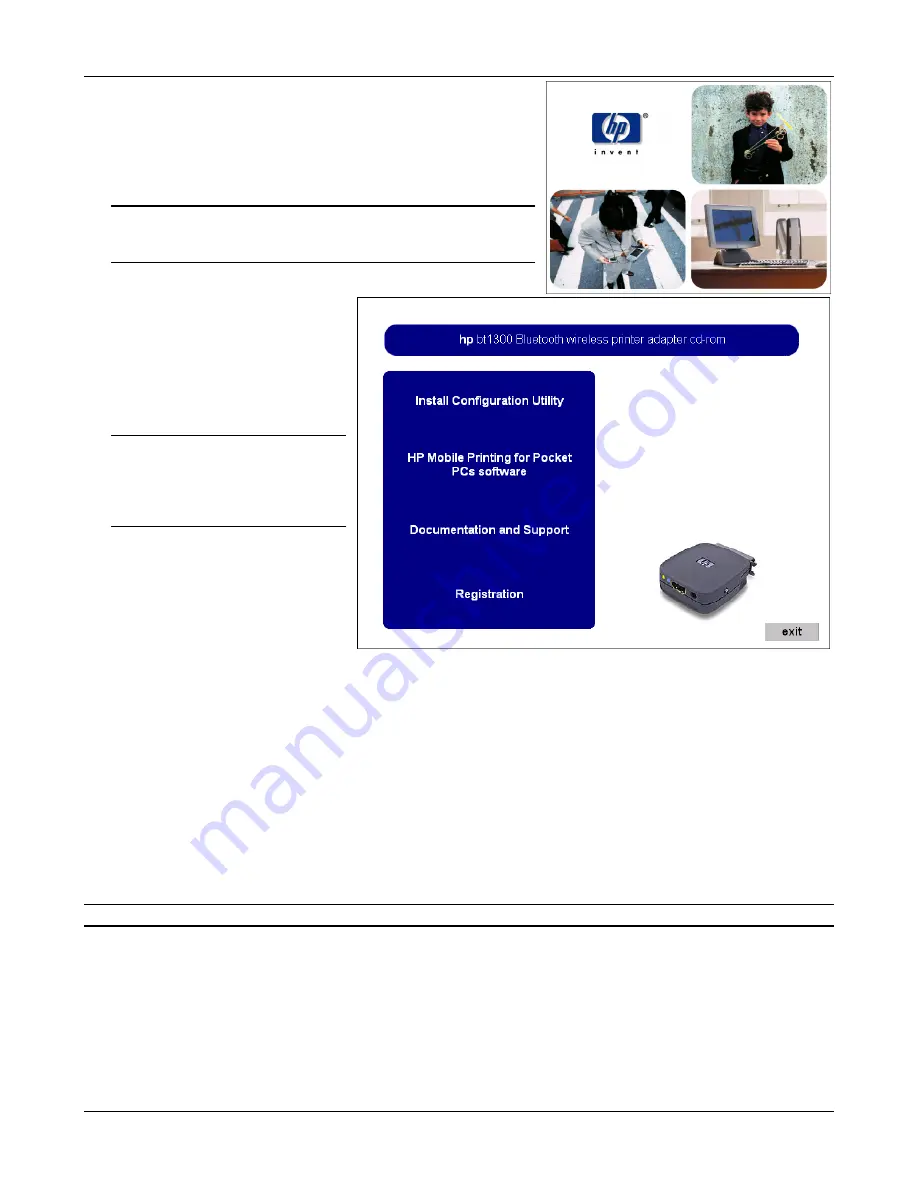
4- 2
Configuring Your Printer Adapter
Installing the HP Configuration Utility
1. Load the hp bt1300 Installation CD into the CD-ROM
drive of your computer. The CD should start
automatically and display a menu.
NOTE:
If the CD fails to start automatically, click on the
Windows
Start
button, select
Run
, type D:\setup.exe, and then
click on
OK
to begin the installation process.
2. From the CD menu, click on
Install Configuration
Utility
to begin the installation
process. When the
Welcome
window appears, click on
Next
to continue the installation
process. Follow the prompts to
install the software.
NOTE:
To exit the installation
process at any time before the
installation is complete, click on
Cancel
to stop the installation
process.
Placing the hp bt1300 into Configuration Mode or Firmware Upgrade
Mode
Press and hold the test button for at least five seconds until the bi-colored LED cycles between green
and amber to indicate that it is in the configuration mode. After the hp bt1300 configuration is
complete, the device will automatically reboot. After rebooting, the device will return to a ready state,
indicated by a solid green LED (refer to
Chapter 5 – Troubleshooting
for detailed LED status light
descriptions).
NOTE:
You cannot print while the hp bt1300 is in configuration mode.
Содержание bt1300
Страница 1: ...User s Guide hp bt1300 Bluetooth wireless printer adapter Photo of hp bt1300 ...
Страница 14: ...3 4 Printing to your Bluetooth Enabled Printer 6 Click on OK to add the printer ...
Страница 45: ...HP Printer Adapter User s Guide 5 7 Self Test Page Example ...
Страница 65: ...D 2 Safety and Regulatory Notices Declaration of Conformity according to ISO IEC Guide 22 and EN45014 ...
















































