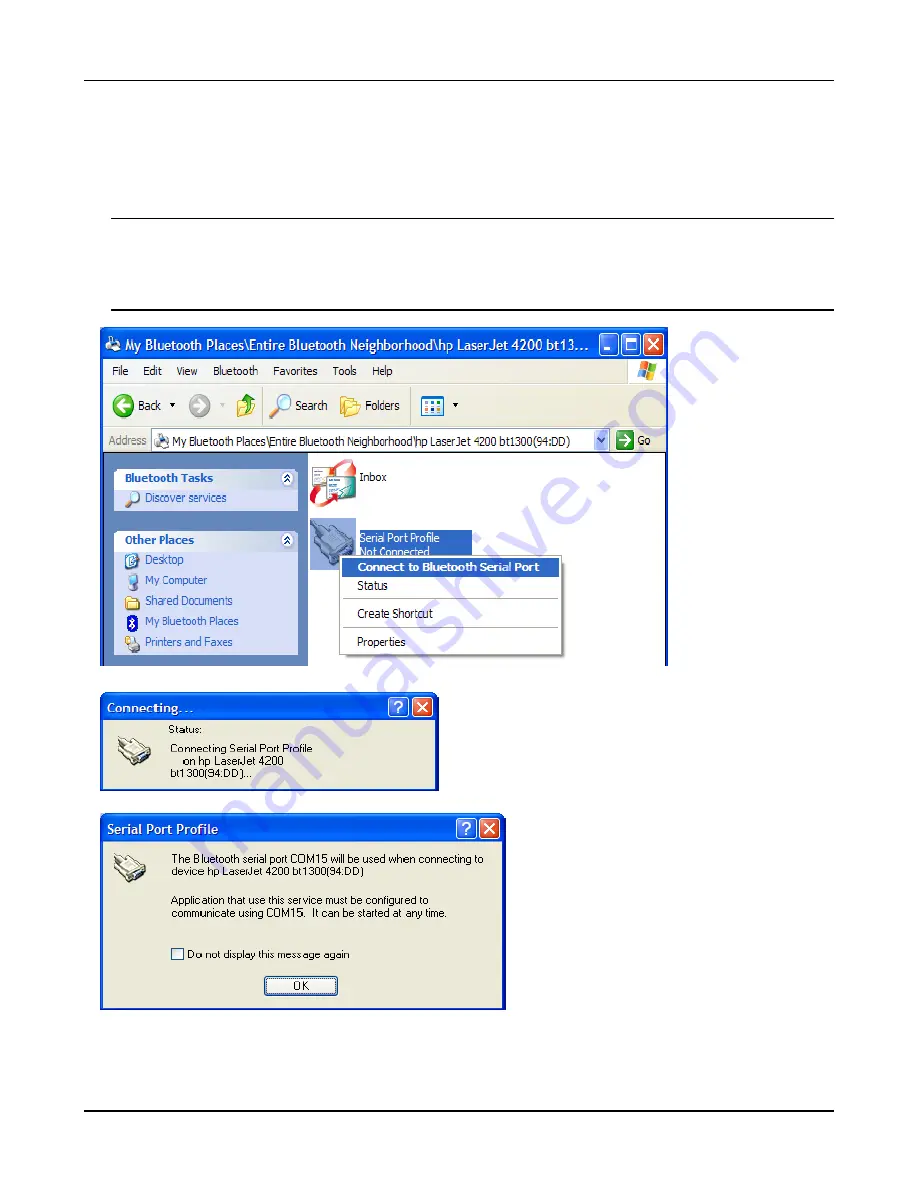
HP Printer Adapter User’s Guide
A- 5
3. Right-click on the Serial Port Profile icon and select
Connect to Bluetooth Serial Port
to attempt a
connection with your hp bt1300. You may also do this by just double-clicking on the Serial Port
Profile icon. A window will come up showing that your PC is attempting to establish a connection
with your hp bt1300. Once connected, another window will be displayed showing the COM port
the connection is using.
IMPORTANT:
Record the COM port number obtained in Step 3. You will need this COM port number for
the following steps. Click
OK
to continue.
NOTE:
You may also check the
Do not display this message again
box to avoid this window from being
displayed in the future.
Содержание bt1300
Страница 1: ...User s Guide hp bt1300 Bluetooth wireless printer adapter Photo of hp bt1300 ...
Страница 14: ...3 4 Printing to your Bluetooth Enabled Printer 6 Click on OK to add the printer ...
Страница 45: ...HP Printer Adapter User s Guide 5 7 Self Test Page Example ...
Страница 65: ...D 2 Safety and Regulatory Notices Declaration of Conformity according to ISO IEC Guide 22 and EN45014 ...






























