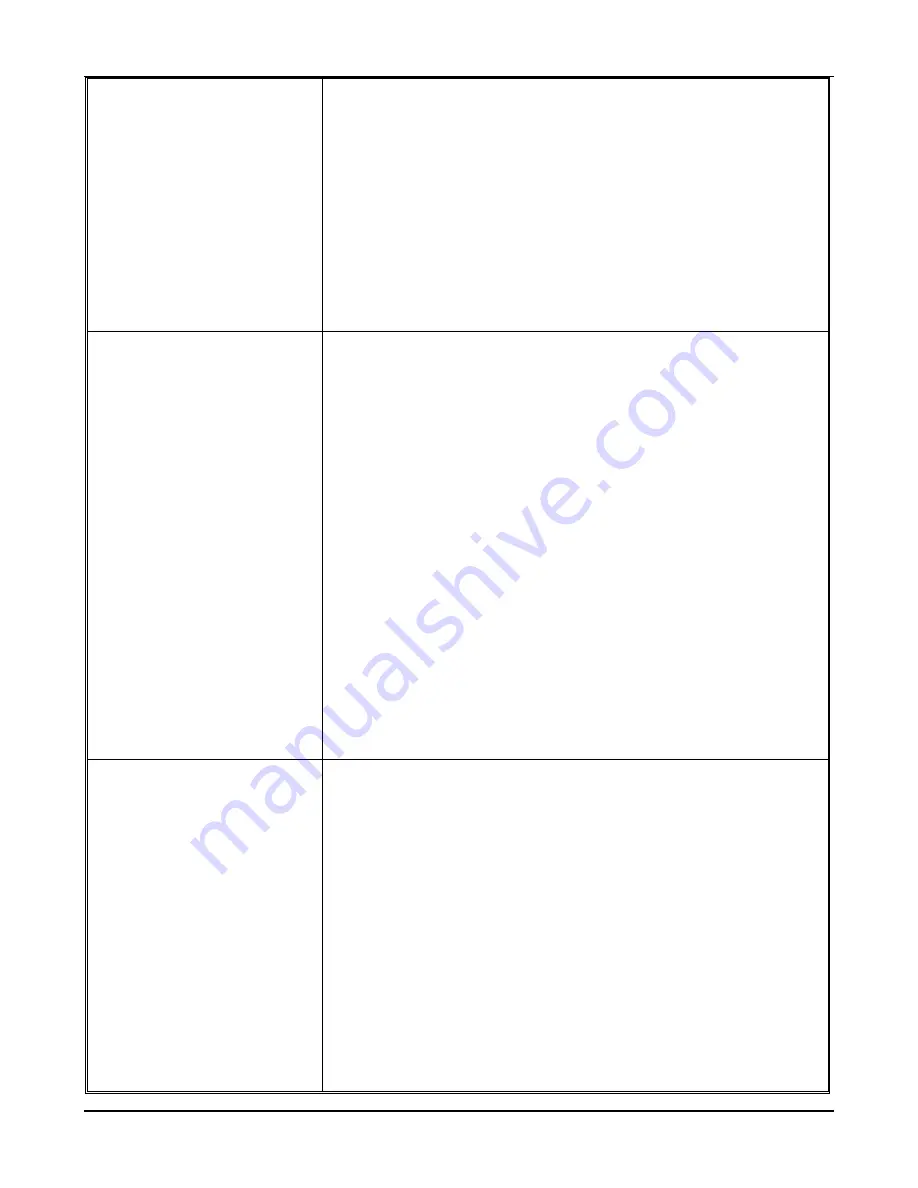
5- 4
Troubleshooting
No Bluetooth devices appear
in my discovered list
Verify operation of the bt1300 and Bluetooth sending device:
Verify printer adapter is powered on and is in a ready state
(solid green LED and blinking blue LED). If not, cycle
power to the printer adapter.
Verify that the Bluetooth sending device is powered on.
Cycle power to the Bluetooth sending device, and then try
discovering the printer adapter again.
If you are within range of more than one Bluetooth device
and no other Bluetooth devices are found, contact the
Bluetooth sending device manufacturer.
My bt1300-equipped printer
does not appear in my list of
discovered devices
Verify the following conditions:
Due to the client-caching scheme used in some Bluetooth
software, the Bluetooth sending device may not
immediately update the Bluetooth printer name. The
previous printer name (the last printer the bt1300 was
attached to when the client did a search) will instead appear
in your list of discovered devices.
Ensure your bt1300-equipped printer is within the Bluetooth
range (a maximum of 10 meters or 33 feet, unobstructed).
Ensure the bt1300 security configuration is set to
“discoverable”.
Cycle the bt1300 power, and then try discovering the printer
adapter again.
Perform a cold reset on the bt1300 to return the printer
adapter to factory default settings (the device will be set to
“discoverable”). If the bt1300 still cannot be seen in your
list of discovered devices and other Bluetooth devices are
listed, call HP technical support.
Cannot print to the printer
adapter from my software
After verifying there are no hardware or discovery problems as
described above, verify the following conditions:
Verify a print connection by sending a V card to the printer
(PIM over OBEX) or by sending a simple text document.
Verify bt1300-equipped printer is within a maximum
unobstructed range of 10 meters or 33 feet. Note that the
Bluetooth neighborhood will continue to show discovered
devices even after the devices have been powered OFF.
Verify Bluetooth sending device driver installation.
Restart your print application (a print application such as hp
mobile printing is required to print from a PDA).
Reboot your computer or PDA.
Содержание bt1300
Страница 1: ...User s Guide hp bt1300 Bluetooth wireless printer adapter Photo of hp bt1300 ...
Страница 14: ...3 4 Printing to your Bluetooth Enabled Printer 6 Click on OK to add the printer ...
Страница 45: ...HP Printer Adapter User s Guide 5 7 Self Test Page Example ...
Страница 65: ...D 2 Safety and Regulatory Notices Declaration of Conformity according to ISO IEC Guide 22 and EN45014 ...






























