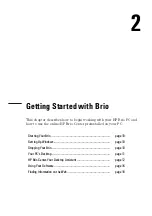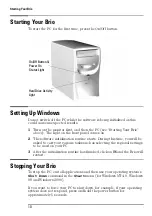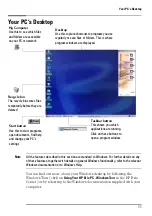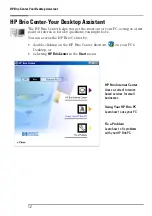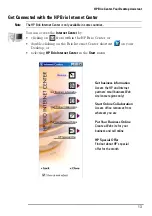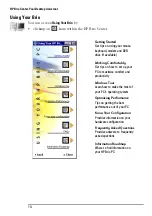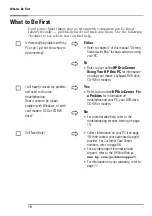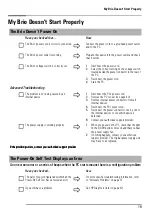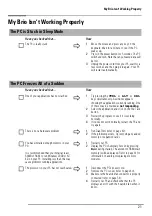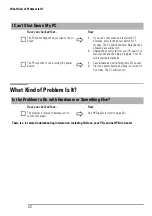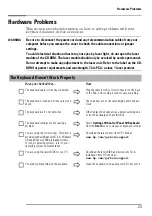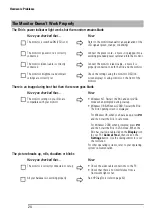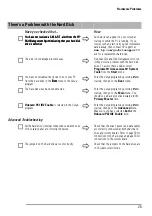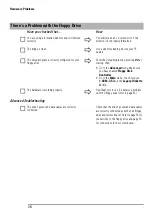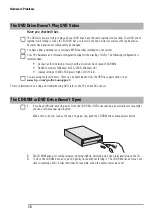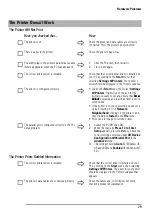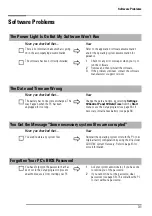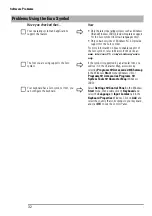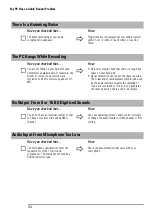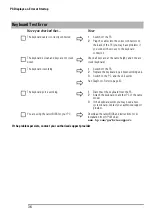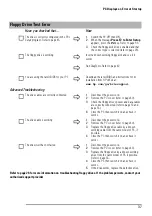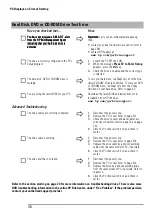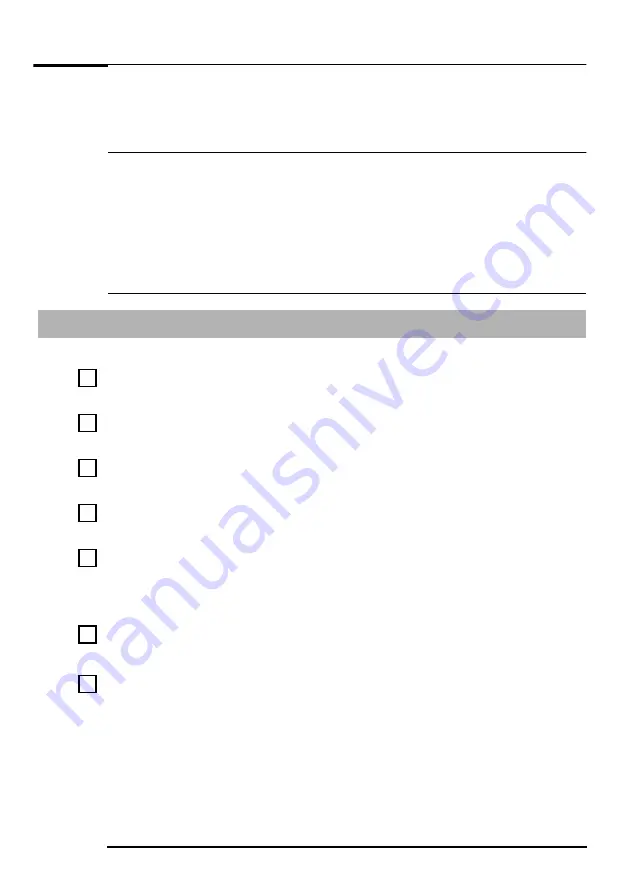
Hardware Problems
23
Hardware Problems
This section provides information on how to solve problems with your
keyboard, monitor, drives or modem.
WARNING
Be sure to disconnect the power cord and any telecommunication cables from your
computer before you remove the cover to check the cable connections or jumper
settings.
To avoid electrical shock and harm to your eyes by laser light, do not open the laser
module of the CD-ROM. The laser module should only be serviced by service personnel.
Do not attempt to make any adjustment to the laser unit. Refer to the label on the CD-
ROM for power requirements and wavelength. This PC is a class 1 laser product.
The Keyboard Doesn’t Work Properly
Have you checked that...
How
The keyboard cable is correctly connected
Plug the cable into the correct connector on the back
of the Brio. Color coding is used for easy matching.
The keyboard is clean and no keys are stuck
down
Check all keys are at the same height, and none are
stuck
The keyboard itself is not defective
Either replace the keyboard by a known working unit
or try the keyboard with another Brio
The keyboard settings are not causing a
problem
Select
Settings
Control Panel
Keyboard
from the
Start
menu to view your keyboard settings
You are using the correct driver. This driver is
provided with all Windows NT 4.0, Windows
98 and Windows 2000 preloaded systems.
For other operating systems, refer to your
operating system’s documentation.
Download the latest driver from HP’s Web at:
www.hp.com/go/briosupport
You are using the latest BIOS for your PC
Download the latest BIOS and instructions for its
installation from HP’s Web at:
www.hp.com/go/briosuppor
t
You didn’t spill anything on the keyboard
Clean the keyboard with a damp cloth. Do not wet it.
Содержание Brio BA210
Страница 2: ......
Страница 16: ...Comfort and Safety Checklist 8 ...
Страница 54: ...Support and Information Services 46 ...
Страница 80: ...Technical Characteristics 72 ...
Страница 98: ...Other Services 90 ...
Страница 101: ......