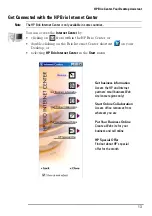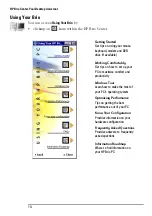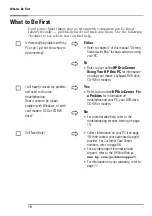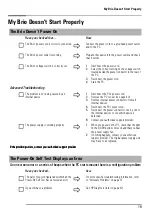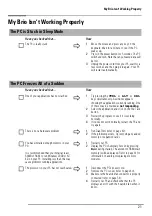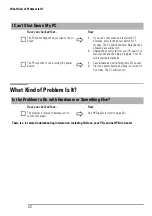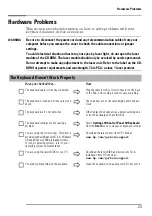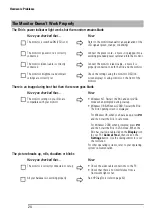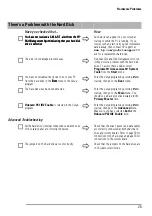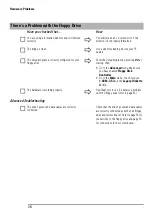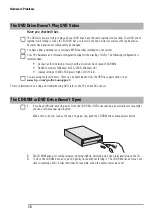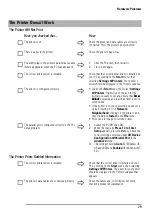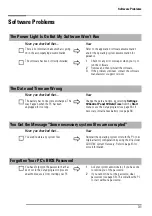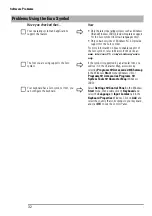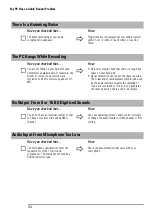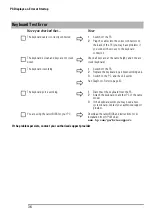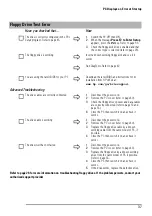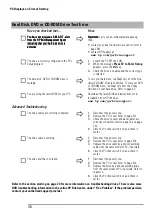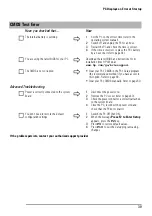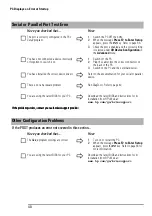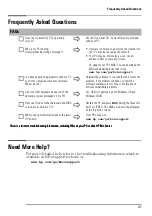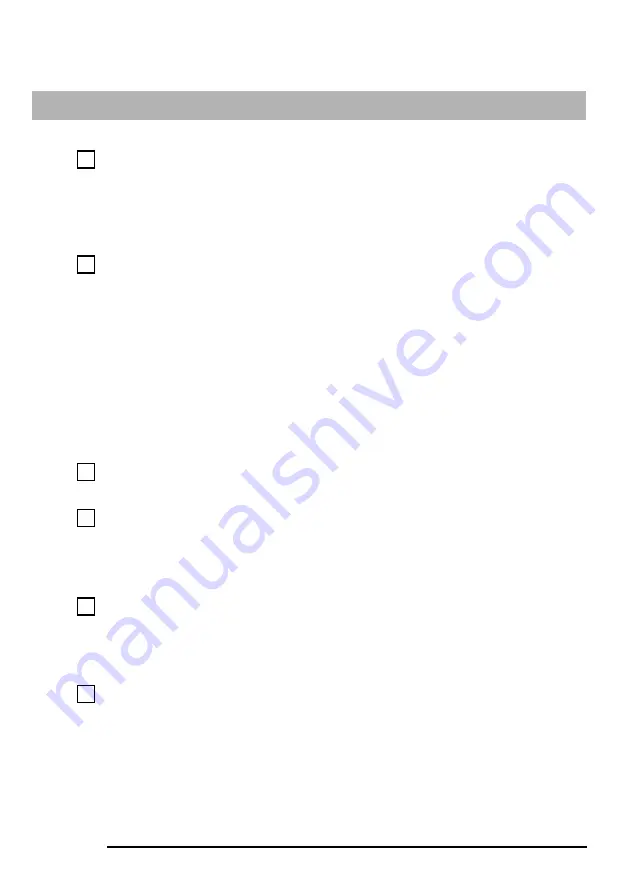
Hardware Problems
27
There’s a Problem with the CD-ROM or DVD Drive
Have you checked that...
How
There is a CD-ROM or DVD inserted in the drive
•
Click on the drive letter assigned to your
drive in Windows Explorer. If you receive
a message such as
D:\ is not
accessible/device is not ready
, this
means there is no disc in the drive.
•
Open the drive and check whether there
is a disc inside.
The
Setup
program is correctly configured for your
drive
Enter the
Setup
program by pressing
F2
at
startup, then:
•
Go to the
Advanced
menu. Make sure
you have selected bo
bo
bo
botttthhhh in the
Onboard
PCI IDE Enable
field.
•
Go to the
Main
menu. You should see a
CD-ROM or DVD-ROM drive declared in
the
Secondary Master
or
Secondary
Slave
field.
•
Go to the
Boot
menu. If you intend to
boot from the CD-ROM drive, you should
place
CD-ROM
before
HDD
in the
Setup
,
Boot Device Priority
submenu.
The hardware is working properly
Run DiagTools to see if it detects a problem
with the drive (refer to page 42).
Onboard PCI IDE Enable
is selected in the
Setup
program
Enter the
Setup
program by pressing
F2
at
startup, then go to the
Advanced
menu.
Make sure you have selected
both
in the
Onboard PCI IDE Enable
field.
Advanced Troubleshooting
All cables (data, power and audio) have been properly
connected both to the CD-ROM drive and to the
system board.
Check that the drive’s power and data
cables are correctly connected at both ends
(drive and system board). Refer to page 58
for connections to the drive and page 53 for
connections to the system board.
The jumpers on the drive are set correctly
Check that the jumpers on the drive are in
CS (cable select) mode
For more information on using and troubleshooting your DVD drive, refer to the PC’s online Brio Center
Содержание Brio BA210
Страница 2: ......
Страница 16: ...Comfort and Safety Checklist 8 ...
Страница 54: ...Support and Information Services 46 ...
Страница 80: ...Technical Characteristics 72 ...
Страница 98: ...Other Services 90 ...
Страница 101: ......