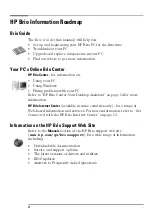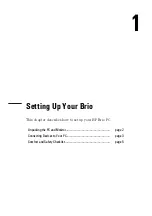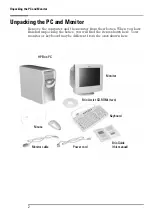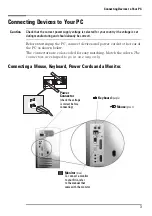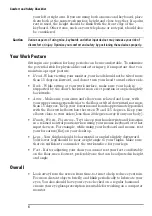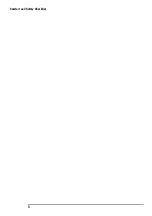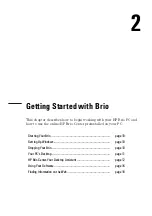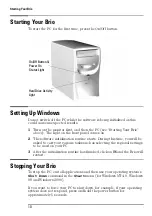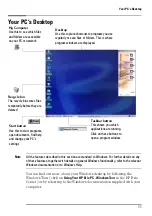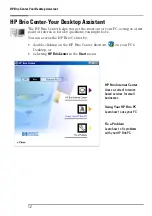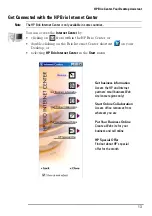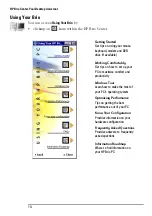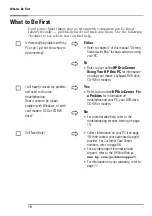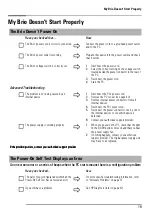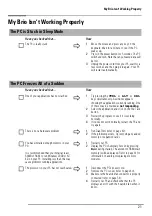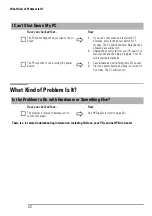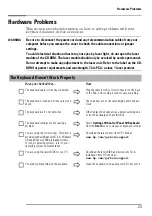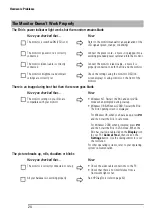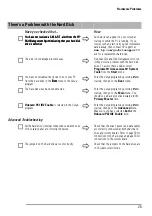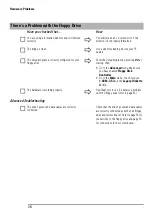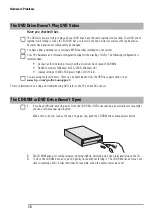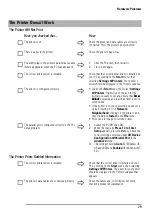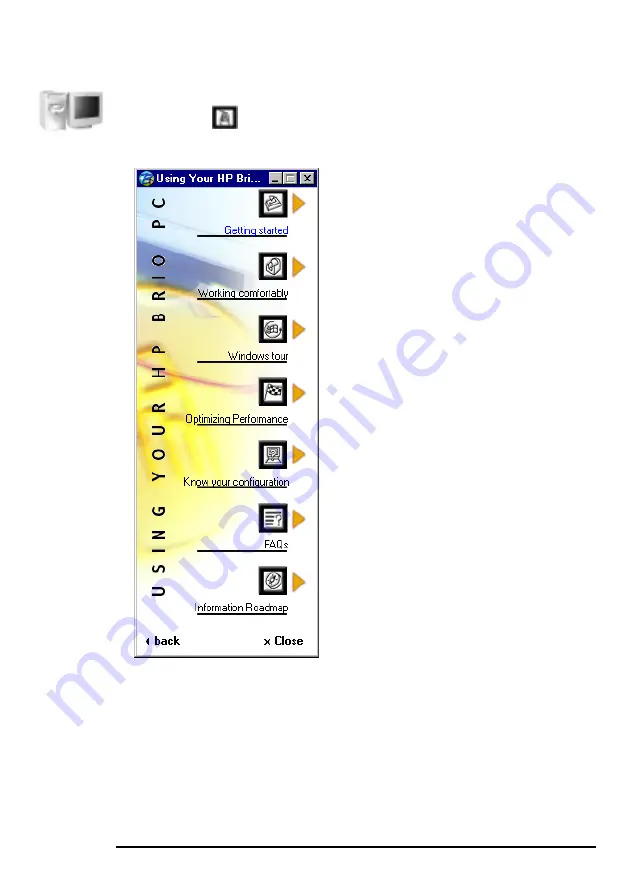
HP Brio Center-Your Desktop Assistant
14
Using Your Brio
You can access
Using Your Brio
by:
•
clicking on
from within the HP Brio Center.
Working Comfortably
Get tips on how to set up your
PC to maximise comfort and
productivity
Windows Tour
Learn how to make the most of
your PC’s operating system
Getting Started
Get tips on using your mouse,
keyboard, modem and DVD
drive (if available)
Information Roadmap
Where to find information on
your HP Brio PC
Frequently Asked Questions
Provides answers to frequently
asked questions
Optimizing Performance
Tips on getting the best
performance out of your PC
Know Your Configuration
Provides information on your
hardware configuration
Содержание Brio BA210
Страница 2: ......
Страница 16: ...Comfort and Safety Checklist 8 ...
Страница 54: ...Support and Information Services 46 ...
Страница 80: ...Technical Characteristics 72 ...
Страница 98: ...Other Services 90 ...
Страница 101: ......