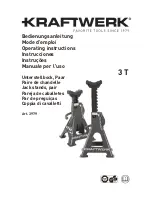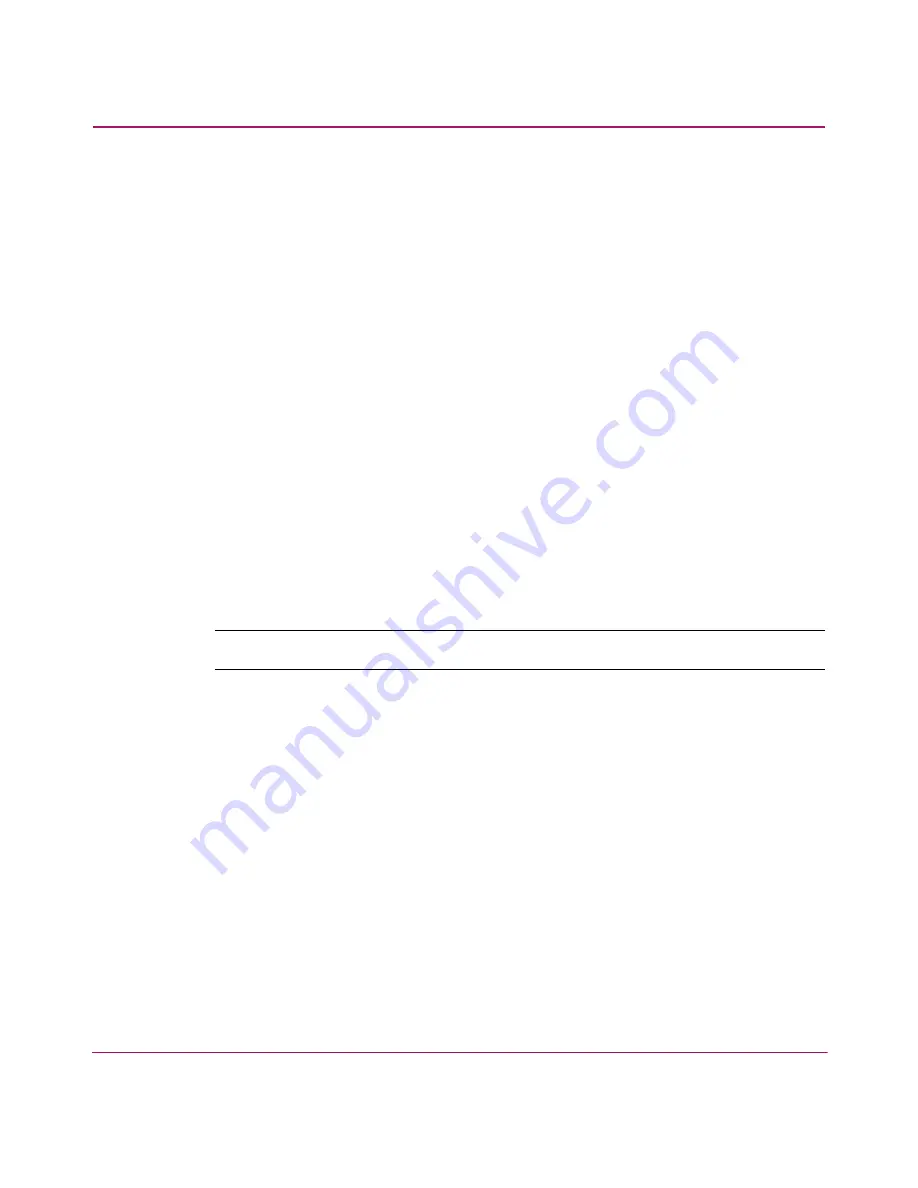
Backing Up the Configuration and Upgrading Firmware
88
SAN Switch 2/16 Version 3.1.x Installation Guide
Upgrading or Restoring the Switch Firmware
The SAN Switch 2/16 ships with preloaded firmware. In most cases, there is no
need to update the firmware on the new switch. The firmware version can be
determined by using:
■
The
version
command via Telnet
■
The Switch Management Application page in Web Tools
Use these steps to upgrade or restore the switch firmware.
1. Verify that the RSHD service (on a UNIX machine) or the FTP service (on a
Windows or UNIX machine) is running on the host workstation.
2. Log into the switch as the admin user.
3. At the command line, enter the following command:
firmwareDownload hostIPaddr, user, path_filename,
password
For example, where
hostIPaddr
is the IP address of the host computer,
user
is the User ID used to log into this computer,
path_filename
is the path
location and
filename
of the new firmware file, and
password
is the
password for the user ID specified.
Note:
The password operand is only required if you are using FTP.
4. Reboot the switch by entering the following command:
fastBoot
Содержание A7340A - Surestore FC 1Gb/2Gb Switch 16B
Страница 8: ...Contents 8 SAN Switch 2 16 Version 3 1 x Installation Guide ...
Страница 90: ...Backing Up the Configuration and Upgrading Firmware 90 SAN Switch 2 16 Version 3 1 x Installation Guide ...
Страница 96: ...Regulatory Compliance Notices 96 SAN Switch 2 16 Version 3 1 x Installation Guide ...
Страница 104: ...Technical Specifications 104 SAN Switch 2 16 Version 3 1 x Installation Guide ...