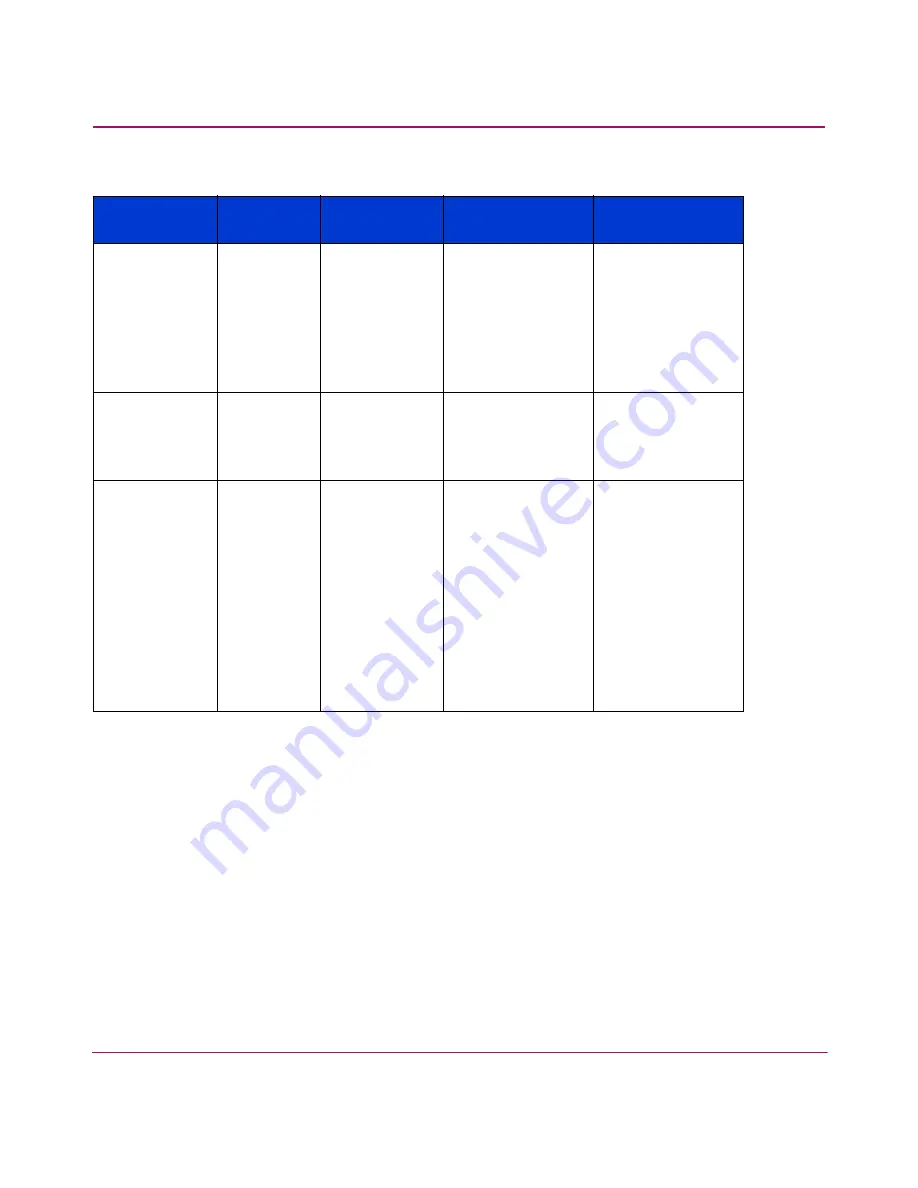
Managing the SAN Switch 2/16
75
SAN Switch 2/16 Version 3.1.x Installation Guide
Power Switch
LED
Below
Serial port
No light
Either the switch
is off, or boot is
not complete, or
boot has failed.
Verify that the
switch is on and
boot has had
time to complete.
If there is still no
light, contact the
switch supplier.
Steady green
Switch is on and
boot has
successfully
completed.
No action
required.
Slow-flashing
green
Diagnostic failure
on one or more
ports.
Errors may be
listed in the error
log. Refer to the
HP
StorageWorks
Fabric OS
Version
3.1.x/4.1.x
Procedures
Guide for more
information.
Table 4: Front Panel LED Patterns During Normal Operation (Continued)
LED
LED
Location
Color
Display
Hardware
Status
Recommended
Action
Содержание A7340A - Surestore FC 1Gb/2Gb Switch 16B
Страница 8: ...Contents 8 SAN Switch 2 16 Version 3 1 x Installation Guide ...
Страница 90: ...Backing Up the Configuration and Upgrading Firmware 90 SAN Switch 2 16 Version 3 1 x Installation Guide ...
Страница 96: ...Regulatory Compliance Notices 96 SAN Switch 2 16 Version 3 1 x Installation Guide ...
Страница 104: ...Technical Specifications 104 SAN Switch 2 16 Version 3 1 x Installation Guide ...
















































