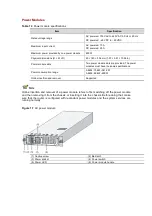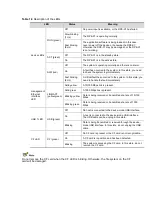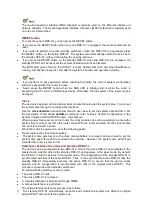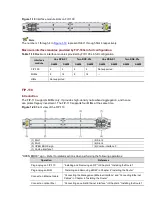2)
The standby RPE-X1 goes active whereas the original active RPE-X1 automatically reboots
and goes standby.
You can use the
slave switchover
command to perform a manual active-standby switchover.
For details about the
slave switchover
command, refer to
HA
in the
System Volume
of
HP
SR6600 Routers User Manual
.
The standby RPE-X1 does not support any system configuration commands. Therefore, you
cannot execute any commands on the standby RPE-X1 unless it goes active.
When the standby RPE-X1 is started, the active RPE-X1 will initially synchronize the standby
RPE-X1. If you press Enter on the terminal during synchronization, the system will prompt on
the active and standby RPE-X1s that no command can be entered. After the initial
synchronization is completed, you can execute the configuration commands on the active RPE-
X1, and the standby RPE-X1 keeps synchronized with the active RPE-X1 in real time way (the
configuration on the active RPE-X1 is copied to the standby RPE-X1).
Do not use centralized device–specific software to update the router that supports the active-
standby switchover feature. Otherwise, the router may become unavailable.
FIPs
FIP-100
Introduction
The FIP-100 supports MIMs only. It provides high-density narrowband aggregation, and hence
can protect legacy investment. The FIP-100 supports four MIMs at the same time.
Figure 1-17
Front view of the FIP-100
(1) Slot 1
(2) Slot 2
(3) Slot 3
(4) Slot 4
(5) 10/100/1000 Mbps electrical Ethernet interface 0
(6) 1000 Mbps optical Ethernet interface 0
(7) 1000 Mbps optical Ethernet interface 1
(8) 10/100/1000 Mbps electrical Ethernet interface 1
(9) OPEN BOOK sign
"OPEN BOOK" sign – Refer to related sections when performing the following operations:
Operation
Reference
Plug/unplug an FIP-100
“Installing and Removing an FIP” in Chapter 4 “Installing the Router”
Plug/unplug an MIM
“Installing and Removing a MIM” in Chapter 4 “Installing the Router”
Connect an Ethernet cable
“Connecting the Management Ethernet Interface” and “Connecting Ethernet
Cables” in Chapter 4 “Installing the Router”
Connect an optical fiber
“Connecting an optical Ethernet interface” in Chapter 4 “Installing the Router”