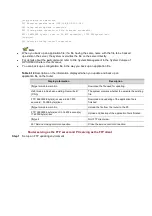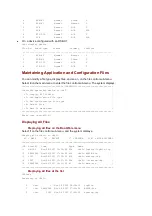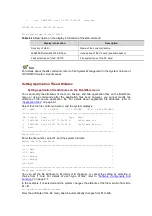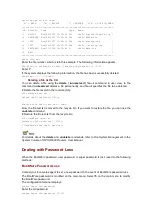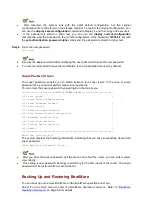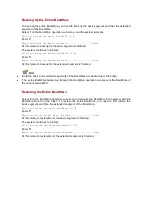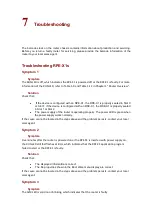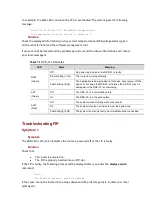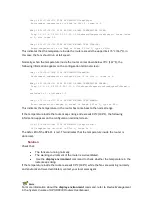If the old password is incorrect, the system will prompt “Wrong password, Please input
password again:”.
You have three chances to enter the correct old BootWare password. If you fail to enter the
correct password three times in a row, the system will be halted and prompt “Wrong password,
system halt.”
After you enter the correct old password, the system prompts you to enter a new password
twice.
Please input new password: ******
Please input new password again: ******
If the system displays the following information, the password is successfully modified.
Password Set Successfully.
The BootWare password you entered is displayed in the form of asterisks.
The BootWare password can contain up to 32 characters. If you enter more than 32 characters
to set the BootWare password, the system will automatically use the first 32 characters.
User Password Loss
If you lose your password, you cannot enter the system. In this case, you can boot the system
by ignoring the system configuration. Perform the following operations:
Step1
Enter the main menu, and select
6
to boot the system by ignoring the system configuration.
The system prompts:
Flag Set Success.
The system prompts that the setting succeeds.
Step2
When the main menu appears again, select
0
to reboot the system.
System is rebooting now.
System start booting...
Booting Normal Extend BootWare....
Step3
Set a new password in system view after system reboot.
<HP> system-view
[HP] user-interface console 0
[HP-ui-console0] authentication-mode password
[HP-ui-console0] set authentication password simple 123456
The above information indicates that the password authentication is adopted on the console
interface and the password is set to
123456
and stored in plain text.
Set the password by using the
set authentication password
{
cipher
|
simple
}
password
command.
If the
cipher
keyword is specified, the password is stored in cipher text. You cannot view the
password by using the
display current-configuration
command.
If the
simple
keyword is specified, the password is stored in plain text. You can use the
display current-configuration
command to view the password in the current configuration.